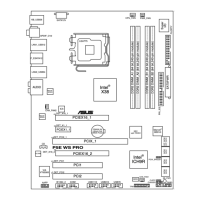ASUS P5E3 WS Professional 4-21
4.4.9 Ai Clock Twister [Auto]
Set this item to [Light] to enhance DRAM compatibility, or [Strong] to enhance
DRAM performance.
Conguration options: [Auto] [Moderate] [Light] [Strong]
4.4.10 Ai Clock Skew for Channel A [Auto]
Conguration options: [Auto] [Advance 350ps] [Advance 300ps] [Advance 250ps]
[Advance 200ps] [Advance 150ps] [Advance 100ps] [Advance 50ps] [Normal]
[Delay 50ps] [Delay 100ps] [Delay 150ps] [Delay 200ps] [Delay 250ps] [Delay
300ps] [Delay 350ps]
4.4.11 Ai Clock Skew for Channel B [Auto]
Conguration options: [Auto] [Advance 350ps] [Advance 300ps] [Advance 250ps]
[Advance 200ps] [Advance 150ps] [Advance 100ps] [Advance 50ps] [Normal]
[Delay 50ps] [Delay 100ps] [Delay 150ps] [Delay 200ps] [Delay 250ps] [Delay
300ps] [Delay 350ps]
4.4.12 Ai Transaction Booster [Auto]
Conguration options: [Auto] [Disabled] [Enabled]
Relax Level [1]
This sub-item appears only when you set the Transaction Booster item to
[Disabled]. Set this item to a higher level to get better compatibility. Use the
<+> and <-> keys to adjust the value. The values range from 1 to 8.
Boost Level [1]
This sub-item appears only when you set the Transaction Booster item to
[Enabled]. Set this item to a higher level to get better performance. Use the
<+> and <-> keys to adjust the value. The values range from 1 to 8.
The following seven items appear only when you set the Ai Overclock Tuner
item to [Manual] and [X.M.P.] and are adjusted by typing the desired values
using the numeric keypad and press the <Enter> key. Use the <+> and <-> keys
to adjust the value. To restore the default setting, type [auto] using the keyboard
and press the <Enter> key.
Refer to the CPU documentation before setting the CPU Vcore voltage. Setting
a high VCore voltage may damage the CPU permanently, and setting a low
VCore voltage may make the system unstable.
VCORE Voltage [Auto]
Allows you to set the CPU VCore voltage. The values range from 1.10000V to
1.70000V with a 0.00625V interval.

