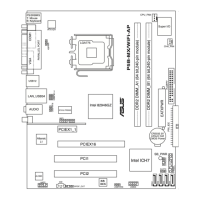5-26 Chapter 5: Software support
A. SoundMAX BlackHawk (AI Audio 2)
If you are using Windows Vista operating system, from the taskbar, double-click the
SoundMAX
®
BlackHawk icon to display the SoundMAX
®
control panel.
Enabling AI Audio 2
Click the power button to activating digital signal processing.
AI Audio 2, with the new SoundMAX BlackHawk by Sonic Focus, brings you
more multi-media enjoyment.
Fidelity Compensation
After you click the power button, the utility would compensate for the delity lost in
the compression process and make the audio output quasi-original when reverting
the compressed audio streams back to the uncompressed condition.
Sound Field Expansion
AI Audio 2 also expands the stereophonic sound eld to a multi-channel one with
realistic front and rear environment.
Surround Virtualization
Activating this function virtualizes surround sound with the vocal clarity added for
use with stereo speakers or headphones.
SoundMAX BlackHawk (AI Audio2) is only available under the Windows
®
Vista™ operating system.

