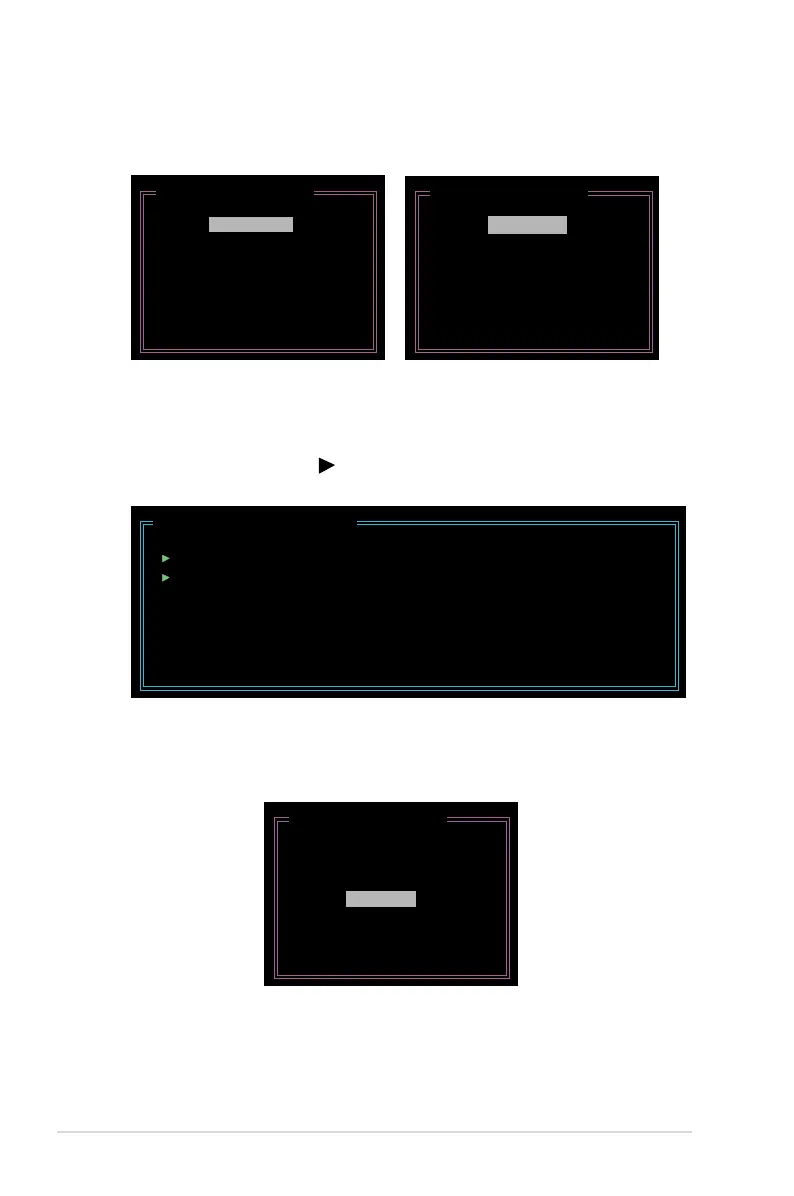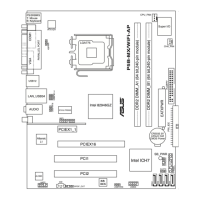5-44 Chapter 5: Software support
2. When the Level item is highlighted, use the up/down arrow key to select the
RAID set that you want to create.
3. When the Disks item is highlighted, use the up/down arrow key to highlight
an HDD that you want to belong to the RAID set, then press the space bar to
conrm selection. Repeat the process until the HDDs are selected.
A selected HDD shows a
sign before it.
4. Key in the RAID volume capacity. Use the up/down arrow to choose the block
size. The default value indicates the maximum allowed capacity.
[Create New RAID]
Name : JRAID
Level: 0-Stripe
Disks: Select Disk
Block: 128 KB
Size : 319 GB
Conrm Creation
[Create New RAID]
Name : JRAID
Level: 1-Mirror
Disks: Select Disk
Block: N/A
Size : 159 GB
Conrm Creation
[Hard Disk Drive List]
Model Name Capacity Type/Status
HDD0: HDS722516VLSA80 XXX GB Non-RAID
HDD1: HDS722516DLA380 XXX GB Non-RAID
[Create New RAID]
Name : JRAID
Level: 0-Stripe
Disks: Select Disk
Block: 128 KB
Size : 319 GB
Conrm Creation
