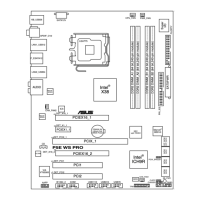A-2 Appendix: CPU features
A.2.2 Using the EIST
To use the EIST feature:
1. Turn on the computer, then enter the BIOS Setup.
2. G o t o t h e A d v a n c e d M e n u , h i g h l i g h t C P U C o n f i g u r a t i o n ,
then press <Enter>.
3. S e t t h e I n t e l ( R ) S p e e d S t e p Te c h n o l o g y i t e m t o [ A u t o m a t i c ] ,
then press <Enter>.
4. Press <F10> to save your changes and exit the BIOS setup.
5. After the computer restarts, right click on a blank space on the desktop, then
select Properties from the pop-up menu.
6. W h e n t h e D i s p l a y P r o p e r t i e s
window appears, click the Screen
Saver tab.
7. Click t h e Power button on t h e
Monitor power section to open the
Power Options Properties window.
8. On the Power schemes section,
click , then select any option
except Home/Office Desktop or
Always On.
9. Click Apply, then click OK.
10. C l os e th e Di s p l a y P r o p er t i e s
window.
After you adjust the power scheme,
the CPU internal frequency slightly
decreases when the CPU loading is
low.
The screen displays and procedures may vary depending on the operating
system.

