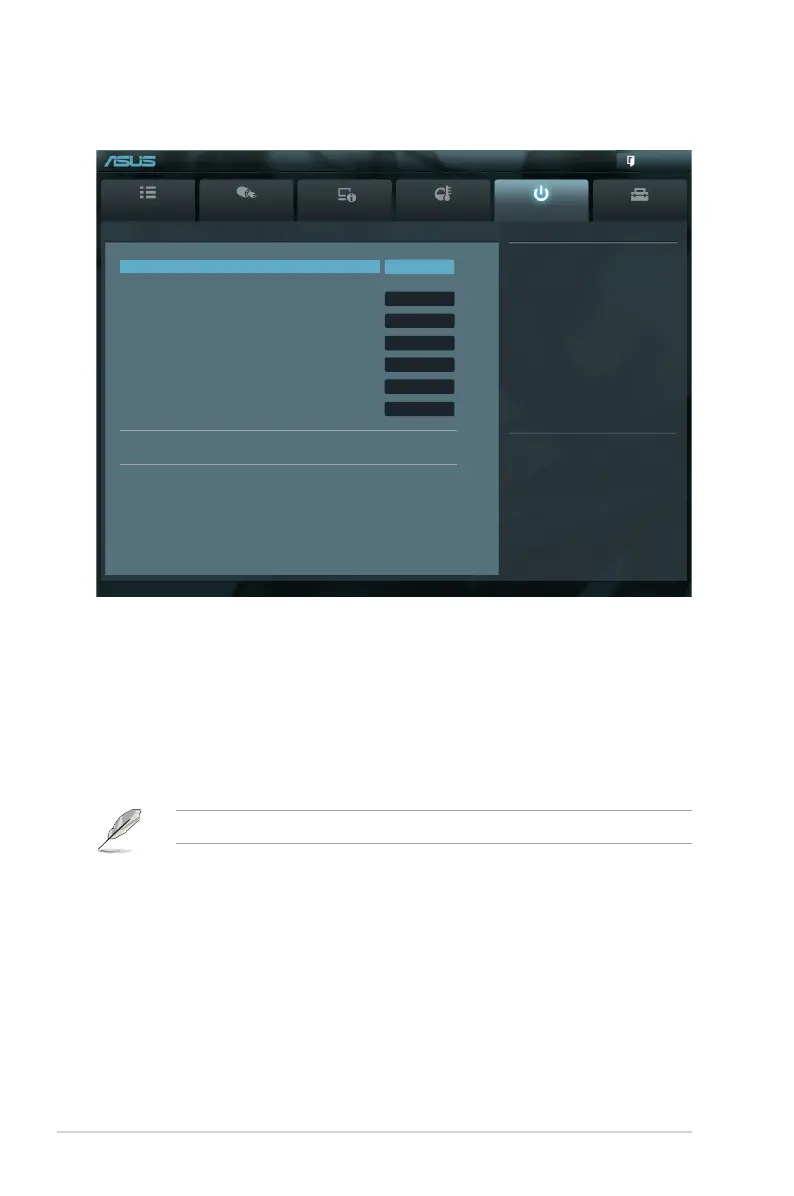2-28
Chapter 2: Getting started
2.7 Boot menu
The Boot menu items allow you to change the system boot options.
Main
Ai Tweaker
Advanced Monitor Boot Tool
Exit
Version 2.10.1208. Copyright (C) 2011 American Megatrends, Inc.
Select the keyboard NumLock state
→←: Select Screen
↑↓: Select Item
Enter: Select
+/-: Change Opt.
F1: General Help
F2: Previous Values
F5: Optimized Defaults
F10: Save ESC: Exit
F12: Print Screen
UEFI BIOS Utility - Advanced Mode
Bootup NumLock State On
Full Screen Logo Enabled
Wait for ‘F1’ If Error Enabled
Option ROM Messages Force BIOS
Setup Mode EZ Mode
UEFI/Legacy Boot Enable bot...
PCI ROM Priority Legacy ROM
Boot Option Priorities
Boot Override
2.7.1 Bootup NumLock State [On]
[On] Sets the power-on state of the NumLock to [On].
[Off] Sets the power-on state of the NumLock to [Off].
2.7.2 Full Screen Logo [Enabled]Full Screen Logo [Enabled]
[Enabled] Enables the full screen logo display feature.
[Disabled] Disables the full screen logo display feature.
Set this item to [Enabled] to use the ASUS MyLogo 2™ feature.
Post Report [5 sec]
This item appears only when the Full Screen Logo item is set to [Disabled] and allows you to
set the waiting time for the system to display the post report. Conguration options: [1 sec] [2
sec] [3 sec] [4 sec] [5 sec] [6 sec] [7 sec] [8 sec] [9 sec] [10 sec] [Until Press ESC]
2.7.3 Wait For ‘F1’ If Error [Enabled]Wait For ‘F1’ If Error [Enabled]
[Disabled] Disables this function.
[Enabled] The system waits for the <F1> key to be pressed when error occurs.
