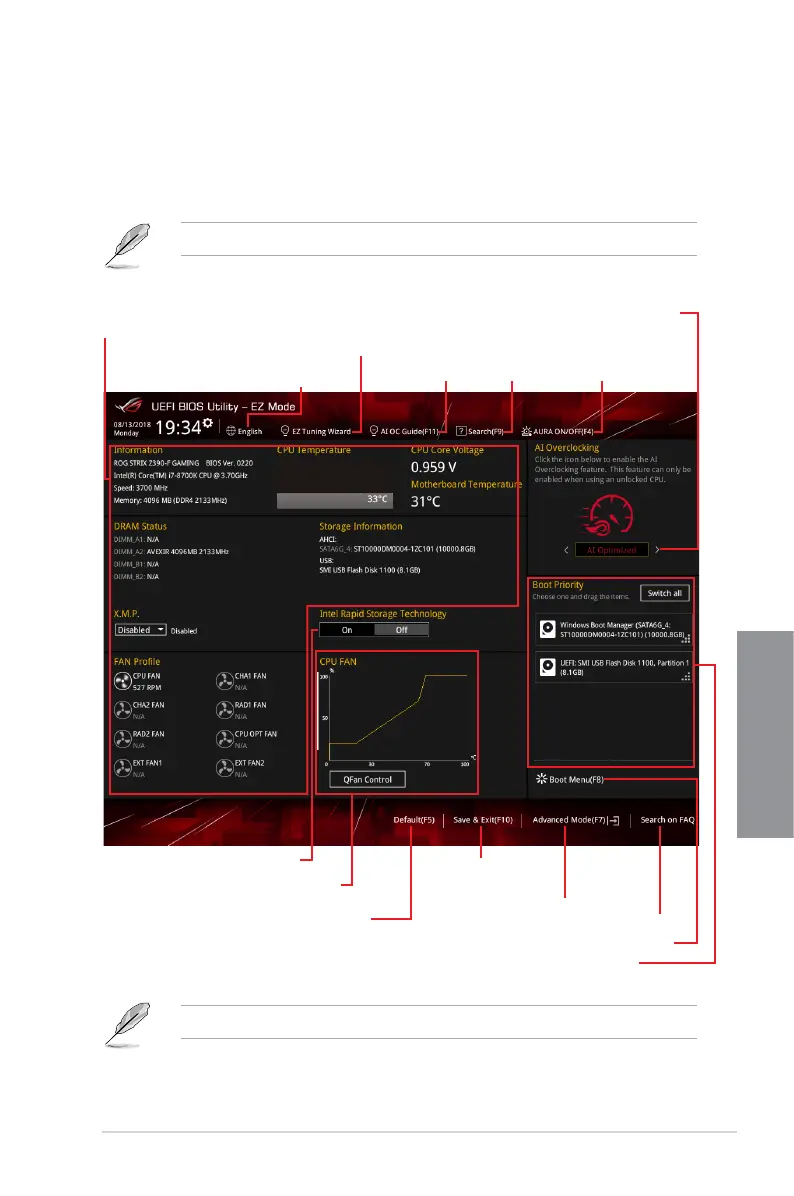ROG STRIX Z390-F GAMING
3-7
Chapter 3
3.2.2 EZ Mode
The EZ Mode provides you an overview of the basic system information, and allows you to
select the display language, system performance, mode and boot device priority. To access
the Advanced Mode, select Advanced Mode or press the <F7> hotkey for the advanced
BIOS settings.
To switch from Advanced Mode to EZ Mode, click EZ Mode(F7) or press the <F7> hotkey.
The boot device options vary depending on the devices you installed to the system.
Selects the display language
of the BIOS setup program
Displays a quick overview
of the system status
Displays the system properties of the selected mode.
Click < or > to switch modes
Loads optimized
default settings
Displays the CPU Fan’s speed. Click
the button to manually tune the fans
Enables or disables the SATA RAID mode
for Intel Rapid Storage Technology
Saves the changes
and resets the system
Click to display boot devices
Selects the boot device priority
Click to go to Advanced mode
Search on the FAQ
Search(F9)AI OC Guide(F11)
EZ Tuning Wizard
AURA ON/OFF(F4)
