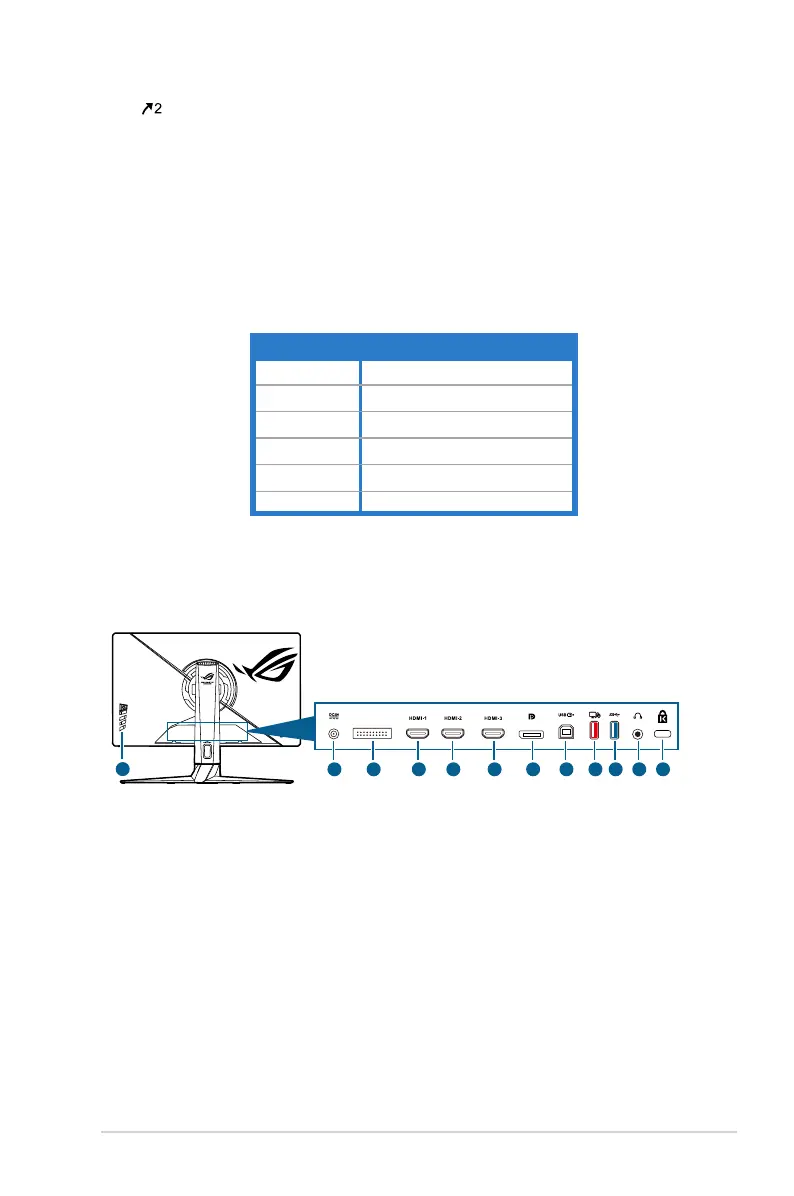1-3ASUS PG279QM Series LCD Monitor
4.
button
• Default: GameVisual.
• To change the shortcut function, go to the Shortcut > Shortcut 2
menu.
• Turns on the OSD menu when the monitor enters standby mode or
displays the “NO SIGNAL“ message.
5. Power button/power indicator
• Turns the monitor on/off.
• The color definition of the power indicator is as the below table.
Status Description
White ON
OFF OFF
Amber ashing Entering standby mode
Amber Standby mode/No signal
Green HDR/HDR+G-SYNC
Red G-SYNC
6. Ambient light sensor.
1.3.2 Back view
1 2 3 4 5 6 7 8 9
10
12
11
1. DC IN port. This port connects the power cord.
2. For service personnel only.
3. HDMI port. This port is for connection with an HDMI compatible device.
4. HDMI port. This port is for connection with an HDMI compatible device.
5. HDMI port. This port is for connection with an HDMI compatible device.
6. DisplayPort. This port is for connection for a DisplayPort compatible device.
7. USB 3.0 upstream port. This port is for connection with a USB upstream
cable. The connection enables the USB ports on the monitor.
