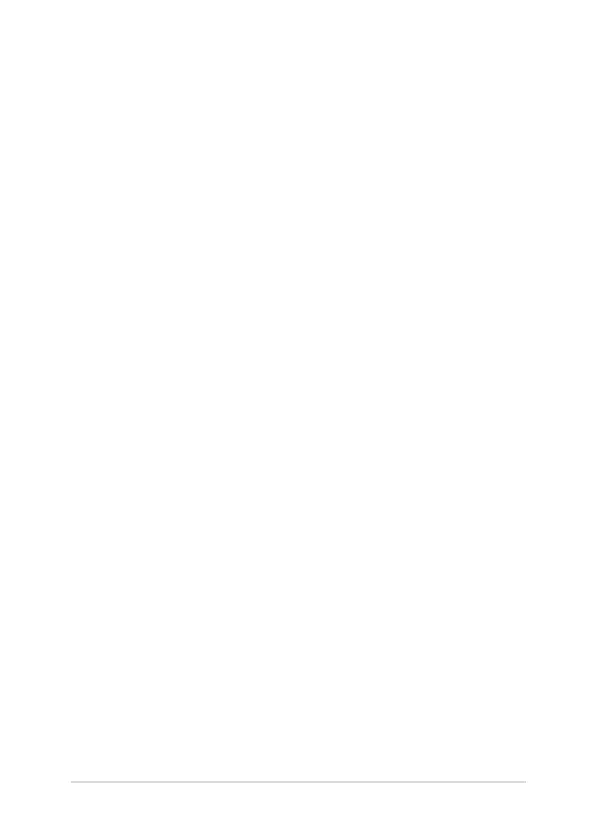Notebook PC E-Manual
3
Table of Contents
About this manual ..................................................................................................... 7
Conventions used in this manual ............................................................................. 8
Icons .................................................................................................................................... 8
Typography .......................................................................................................................8
Safety precautions .....................................................................................................9
Using your Notebook PC ..............................................................................................9
Caring for your Notebook PC .....................................................................................10
Proper disposal ................................................................................................................11
Chapter 1: Hardware Setup
Getting to know your Notebook PC ...................................................................14
Top View ............................................................................................................................. 14
Bottom ................................................................................................................................ 17
Right Side .......................................................................................................................... 18
Left Side ............................................................................................................................. 19
Front Side .......................................................................................................................... 21
Chapter 2: Using your Notebook PC
Getting started ...........................................................................................................24
Charge your Notebook PC. ..........................................................................................24
Lift to open the display panel. ................................................................................... 26
Press the power button. ............................................................................................... 26
Gestures for the touchpad .....................................................................................27
Moving the pointer using the touchpad................................................................27
Using the keyboard ................................................................................................... 33
Function keys ................................................................................................................... 33
Windows® 8.1 keys .........................................................................................................34
Chapter 3: Working with Windows® 8.1
Starting for the rst time .........................................................................................36
Windows
®
UI ................................................................................................................. 37
Start screen ....................................................................................................................... 37
Hotspots ............................................................................................................................. 38
