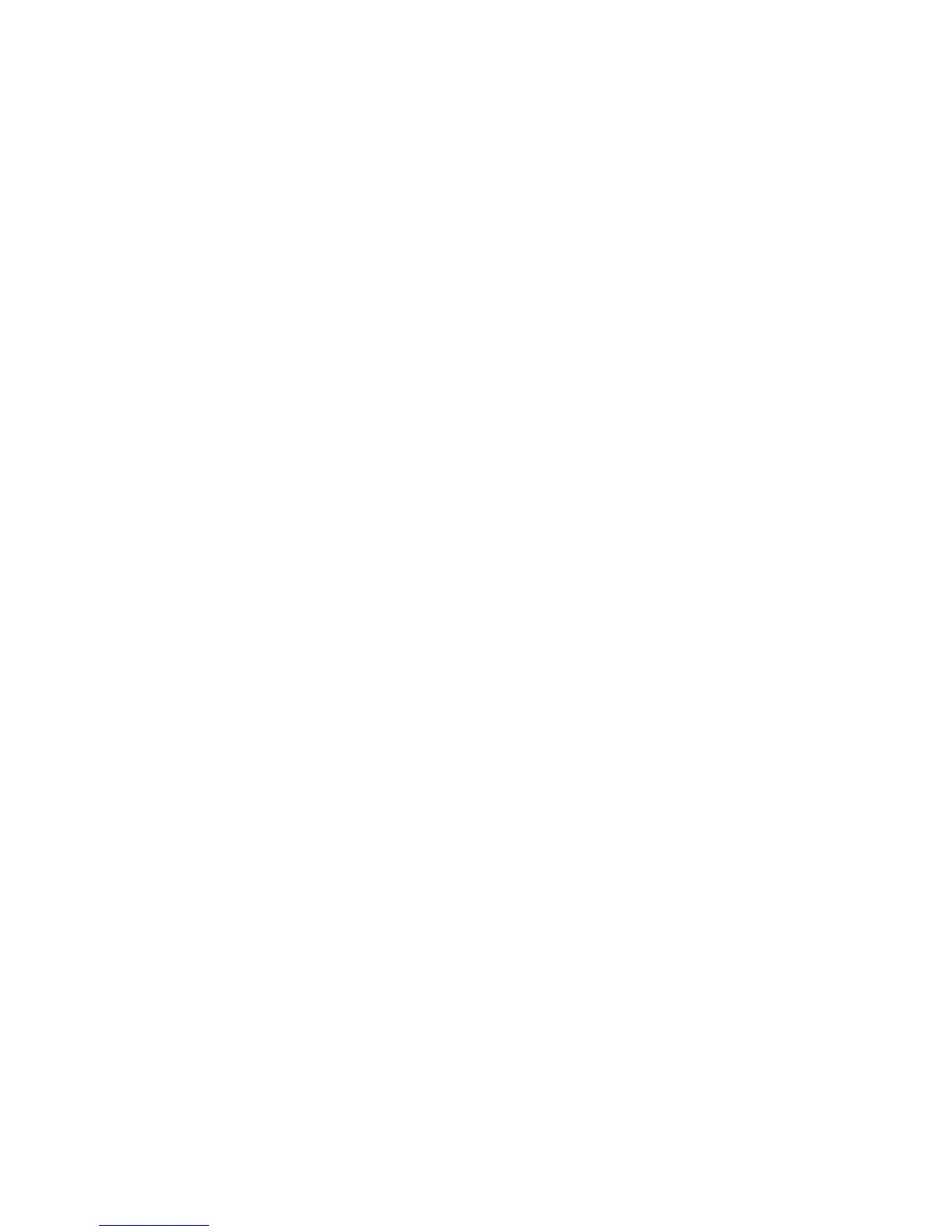11
NOTE: If you have set an unlock pattern, PIN or password for
your phone (see chapter Sorting out Your Phone Settings –
Security Settings) you’ll need to draw the pattern or enter the
PIN/password to unlock your screen.
Getting Around Your Phone
Home Screen
In the Home screen, besides the shortcut icon is displayed,
you can also set your own wallpaper, add the widgets or
application shortcuts you need, or remove them as you like.
Choosing Your Wallpaper
1. Press Home Key to return to the Home Screen.
2. Tap Menu Key and select WALLPAPERS.
3. Choose the image or animation you want to use as
the wallpaper. Some cropping may be needed for
Gallery images.
4. Tap Set wallpaper.
Use the phone as a USB memory
1. Connect the phone and computer with the USB cable.
2. In the drop-down notification bar, tab Charge via USB
for this device, select Transfer File.
