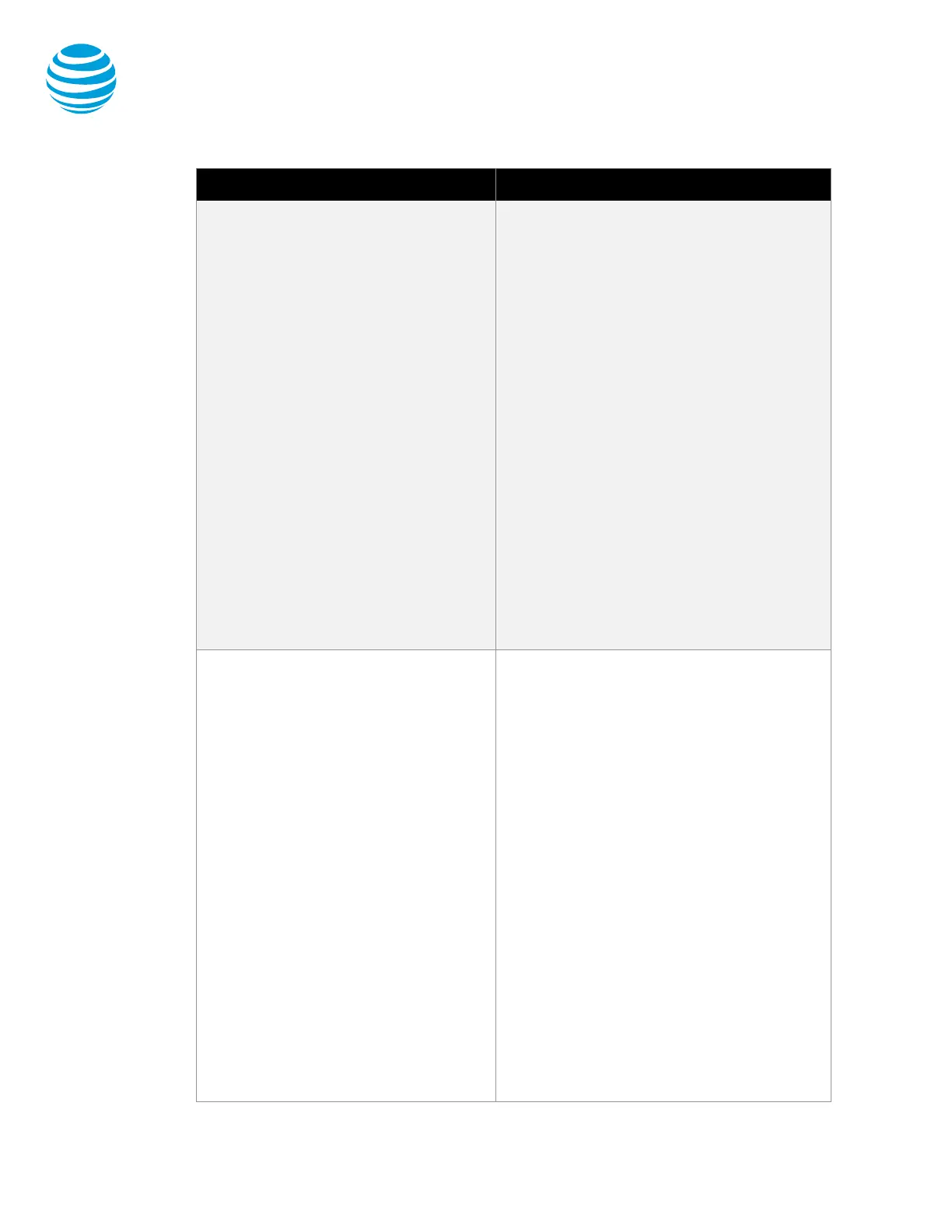January 16, 2018
© 2018 AT&T Intellectual Property. All rights reserved. AT&T and Globe logo are registered trademarks of AT&T Intellectual
Property and/or AT&T affiliated companies. All other marks are the property of their respective owners.
Polycom VVX 300 series phones
phone can have repeated numbers,
different numbers that belong to you,
or numbers that belong to others.
When a call comes in to a number, all
phones with that number as a line
appearance ring at the same time.
When the call is answered, how it's
handled depends on the line's call
presence.
Collaborate offers 2 call presence
choices:
• Shared call presence—When a call
is answered and put on hold, any
other phone with that line
appearance can take the call off
hold.
• Not shared call presence—When a
call is answered, it becomes
exclusive to the phone that
answered it and no longer appears
2. Talk with the second caller.
3. To return to the first caller, press the line
key associated with the first call. The
second call is automatically put on hold.
Call forwarding
You can forward calls to an extension
or any 10-digit phone number.
Collaborate provides these types of call
forwarding:
• Call Forwarding - Always—All calls
to your phone are forwarded.
• Call Forwarding - No Answer—If
you don't answer, the call is
forwarded.
• Call Forwarding - Busy—Calls that
come in while your phone is busy
are forwarded.
• Call Forwarding - Not
Reachable—Applies when your
phone can't be reached by
Collaborate, such as during a power
or network outage.
Note: Your administrator establishes
your access to call forwarding features.
For help, check with your administrator.
Turn on call forwarding
1. When your phone is idle, enter:
− *72 for Call Forwarding - Always
− *92 for Call Forwarding - No Answer
− *62 for Call Forwarding - Busy
− *94 for Call Forwarding - Not
Reachable
2. Enter the phone number to which calls
will be forwarded.
3. Press a line key. A voice prompt confirms
that call forwarding is turned on.
Turn off call forwarding
1. When your phone is idle, enter:
− *73 for Call Forwarding - Always
− *93 for Call Forwarding - No Answer
− *63 for Call Forwarding - Busy
− *95 for Call Forwarding - Not
Reachable
2. Press a line key. A voice prompt confirms
that call forwarding is turned off.
