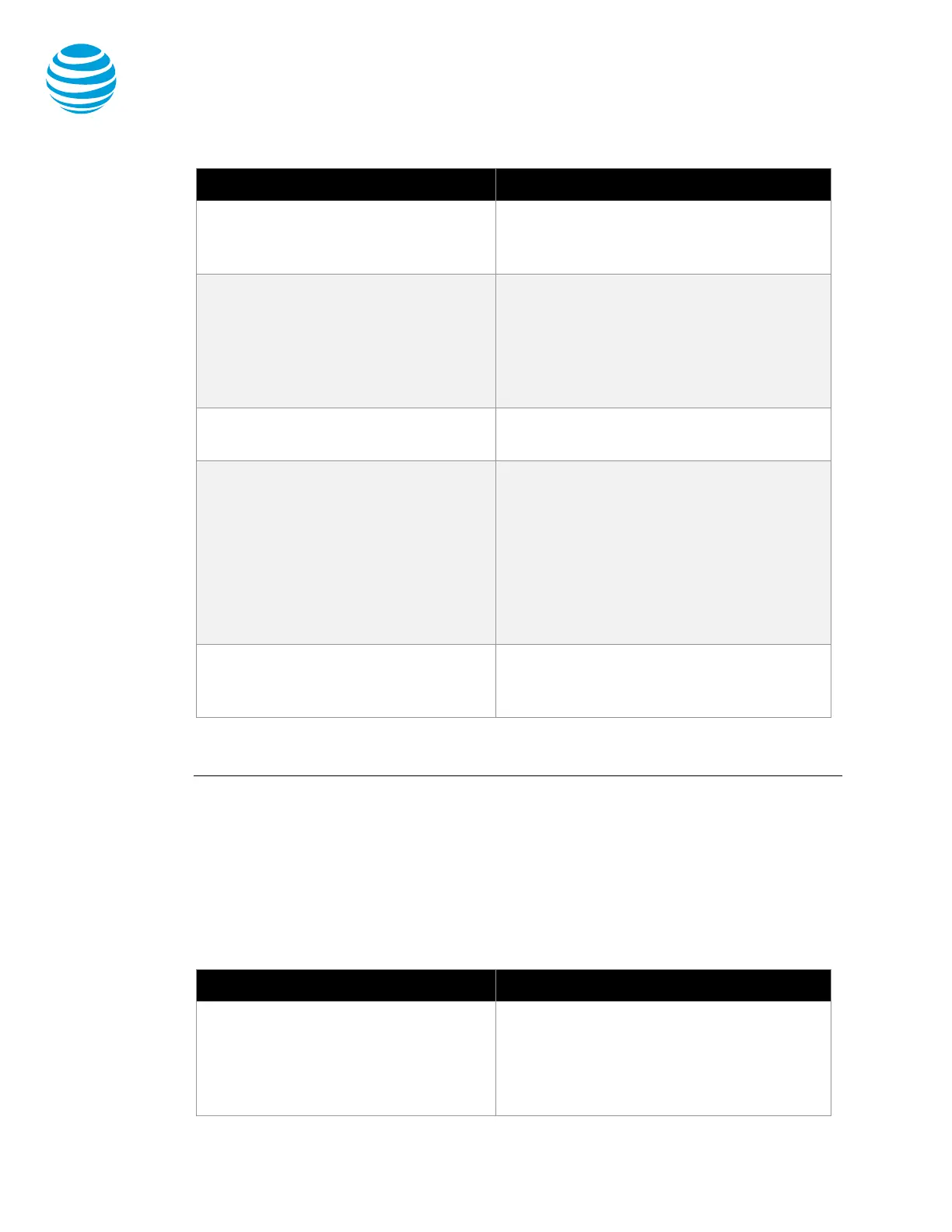January 16, 2018
© 2018 AT&T Intellectual Property. All rights reserved. AT&T and Globe logo are registered trademarks of AT&T Intellectual
Property and/or AT&T affiliated companies. All other marks are the property of their respective owners.
Polycom VVX 300 series phones
3. Select a contact. Your contact's
information appears.
4. Press the Dial soft key.
Return an earlier incoming call 1. From the Home screen, select
Directories.
2. Select Recent Calls, and then select
Type Received Calls.
3. Select a caller.
4. Press the Dial soft key.
Redial a number
On the
screen, select
.
Put a call on hold or resume a call 1. During an active call, press the Hold
button or Hold soft key.
2. To resume the call, press the Hold
button again or press the Resume soft
key.
If more than 1 call is on hold, on the Calls
screen, select the call you want, and then
press the Resume soft key.
End a call
Do 1 of these things:
− Hang up.
− Press the End Call soft key.
Top
Special features
The special features of Collaborate described below can save you time. With some
features, you press buttons or soft keys. With others, you enter special feature codes (for
example, *67) from the phone's keypad. (For more information, see Feature access codes.)
In some cases, you can access features in multiple ways.
Manage calls with these special calling features from Collaborate.
Call Waiting
If you see a new caller's ID in your
phone's display window while you're on
a call, Call Waiting is turned on and you
Turn Call Waiting off for the current call
• Enter *70 and the number you want to
call.
