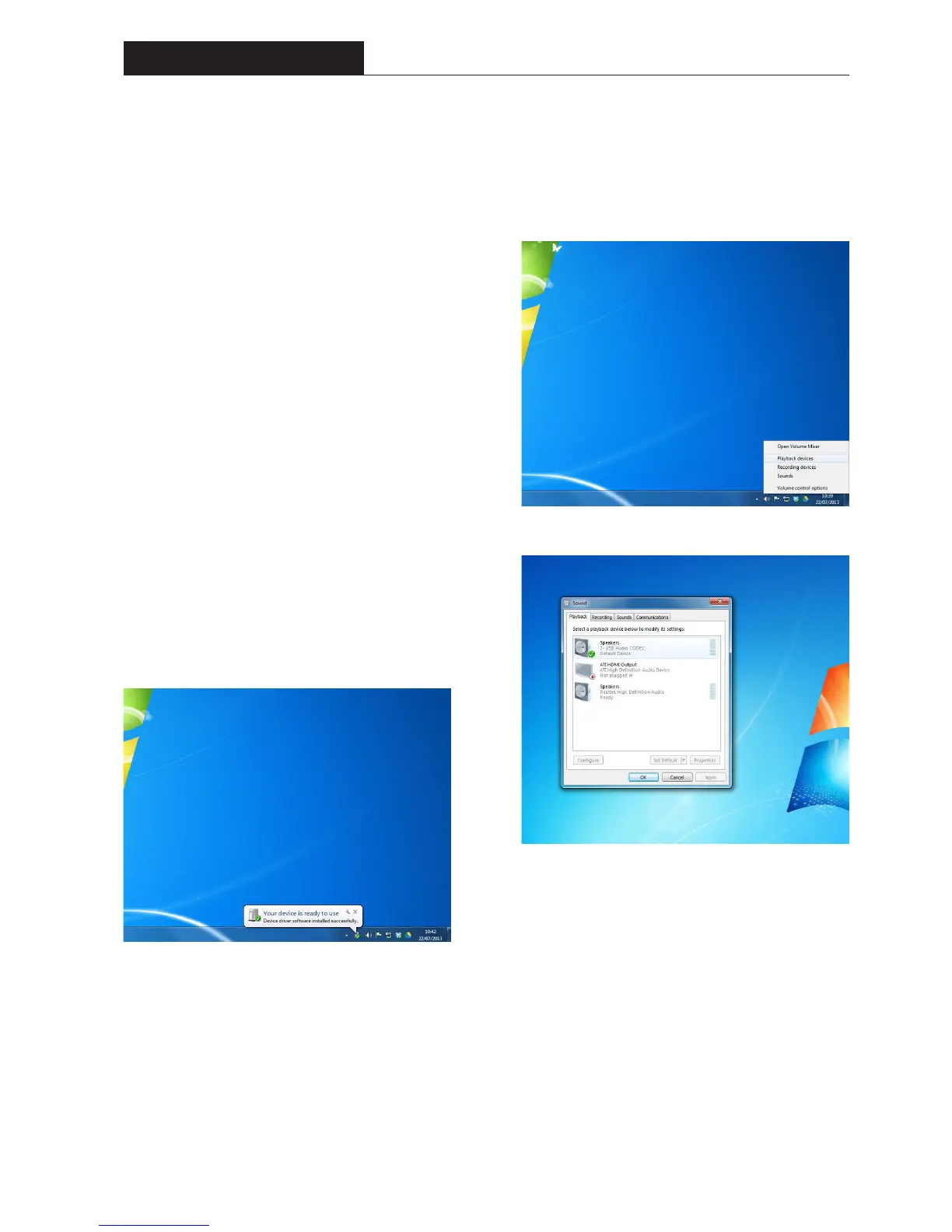10
CD Player & Integrated Amplifier
SIACD
Operation – USB Audio
The USB input provides the facility to connect
directly to a desktop or laptop device in order to
playback digital audio stored on that device. The
USB connection only provides a digital input to the
SIACD. There is no facility to control the partnering
device from the SIACD. The input is compatible
with word lengths up to 16 bits and sample
frequencies up to 48kHz. To playback high
resolution audio files using the SIACD the coaxial
or optical SPDIF inputs will need to be used.
In order for a desktop or laptop to playback audio
via the SIACD, it has to be setup as a Playback
Device from the desktop or laptop in question.
Windows will automatically set the SIACD as your
default playback device when connected. If this
doesn’t happen automatically then please follow
the steps below:
1. Connect the partnering Windows device
using a suitable USB cable. It is not necessary
to power up the SIACD.
2. Once connected, the device should recognise
the USB audio input and install the necessary
drivers automatically. A message will appear
on the partnering device’s screen to notify
successful connection and installation.
3. The SIACD now needs to be selected as the default playback device within the
desktop or laptop’s audio device settings. Right click on your speaker icon in
the Taskbar and select “Playback Devices”.
4. Select “Speakers – USB Audio CODEC” as your default device.
5. Audio will now play through the SIACD when the input is set to USB.
