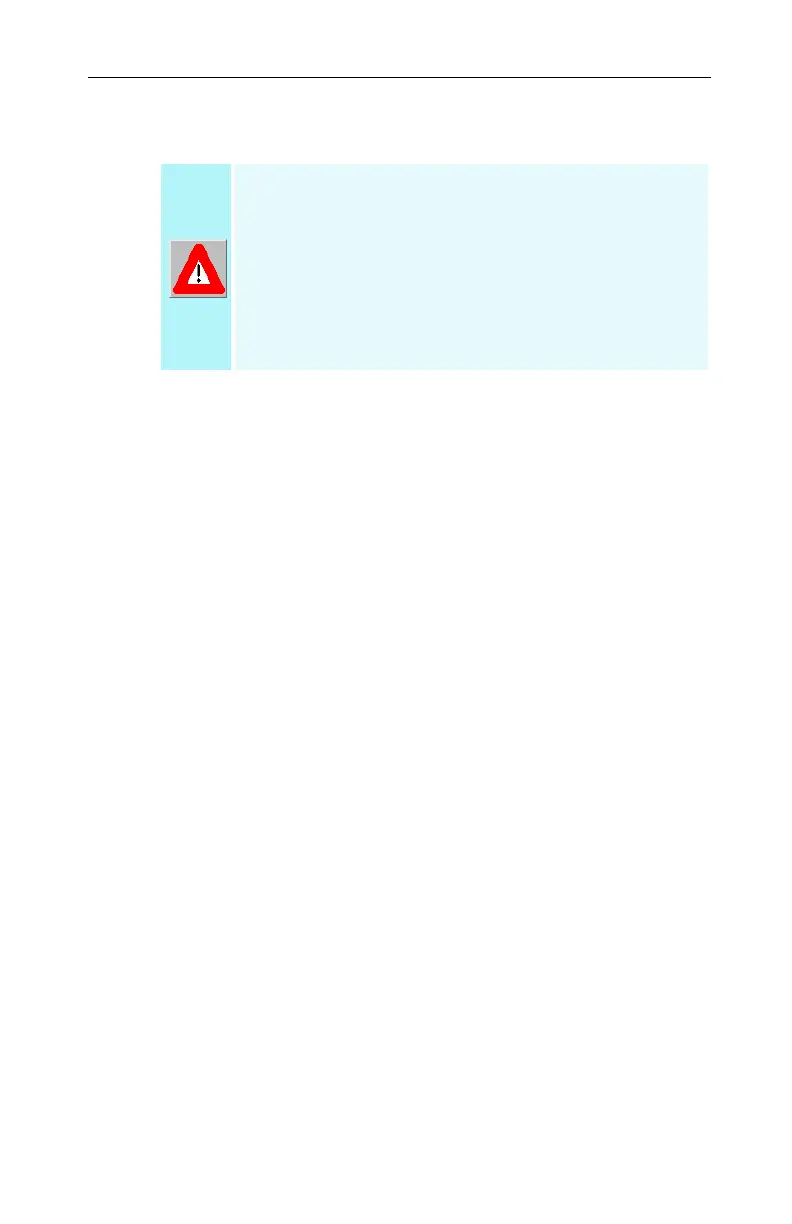8 Getting Started
Installing a RADEON 9800 Series
Connecting to the Hard Drive power connector
Complete the instructions for removing the old video
card and software found at Uninstalling Old Graphics
Card Software on page 3.
For users living in countries that use the PAL Television
standard see NTSC/PAL Support on page 10.
Use the supplied Power Extension Cable to connect the
RADEON 9800 Series to the computer’s Hard Drive
power connector.
1 Locate the AGP slot, if necessary, removing the
metal cover:
• Align your ATI Graphics Accelerator card with the
AGP slot.
• Press it in firmly until the card is fully seated.
2 Remove the power cable from the Hard Drive power
connector.
3 Connect A of the Power Extension Cable to the
RADEON 9800 Series power connector as shown. (The
cable may already be connected to the graphics card.)
4 Connect B to the power supply connector.
5 Connect C to the Hard Drive power connector.
The RADEON 9800 Series requires connection
to your PC’s internal power supply for
operation. Consult your system builder or OEM
to ensure your system has an adequate power
supply. Otherwise ATI recommends a 300 watt
power supply or greater to ensure normal
system operation where a number of other
internal devices are installed.
