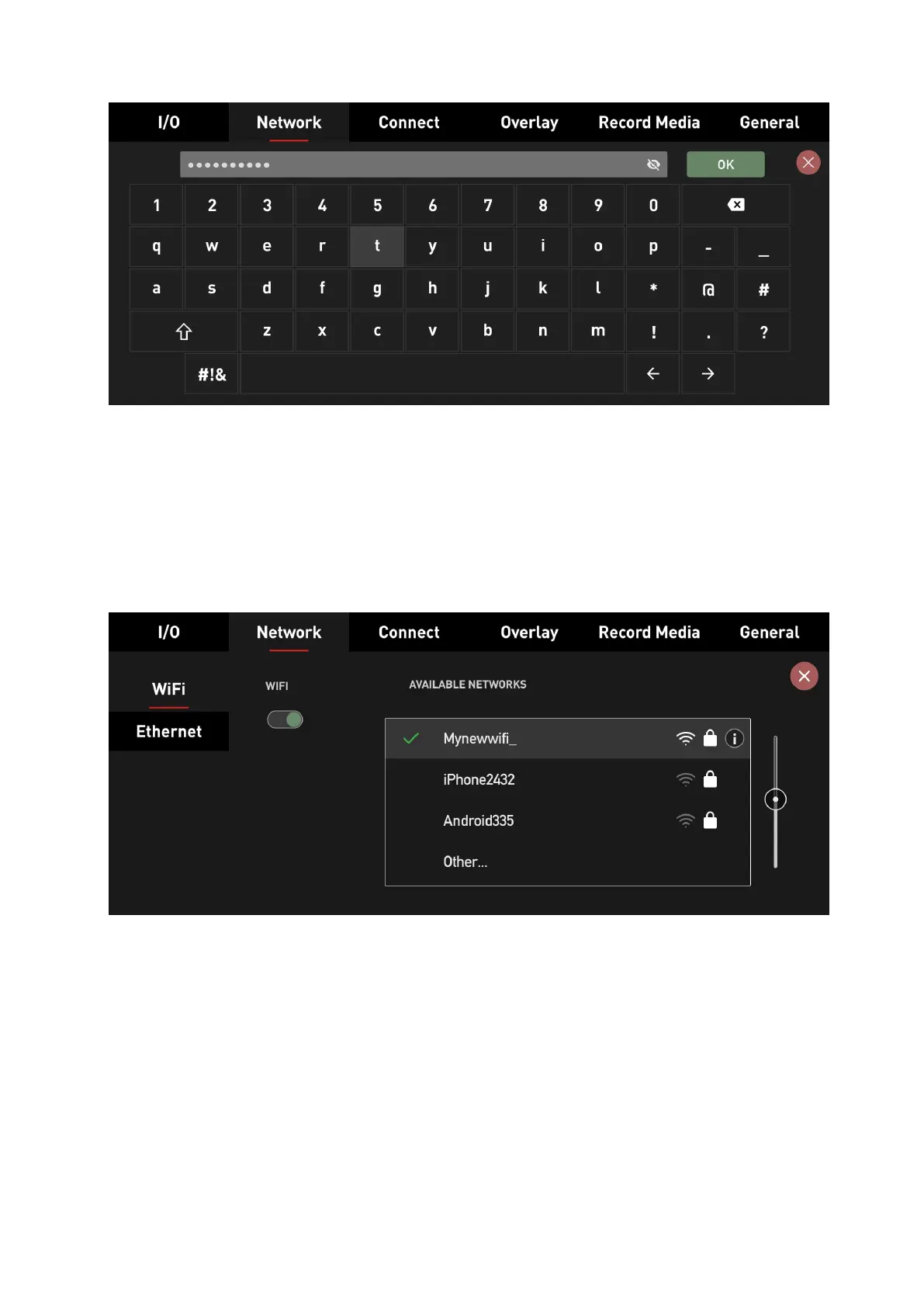open the network properties. In there, tap on the password field. A keyboard will pop up,
allowing you to enter the password.
Once you enter the password and confirm by pressing OK, the keyboard overlay closes, and
you'll return to the WiFi submenu. A loading indicator is displayed, highlighting that your
ZATO is attempting to connect to the WiFi network. If the connection is established
successfully, a green checkmark is displayed to confirm the connection status. If the
password you entered is incorrect, or if the connection can't be established, the ZATO
displays a warning message, asking you to try again.
If you double-tap the WiFi network you're currently connected to, you'll see a few new
options that weren't available in the unconnected state. On the left, there's the Auto Join
switch, allowing users to automatically join this WiFi network once it's in range. On the right,
there's a field displaying the ZATO's IP address.
