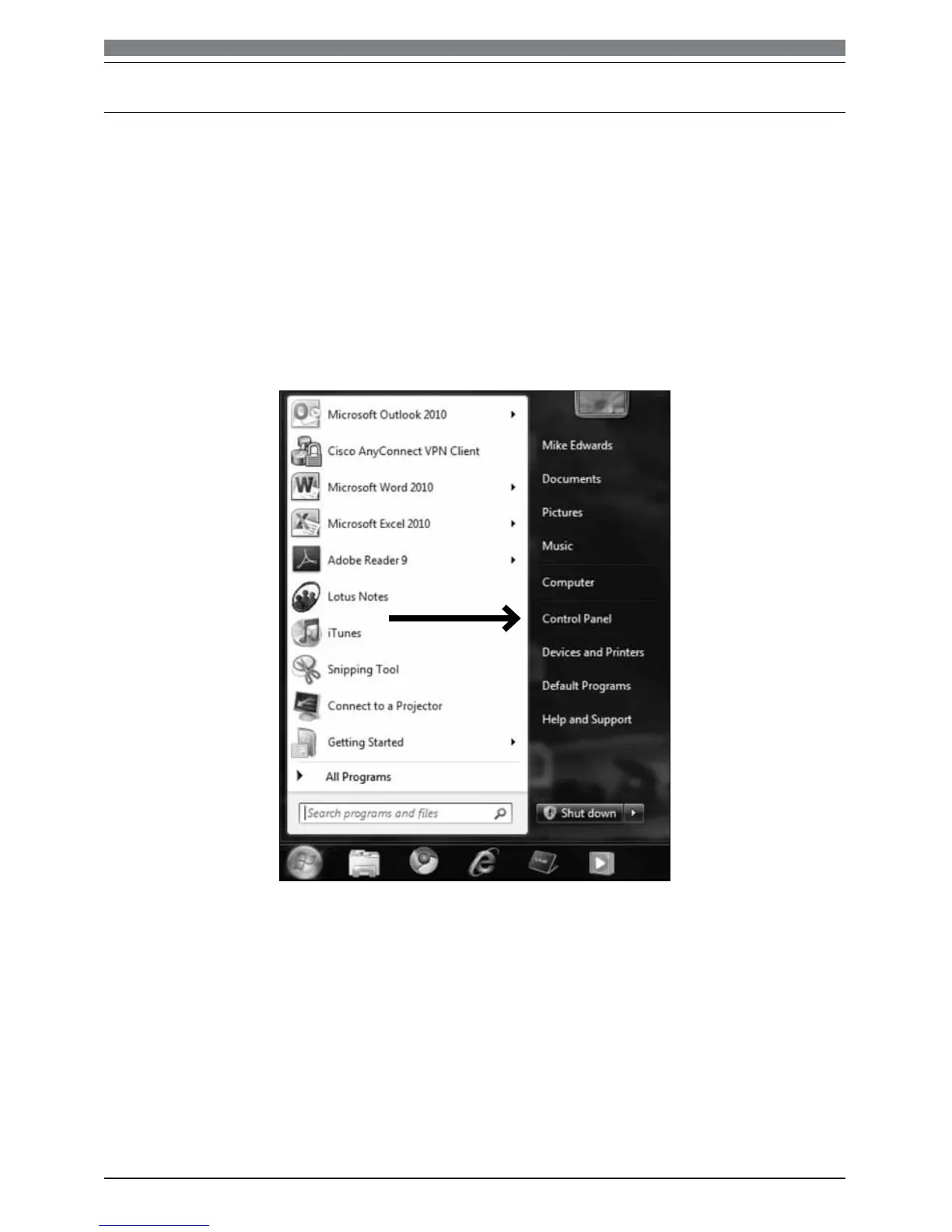10
1. Plug the free end of the USB cable into the USB port on your computer. The microphone’s blue
LED light will illuminate, indicating the mic is receiving power. Your computer will automatically
recognize the USB device and install a driver.
2. In the lower right portion of your screen you may get a message that new hardware was found;
or you may see a driver software installation notice.
3. Start menu > Control Panel > Sound
To select the AT2005USB as your default recording device, begin at your Start menu.
Select Control Panel.
Preliminary setup with Windows 7
