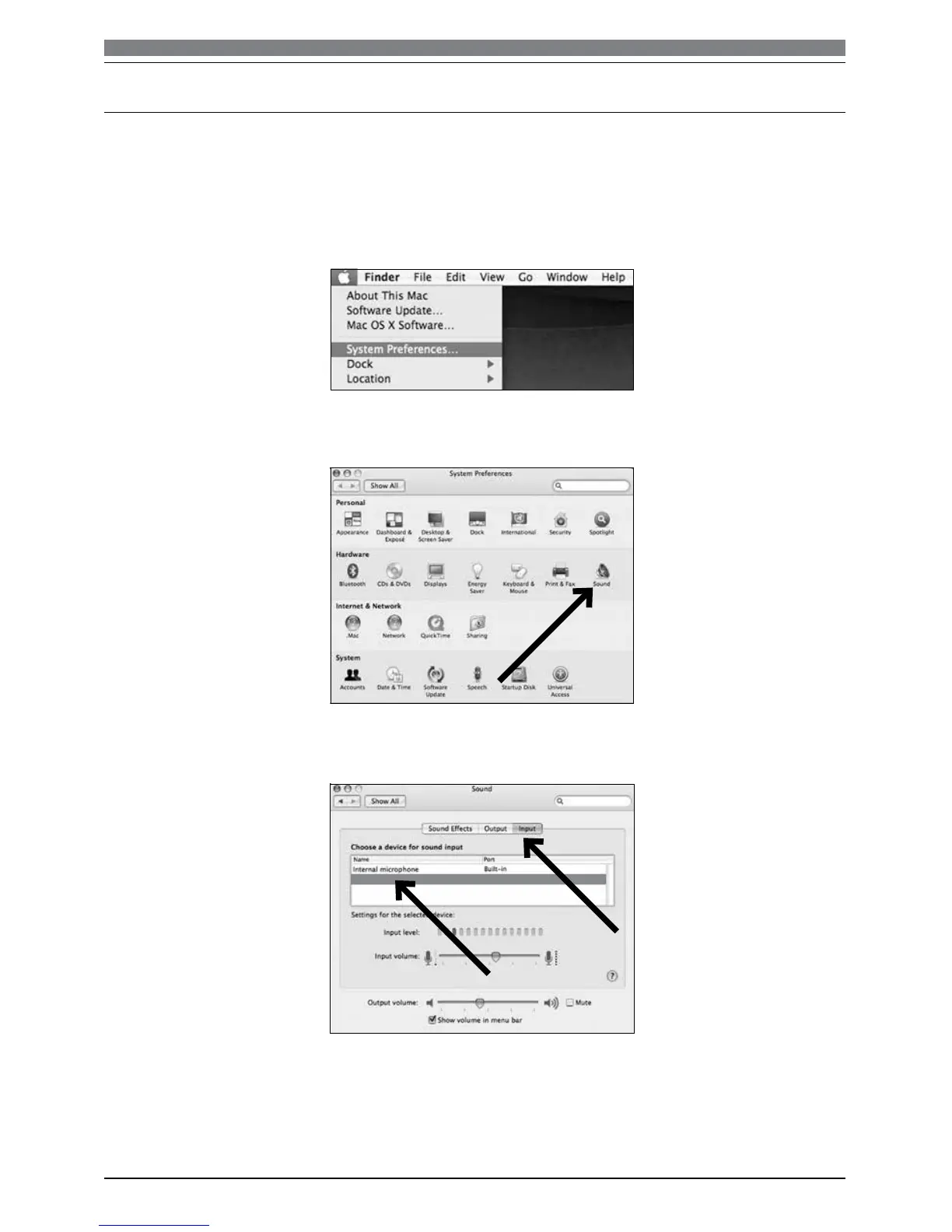5
1. Plug the free end of the provided USB cable into the USB port on your computer. The microphone’s
blue LED will illuminate, indicating the microphone is receiving power. Your computer will
automatically recognize the USB device and install a driver.
2. To select the AT2020USBi as your audio input, first, open your System Preferences.
3. Next, click Sound to display the Sound preference pane.
Preliminary setup with Mac OS X
AT2020USBi USB
4. Click the Input tab and select the AT2020USBi as the device for sound input.
Your preferences are now set to use the AT2020USBi on your Mac with GarageBand or another
recording program of your choice.
Note: Use the Lightning cable to connect the AT2020USBi to an iPhone or iPad. No setup is required.
