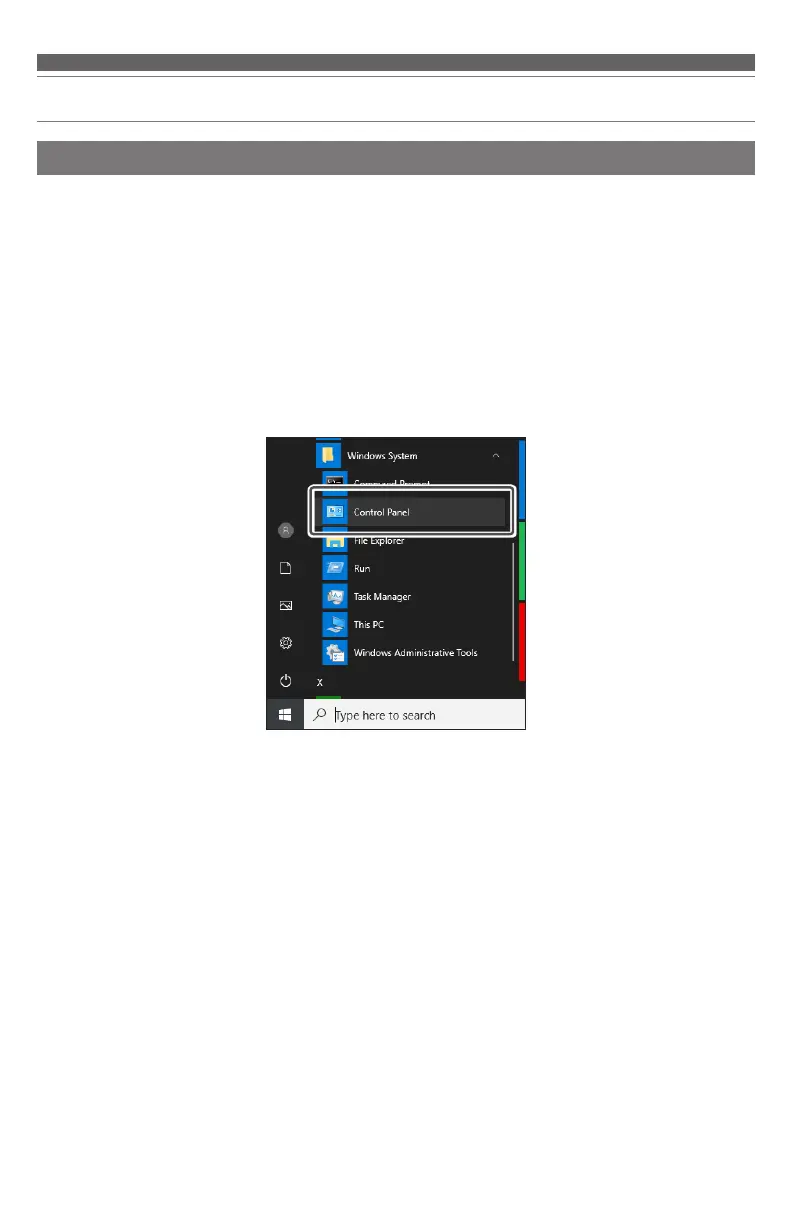5
Using the product
Computer settings (Windows 8.1/10)
1. Use the USB cable to connect the product to a computer.
2. Confirm that the indicator lamp on the product lights.
• Indicator lamp lights blue to show that the microphone is receiving power via USB.
• The computer automatically recognizes the product and the driver is installed on the computer.
• In the lower right part of the screen, a message appears indicating that new hardware has been found or a
notification appears that the driver software has been installed.
3. Open the "Control Panel".
• For Windows 10
Select "Start menu" > "Windows System" > "Control Panel".
