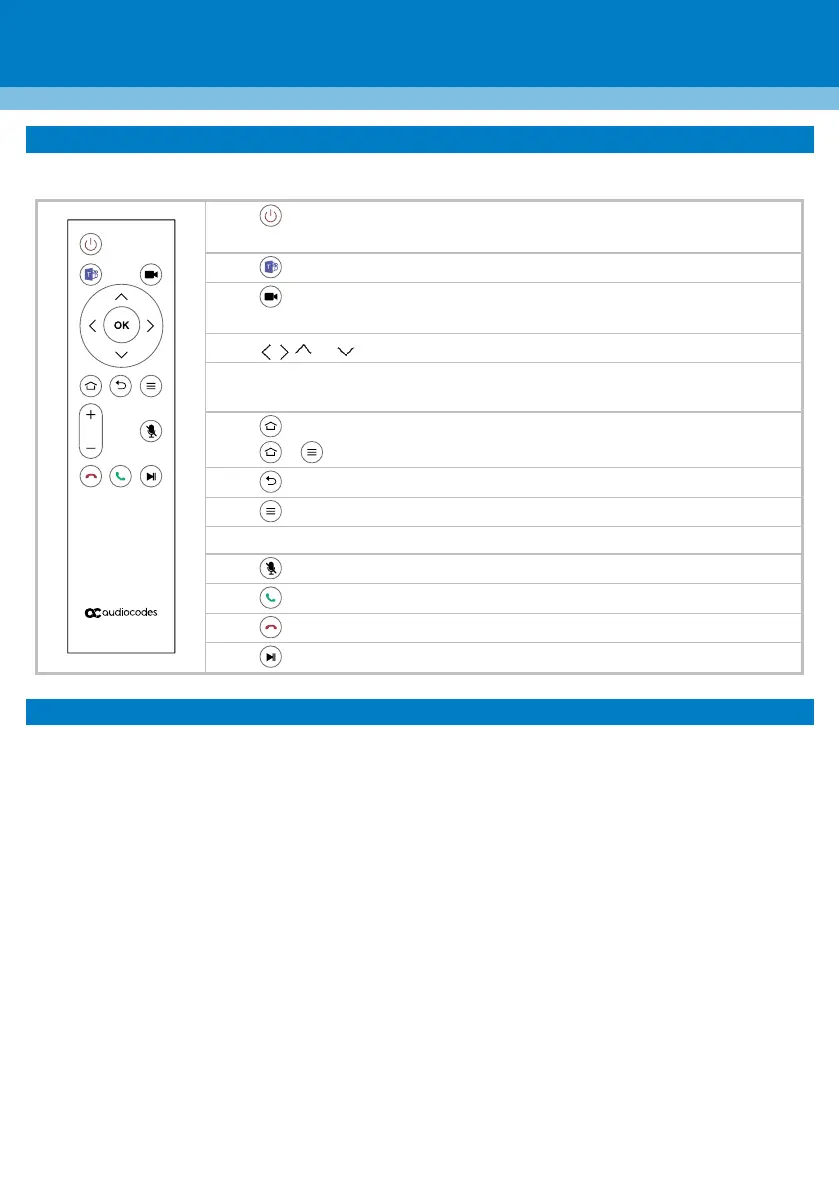P a g e | 5
7. RC-RXV Smart Bluetooth Remote Control
The functionality of the RC-RXV remote control is described below:
Press to switch on, or long press for at least 2 seconds to restart the
RXV81.
Press to return to the Teams app.
Press to switch the camera on or off, or long press to open Camera
Settings.
Press or to move the camera or the selection.
Press OK to confirm a selection. After zooming in or out, press OK to restore
the default view.
Press to return to the home page.
Press + to initially connect the RC-RXV to RXV81.
Press to return to the previous menu or to quit.
Press to open Device Settings.
Press + or – to increase or decrease the volume, respectively.
Press to turn the microphone on or off (mute).
Press to put a call on hold.
8. Management
RXV81 (as a standalone or a USB audio/video peripheral device) is fully managed by AudioCodes Device
Manager.
Management includes (but is not limited to):
✓ Monitoring
✓ Firmware upgrades
✓ Alarm management (e.g., if remote control is missing or reaches a low battery level)
✓ Upgrade RXV81 on Android
