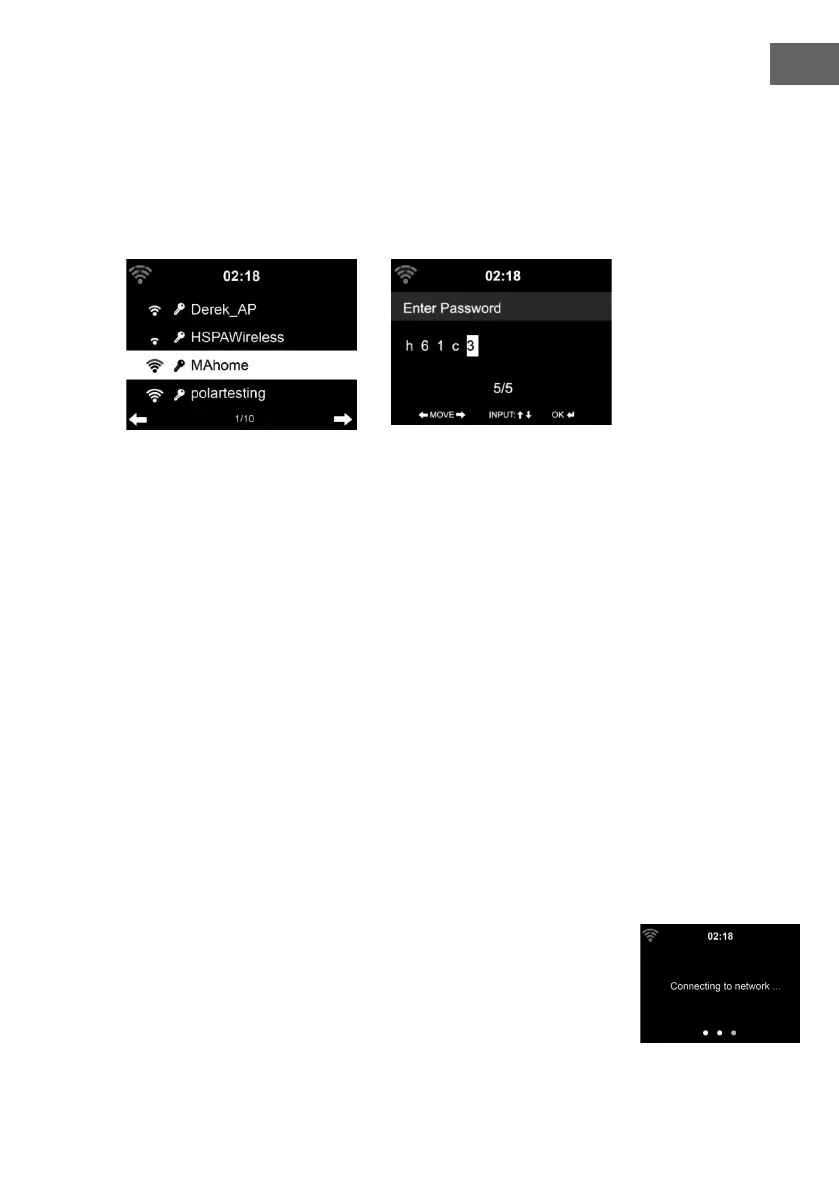43
EN
1 2
• Select Yes to establish connection to the network
• Select Yes(WPS)(Only for WPS routers). Then press the WPS button on
your router.
If you answer ‘Yes’, the display goes to scanning for Wireless Network and
shortly afterwards a list of available wieless networks will appear.
The number of bars in the wireless symbol in front the network name(SSID)
shows the relative signal strength of the network. The key symbol indicates
that the network is password-protected.
If the device does bot nd any wireless networks, , No wireless Networks
found' appears on the display. Change your location, if necessary. And
check your WLAN router. You can nd the SSID of your Access Point in the
conguration of the Access Point(Router). Select your network and conrm
witk OK. If your WLAN is password-protected, you will be prompted to enter
your password.
Enter the password using the buttons on the device.
Note the use of upper and lower case when entering the password.
You can rotate reel to choose the code. If it is accidentally pressed ‘’ to
move a redundant entry. Press ‘’ to correct.
Buttons:
: Go to previous entry space, entry can be overwritten
: Go to next entry space, the last entry is saved
elect number/letter
Enter Conrm entire entry.
It may take a few seconds to establish the connection to the network.