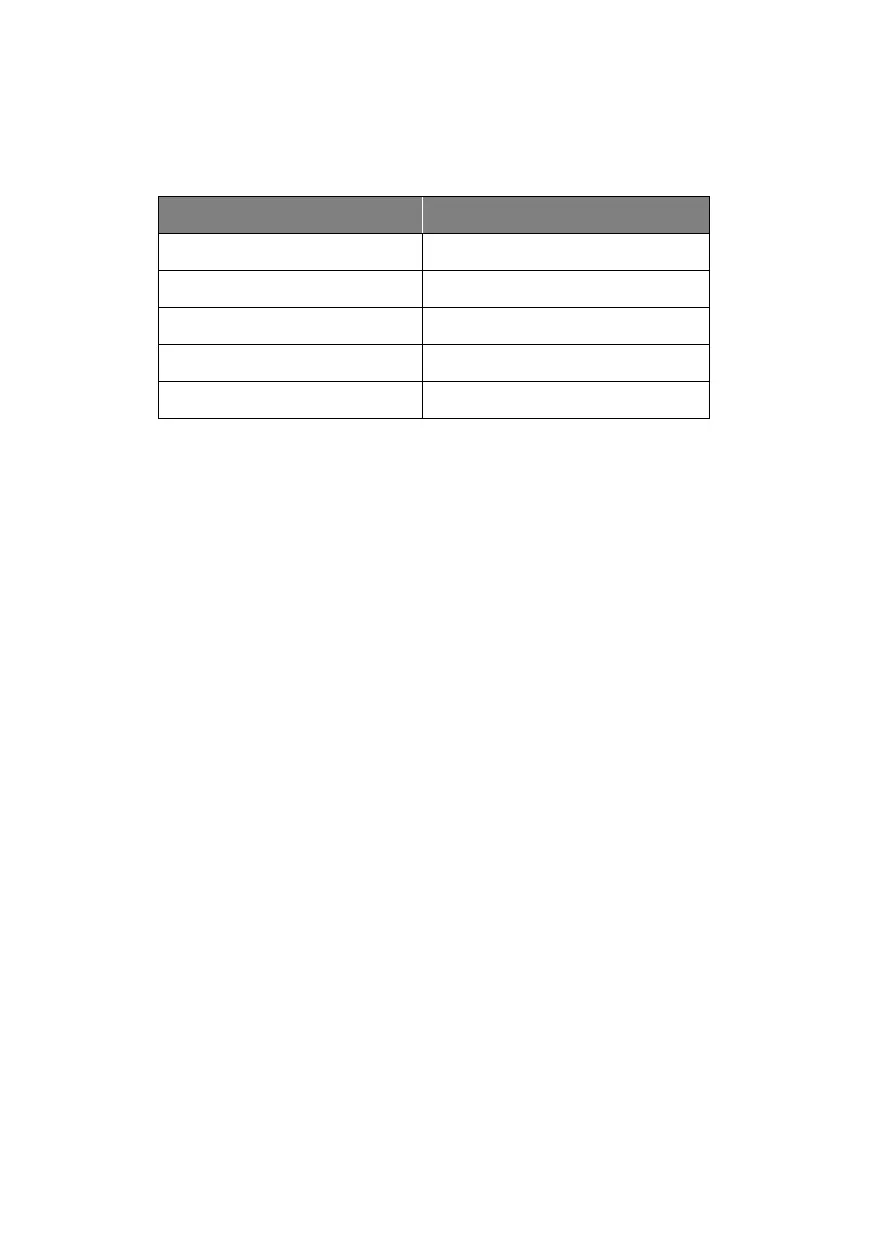English-5
LED Indicator
LED Status
Blue (Blinking every 2 seconds) Tracking On
Blue (Solid) Normal Operation and Tracking Off
Orange (Blinking) Camera Initialization
Orange (Solid) Standby Mode
Red (Blinking) Firmware Update
CaptureShare
CaptureShare is a software tool that you can use with cameras to setup, record, streaming, capture
image, and use whiteboard function via a USB cable. It is a powerful application that helps teachers
turn AVer cameras into an even more effective distance learning collaboration tool.
[Note]
If teachers need to use DL tracking camera as webcam or camera for teaching, use the
supplied USB cable to connect the camera to the computer, open video collaboration application
such as Zoom, Skype, or Microsoft
®
Teams, and choose DL tracking camera for video source.
IP Address Setup
DL cameras’ default setting is DHCP on.
If there is DHCP environment
1. Connect your camera to the internet and wait for your camera to get IP address.
2. From your server, you can find your new camera IP address.
3. If necessary, modify the IP address.
Or if you want to configure by yourself
1. Use the remote control and press the button “8” eight times to switch to Static IP mode.
2. The default IP for the camera would be set to 192.168.1.168.
3. Set up your computer with static IP 192.168.1.x and then type in 192.168.1.168 in your web
browser to access the camera.
