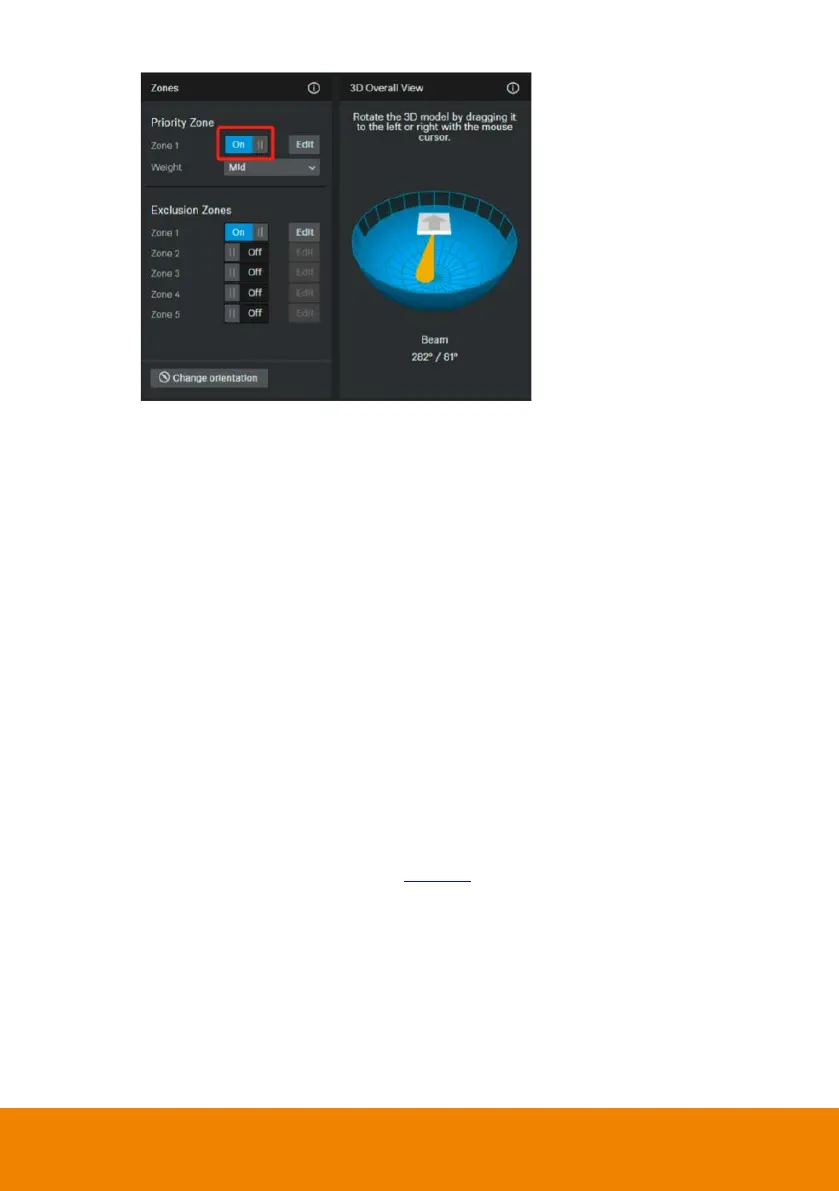65
6. What to do if we would like to quickly control voice tracking (e.g. pause voice
tracking) when cameras are not in use?
Solution A: To quickly pause voice tracking, you can mute the microphones
to stop transferring sound data to the PTZ Link program. For microphones
with physical mute button, directly press the mute button. For microphones
without physical mute button, access its Web page to enable the mute
function.
Solution B: Enable the
Screen widget
function on the PTZ Link. You can
use the pause button on the
Screen widget
to disable all the groups
added to the device list. When the devices are disabled, the cameras will
not be triggered even when microphones continue transmitting sound
data. You can also use the resume button on the
Screen widget
to
resume all the groups.
The
Screen widget
also supports Zoom Room. For more details, please
refer to
Screen widget
in the <System
> chapter.
7. What to do if the Virtual Camera views cannot be displayed on the video
conference software, e.g. Teams?
When this symptom occurs, please check:
a. Is the video source of this camera occupied by another application?
b. Launch PTZ Link and check the connection of this camera first. Then,
check the video source of this camera on your application.
