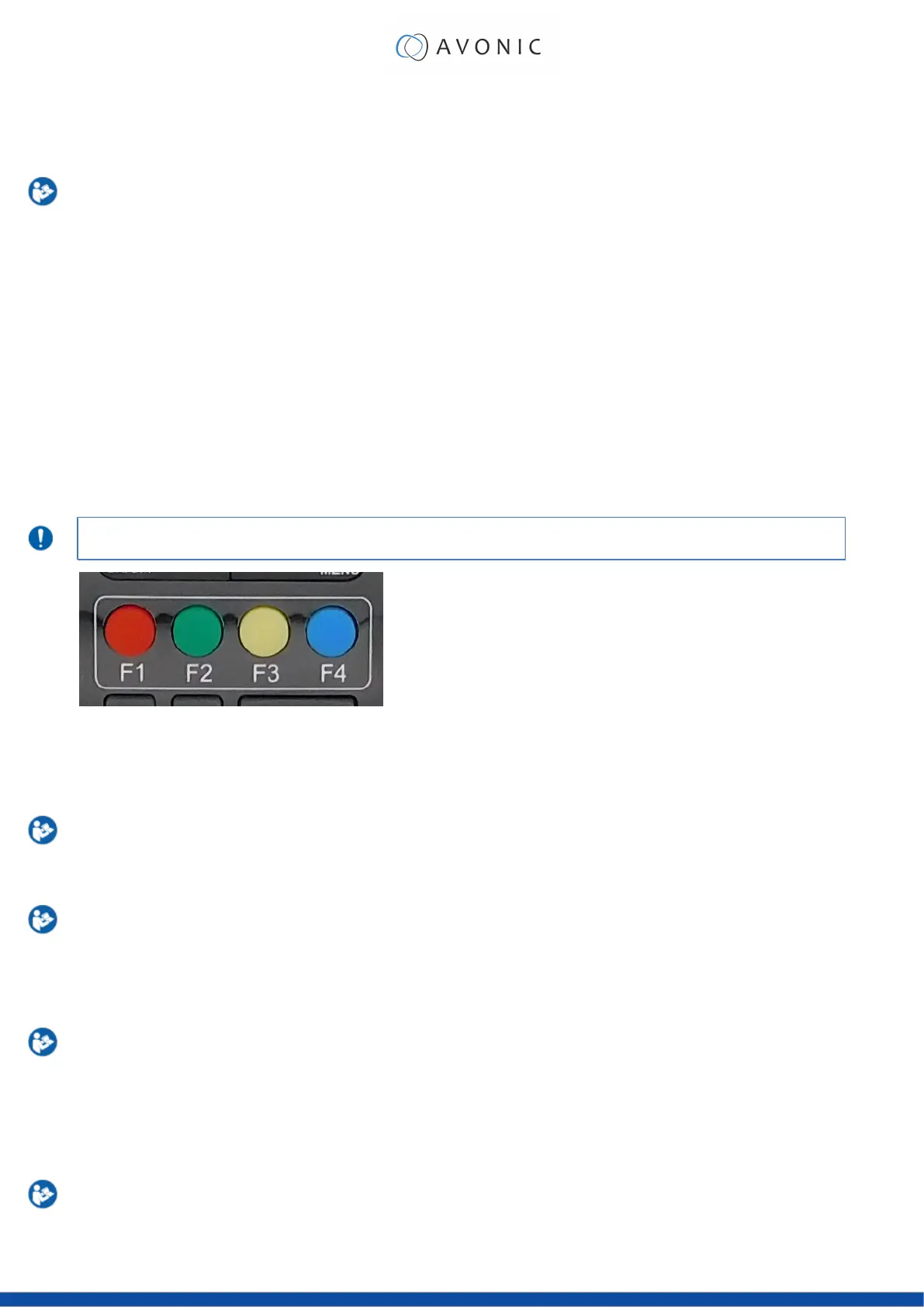c. Camera Select
Up to 4 different cameras can be controlled with one IR remote Control. You can use the camera select buttons
[1,2,3,4] to select the IR channel that is used by the remote control. The default camera IR channel is 1.
1. To control a camera on first use, select camera 1 (IR channel 1) on the remote control.
2. To control a second camera, you must first adjust the IR channel in the camera settings from 1 to 2.
Do the following:
a. Deactivate the cameras in the room that are not intended to be modified (except for camera 1).
b. Select camera 1 on the remote control, because the camera is still configured to listen to IR
channel 1.
c. Press [*]→[#]→[F2] to change the IR channel inside the camera to IR channel 2. The camera will
confirm this on the screen.
d. Select camera 2 on the remote control to control this camera.
Key Combinations: (Default IR address is 1)
[*]→[#]→[F1] Camera Address No. 1
[*]→[#]→[F2] Camera Address No. 2
[*]→[#]→[F3] Camera Address No. 3
[*]→[#]→[F4] Camera Address No. 4
The Function buttons F1, F2, F3 and F4 are the colored buttons on the remote.
Figure 53: Function Buttons on Remote
d. Number Keys
The number keys are used to call presets.
Press the number [0-9] of the desired preset and the camera will respond accordingly (See ‘h’ on how
to set & clear presets).
e. Focus + -
1. Push the button [manual focus] first before using the focus buttons.
2.
Focus the camera with the [+] and [–] button.
If the camera does not respond, check if the camera is set to auto-focus.
f. Auto/Manual Focus
Set the camera to 'auto focus' or 'manual focus'.
If the camera is configured to 'auto focus', the buttons [Focus + -] are disabled.
If the camera is in 'manual focus' and the Zoom buttons are used, the camera automatically switches to
'auto focus'.
g. Zoom + -
Zoom the camera with these buttons.
47