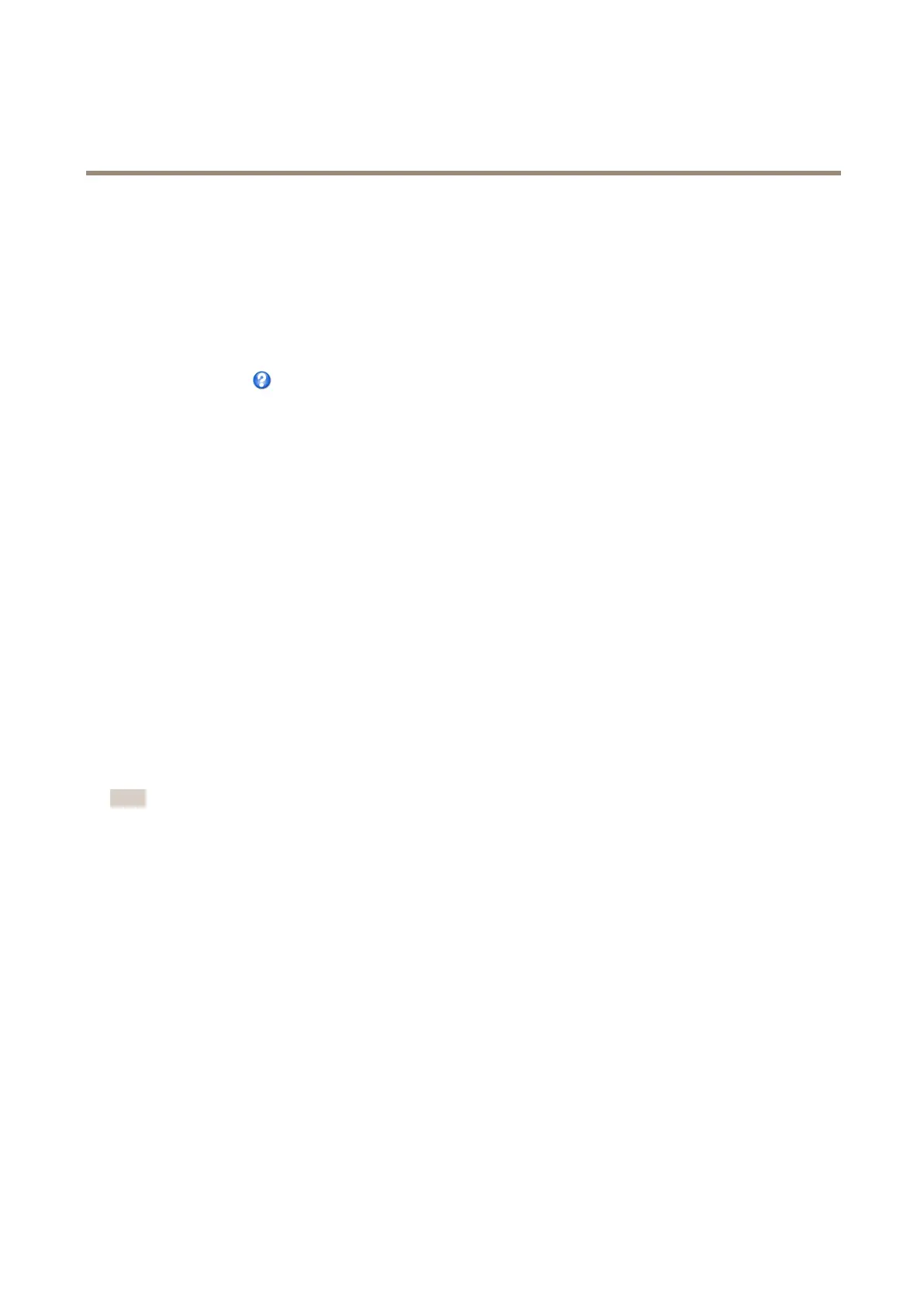AXISP3224-VMkIINetworkCamera
SetUptheProduct
SetUptheProduct
TheAxisproductcanbeconguredbyuserswithadministratororoperatorrights.Toopentheproduct’sSetuppages,clickSetupin
thetopright-handcorneroftheLiveViewpage.
•Administratorshaveunrestrictedaccesstoallsettings.
•Operatorshaverestrictedaccesstosettings,seeUsersonpage47
Seealsotheonlinehelp
.
BasicSetup
BasicSetupprovidesshortcutstothesettingsthatshouldbemadebeforeusingtheAxisproduct:
1.Users.Seepage47.
2.TCP/IP.Seepage50.
3.Date&Time.Seepage49.
4.VideoStream.Seepage17.
5.Focus&Zoom.Seepage16.
TheBasicSetupmenucanbedisabledfromSystemOptions>Security>Users.
Setfocusandzoom
1.InstallthecameraasdescribedintheInstallationGuide.
2.Goto>.
3.OntheBasictab,setthezoomlevelusingtheslider.
Note
Movementsinfrontofthecamerashouldbeavoidedwhenperformingautofocus.
4.ClickPerformautofocus.
5.Iftheresultisnotsatisfactory,gototheAdvancedtab.
OntheAdvancedtab,focuscanbeadjustedmanually:
1.ClickOpeniristoopentheiristoitsmaximumposition.Thisgivesthesmallestdepthofeldandprovidesthebest
conditionsforfocusing.
2.FocusissetintheFocuswindow.Usethemousetomoveandresizethefocuswindow.
3.ClickintheFocuspositionbartofocusonadesiredlocation.
4.Whensatised,clickEnableiristoenabletheiris.
16
