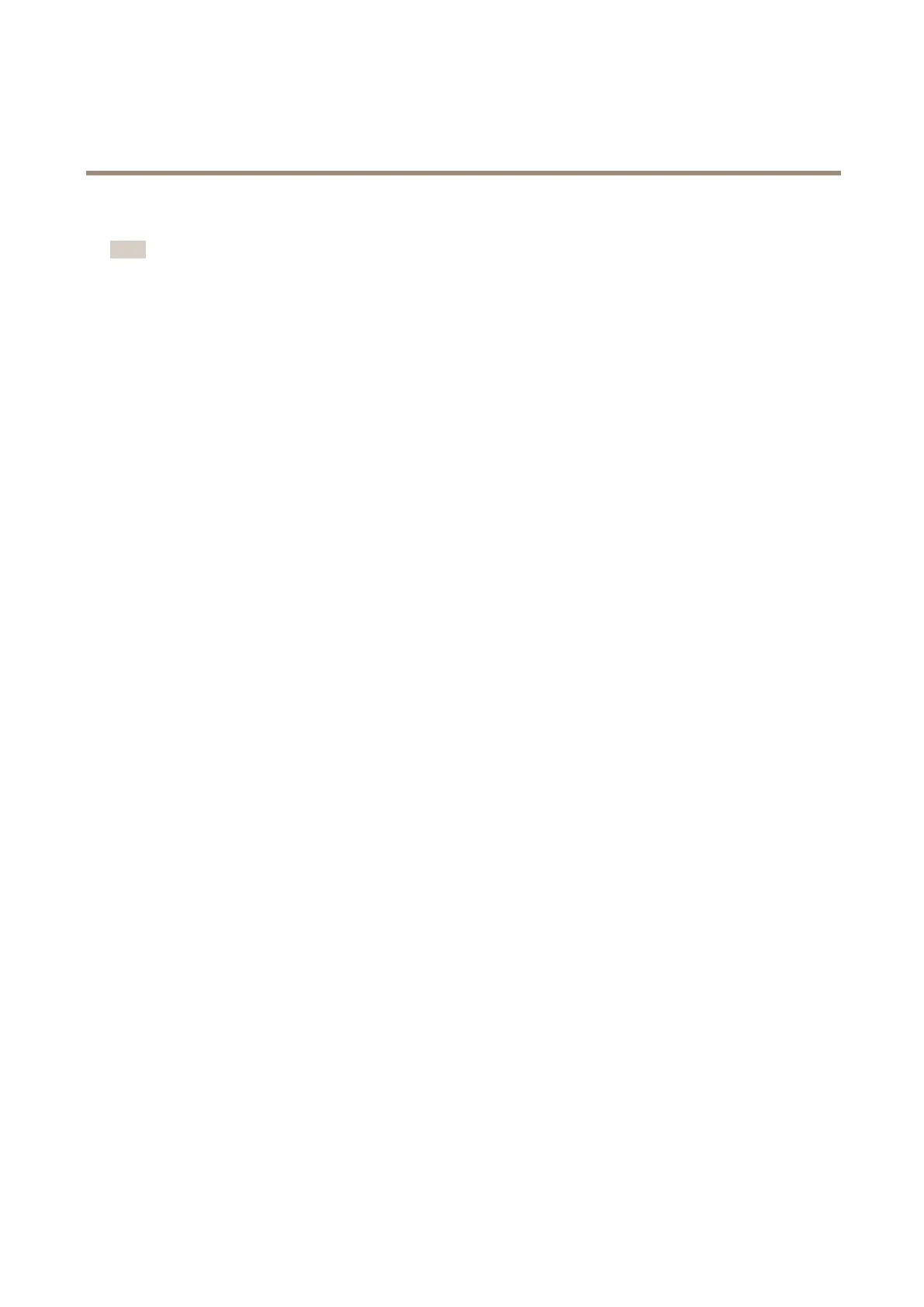AXISP1365-EMkIINetworkCamera
SetUptheProduct
AdjustfocuswiththeFocusAssistant
Note
•Theviewinfrontofthecamerashouldnotbechangedduringfocusadjustment.Ifthecameraismoved,orifangeror
otherobjectisplacedinfrontofthelens,restarttheprocedure.
•Ifmovementsinfrontofthecameracannotbeavoided,theFocusAssistantshouldnotbeused.
•Ifthecontrolbuttonisnotreleasedwithintwoseconds,AXISDynamicDNSServiceisenabledinsteadoftheFocusAssistant.
•Ifthecameraismountedsothatthecontrolbuttoncannotbeaccessed,youcanstillusetheFocusAssistant.Followthe
instructionsbutenabletheFocusAssistantbeforemountingthecamera.
1.Opentheproduct’shomepageandgotoSetup>BasicSetup>Focus.
2.UndertheBasictab,clickOpeniris.Ifthebuttonisinactivetheirisisalreadyopen.
3.Iffocushasbeensetbefore,clickResettoresetthebackfocus.
4.Mountorplacethecamerasothatitcannotbemoved.
5.Loosenthezoompullerbyturningitanti-clockwise.Movethepullertosetthezoomlevel.Retightenthezoompuller.
6.Setthecameratoitsextremedistant-focuspositionbylooseningthefocuspullerandturningthefocusringfullyclockwise.
7.Pressandquicklyreleasethecontrolbutton.Whenthestatusindicatorashes,theFocusAssistantisenabled.
8.Gentlyturnthefocusringanti-clockwiseuntilitstops.
9.Turnthefocusringslowlyclockwiseuntilthestatusindicatorashesgreen.
10.ToexittheFocusAssistant,pressthecontrolbutton.Ifyoucannotaccessthecontrolbutton,theFocusAssistantis
switchedoffautomaticallyafter15minutes.
11.Re-tightenthefocuspuller.
12.OpentheLiveViewpageinthewebbrowserandcheckthequalityoftheimage.
13.OntheFocuspage,clickFine-tunefocusautomaticallyandwaituntilautomaticnetuningiscompleted.
14.ClickEnableiris.Ifthebuttonisinactivetheirisisalreadyenabled.
15.Ifneeded,makefurtheradjustmentsundertheAdvancedtab.Seetheonlinehelpformoreinformation.
21
