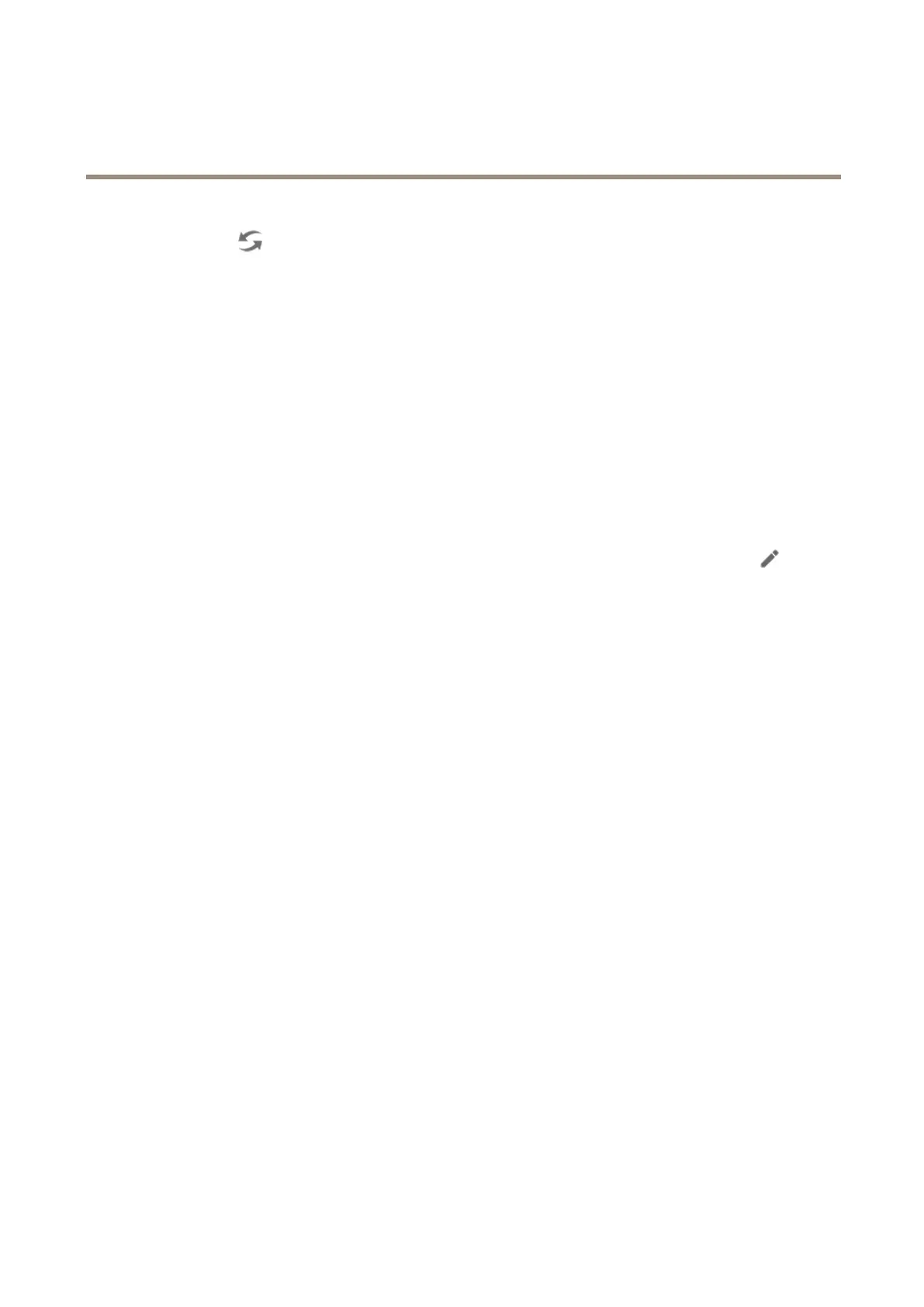AXISCameraStationS9002MkIIDesktopTerminal
Configureyourdevice
Remoteserver-SeeLoginonaremoteserveronpage1 1.
AXISSecureRemoteAccess-SeeSignintoAXISSecureRemoteAccessonpage11.
Note
Whentryingtoconnecttoaserverforthersttime,theclientcheckstheservercerticateID.Toensurethatyou’re
connectingtothecorrectserver,manuallyverifythecerticateIDwiththeonedisplayedinAXISCameraStationService
Control.
Toconnecttoserversfromaserverlist,selectaonefromtheServerlistdrop-downmenu.Click
tocreateoredittheserverlists.
ToimportaserverlistleexportedfromAXISCameraStation,clickImportserverlistandbrowsetoan.mslle.
Todeletesavedusernamesandpasswordsallconnectedservers,clickDeletesavedpasswords.
Youmightneedtochangetheclientproxysettingstoconnecttoaserver,clickChangeclientproxysettings.
Loginonaremoteserver
1.SelectRemoteserver.
2.SelectaserverfromtheRemoteserverdrop-downlistorentertheIPorDNSaddressintheeld.Iftheserverisnotlisted,
click
toreloadalltheavailableremoteservers.Iftheserverisconguredtoacceptclientsonadifferentportthan
thedefaultportnumber55752,entertheIPaddressfollowedbytheportnumber,forexample,192.168.0.5:46001
3.Youcan:
-SelectLoginascurrentusertologinasthecurrentWindowsuser.
-ClearLoginascurrentuserandclickLogin.SelectOtheruserandprovideanotherusernameandpassword
tologinwithadifferentusernameandpassword.
-SelectLoginas<username>ifyouhaveyourusernameandpasswordremembered.
SignintoAXISSecureRemoteAccess
Note
WhentryingtoconnecttoaserverusingAxisSecureRemoteAccess,theservercan’tupgradetheclientautomatically.
1.ClicktheSignintoAXISSecureRemoteAccesslink.
2.EnteryourMyAxisaccountcredentials.
3.ClickSigninandGranttograntaccess.
CongureAXISCameraStation
ThisGetstartedtutorialwillwalkyouthroughthebasicstepstomakeyoursystemupandrunning.
Beforeyoustart,youmayneedto:
•Congureyournetworkdependingonyourinstallation.SeeNetworkconguration.
•Congureyourserverportsifneeded.SeeServerportconguration.
•Considersecurityissues.SeeSecurityconsiderations.
Afternecessarycongurations,youcanstarttoworkwithAXISCameraStation:
11
