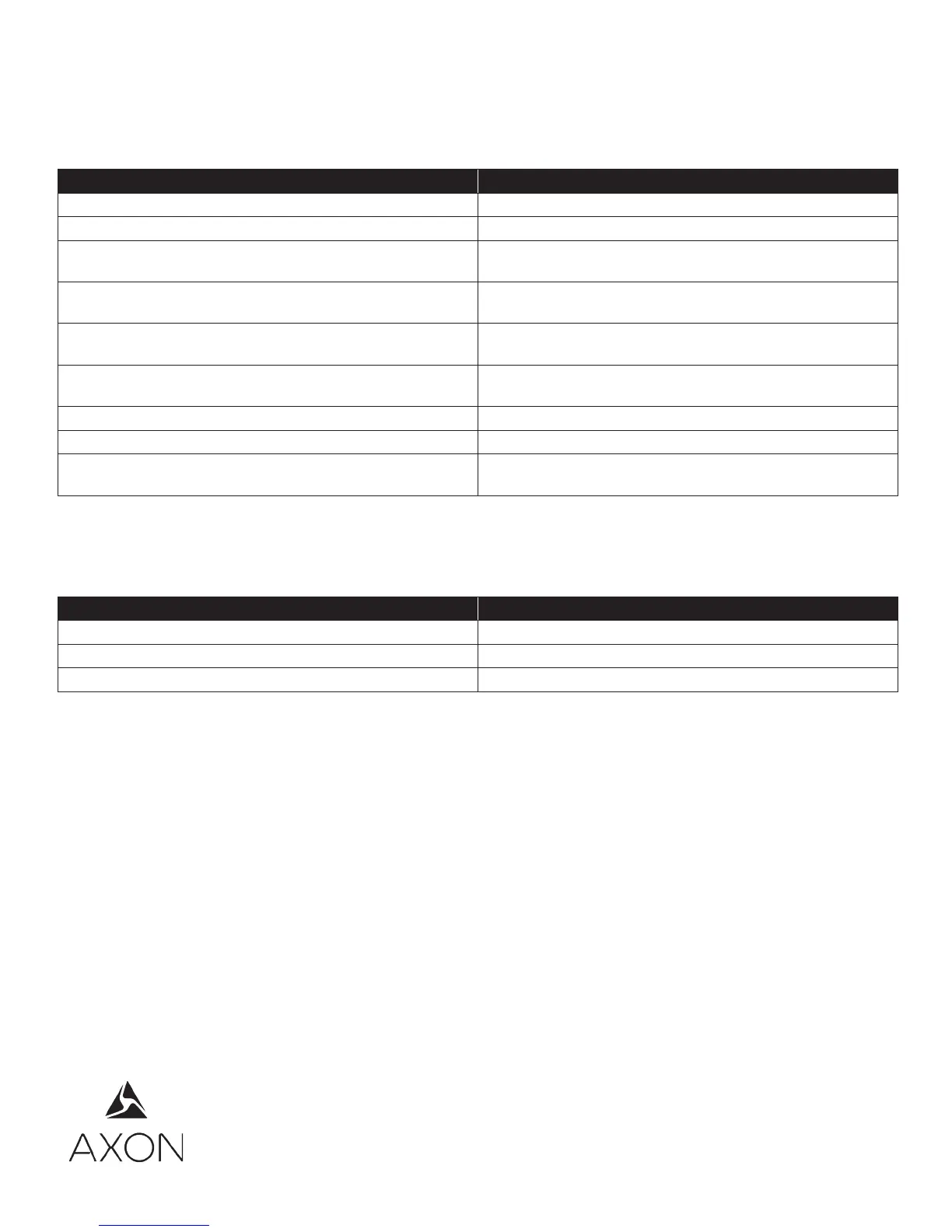Page 2
Camera LED Information
At rst, the LED on the camera will display red, but the color will change to indicate the camera’s status in the uploading
process.
See the camera’s user manual for more information about the camera and its LEDs.
Device Status Camera LED
Initial connection (momentary) Solid red (for 20 seconds or fewer)
In queue awaiting upload Solid yellow
Device ready (all videos uploaded successfully) and fully
charged
Solid green
Device not assigned, agency mismatch, camera set in the
oine mode, or device error
Blinking red
Uploading data Blinking yellow – DO NOT remove the camera from the
Axon Dock
Firmware update, internal battery charging, extremely low
battery, or memory full
Blinking red and yellow – DO NOT remove the camera from
the Axon Dock
Transfer error, device re-trying to transfer Blinking green and yellow
Network error (no connection) Blinking red, yellow, and then green (cycling all colors)
Axon Dock has no communication with the camera. Contact
Axon customer service.
LED o
Battery Charging Information
When you dock an Axon Flex controller, Axon Flex 2 controller, Axon Body camera, or Axon Body 2 camera in the bay, the
device will begin to charge. The LED around the EVENT button will indicate the battery’s status.
An Axon Fleet camera does not recharge from the Axon Dock, but the LED around the EVENT button will display solid green.
Battery Status LED around EVENT Button
Full charge Solid green
Charging in process Solid yellow
20 percent charge or less Solid red
Removing Devices from the Axon Dock
At the beginning of the next shift, ensure that your assigned camera displays with a green LED before removing it from the
dock.
, AXON, Axon, Axon Body, Axon Body 2, Axon Dock, Axon Fleet, Axon Flex, Axon Flex 2, and Evidence.com are trade-
marks of Axon Enterprise, Inc., some of which are registered in the US and other countries. For more information, visit
www.axon.com/legal. All rights reserved. ©2017 Axon Enterprise, Inc.
MMU0053 Rev: G
