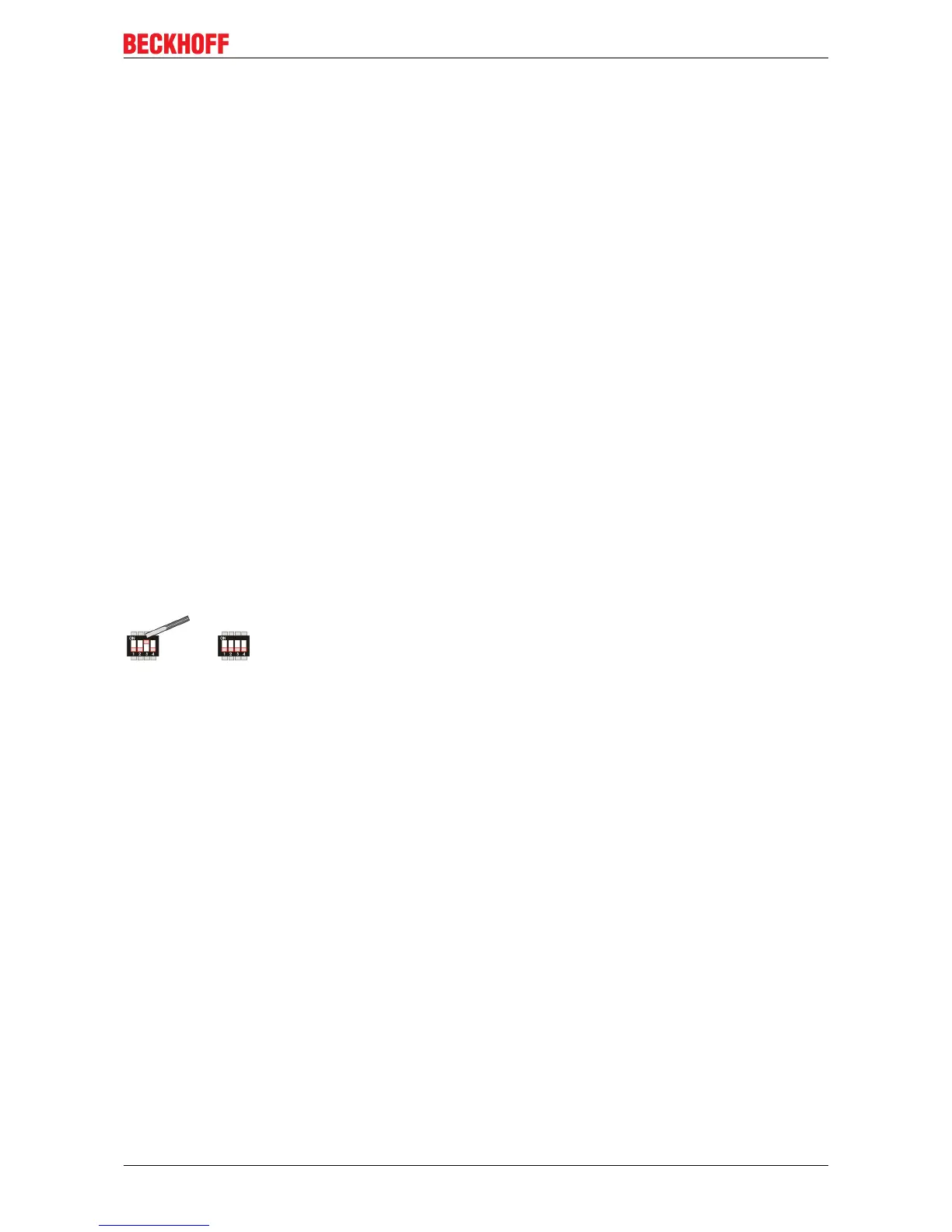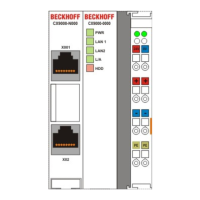Appendix
CX9000 / CX9010 55Version: 2.6
• start the correct batch file "CxImgSrv_HMI.bat" or "CxImgSrv_LF.bat" (to let image-server provide the
HMI or the LF image in network)
The batch file will start a command-shell and prompt : "Waiting for download request..."
5. Phases during image update
Start CX90x0 to initiate the download procedure :
• Initial phase :
Start CX90x0 to initiate the download procedure :power on CX90x0
The CX90x0 tries to find an image server on network to download an image.
• Download phase :
Image server will prompt a message in command shell if an image is downloaded to CX90x0
Message is like :
Boot image request from device CX90x0_BA23
Working directory is Image\HMI
Calling TFTP.exe -i <CX90x0-IP> PUT boot.bin
On CX90x0 the HDD led will light up : The CX- device is erasing and copying new image.
• Reorganisation phase :
The image server will prompt a message, that the download of new image has been finished.
Now, close command shell. (Press <CTRL> + <c> or close the window)
• Set system back to operation mode; to avoid the system to run the update procedure again. Set
the dip switch 3 back to "off" and close the battery compartment.
NOTES on network configuration :
• Image server will listen in complete network to be contacted by CX90x0
Two solutions to be sure that you just update your CX90x0 device.... and not others in network !
1a.
provide a subnet (like a second network card in host PC)
or
1b.
connect host-pc and CX90x0 directly without involving company network
or
2.
The image server can be configured to let CX directly request image from specific IP address.
Step 1 : connect CX90x0 with PC, get IP address of PC like 192.16.18.123
Step 2 : edit the image-server-batch-file and add the IP address to the command line. (Sample :
Tools\CxImageSrv Images\HMI 192.16.18.123 )
Step 3 : proceed with booting CX90x0 in boot strap mode. Now the CX will try do request image
from IP address 192.16.18.123
