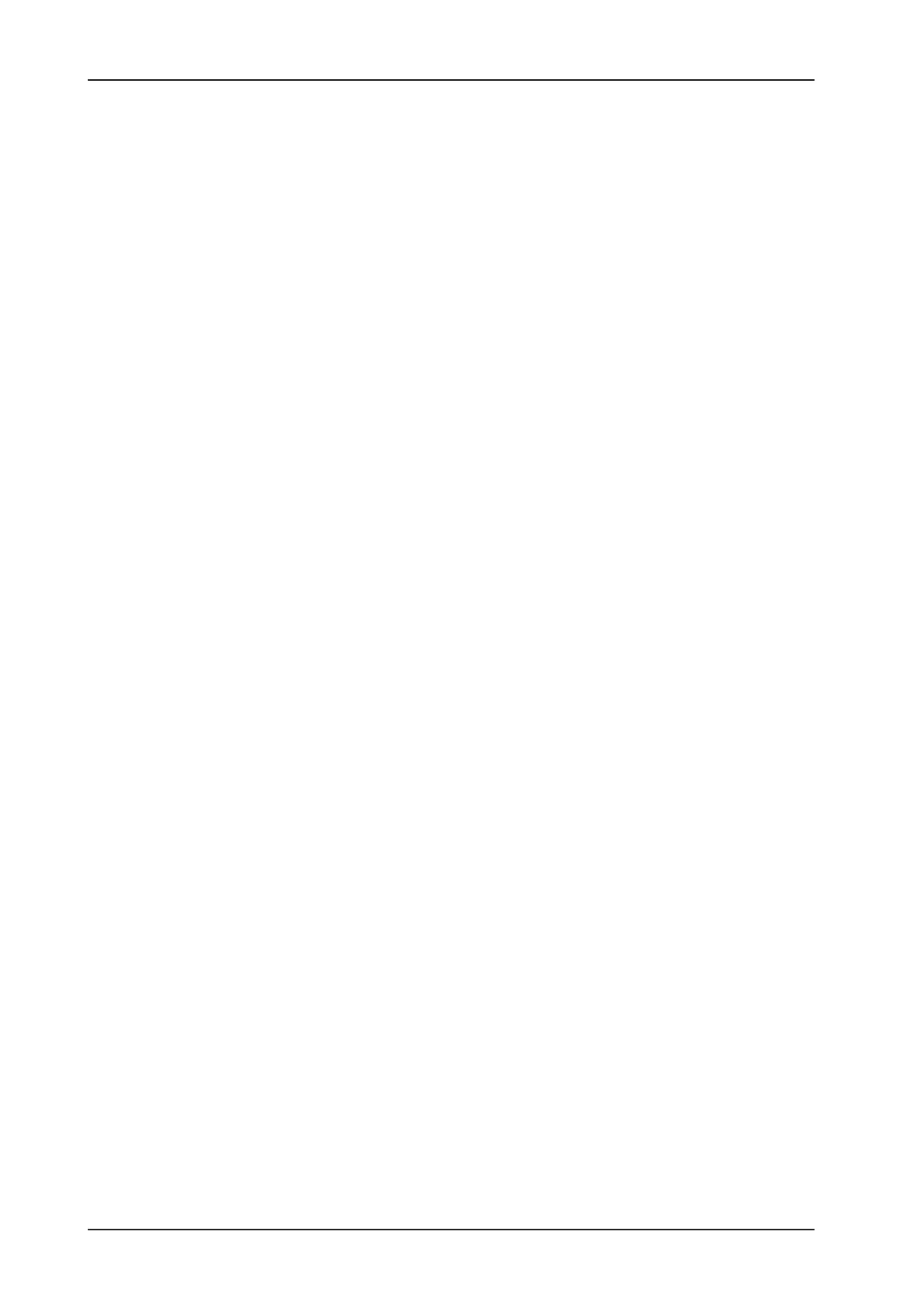16
FEEDBACK DESTROYER PRO DSP1124P
+ To avoid inadvertent changing of filter modes, the filter mode selection takes place after
about one second, which is indicated by a dot in the lower right corner of the DISPLAY.
+ Press the FILTER MODE and GAIN keys at the same time, and use the JOG WHEEL to adjust the
feedback threshold (= feedback sensitivity) within a range from -3 to -9dB.
7.3 Editing filter parameters
+ Remember: Your DSP1124P has ten pre-configured user presets, each comprising 12 filters per
channel. Each individual filter can be selected in any of the four operating modes!
+ However, the Locked mode cannot be selected directly: when a filter which was selected as
Single-Shot detects a feedback frequency, the filter is automatically set and locked, i.e.
the filter is locked to the problem frequency and keeps an eye on it.
+ In Single-Shot and Auto modes, the filter parameter cannot be edited but only displayed.
Editing can be done in Parametric EQ mode only:
To change filter settings manually, the respective filter must be set to Parametric EQ mode. Press and keep
the FILTER MODE key for about one second. Now, you can adapt the frequency after pressing FREQUENCY.
Depending on the preset frequency, either the Hz or the kHz indicator to the right of the DISPLAY lights up.
For example, when the filter is set to 160 Hz, the numeric DISPLAY will read the value and the Hz indicator
lights up. To raise the frequency to 2,700 Hz, turn the JOG WHEEL clockwise until the ISO frequency
(2.5 kHz; see Tab. 11.2) next to this value appears in the DISPLAY and the kHz indicator lights up. The FINE
key allows you to fine tune the chosen standard ISO frequency within a tuning range of 1/3 octave (in
1/60-octave steps). The mathematical proportion between the displayed value and the absolute frequency, as
well as a guide to find the desired frequency quickly, are listed in the appendix (chapter 11.1 frequency
chart). The bandwidth of the filter (quality) can be adjusted by selecting the BANDWIDTH key. The adjustable
bandwidth ranges from 2 octaves down to 1/60 octave. By pressing the GAIN key, it is possible to set the
desired boost or cut of the selected frequency. A + or - signals that the level is being increased or decreased
respectively.
+ Filters in Single-Shot or Auto mode can be transformed into parametric filters with the same
frequency, quality and 0 dB gain by pressing the FILTER MODE key for about one second. Only
then will it be possible to edit the filter parameters.
7.4 Storing presets
Whenever you edit a preset, the LED in the STORE key starts flashing. Basically, all edits in Parametric EQ
mode and the filter deactivation in Off mode can be stored. Filters in Single-Shot or Auto mode adjust and
store their parameters automatically. However, these data will get lost when you switch off the unit. To avoid
that, please write the edited setting to a preset before you switch the DSP1124P off:
Press the STORE key once, so that the DISPLAY starts flashing. If you wish to preserve the original preset,
use the JOG WHEEL to select another preset number, which can be overwritten. Then, press STORE again to
save your edits to the selected preset. If you wish to overwrite the original preset, simply press the STORE key
twice after editing, so as to save all edits to the same preset.
7.5 Restoring the factory presets
Press and keep the FILTER SELECT and STORE keys pressed before you switch on the FEEDBACK
DESTROYER PRO. After power-up keep the switches pressed for another second. The preset numbers are
counted up and the presets are reset to their original default values.
7. WORKING WITH PRESETS
Downloaded from www.g7syw.com
