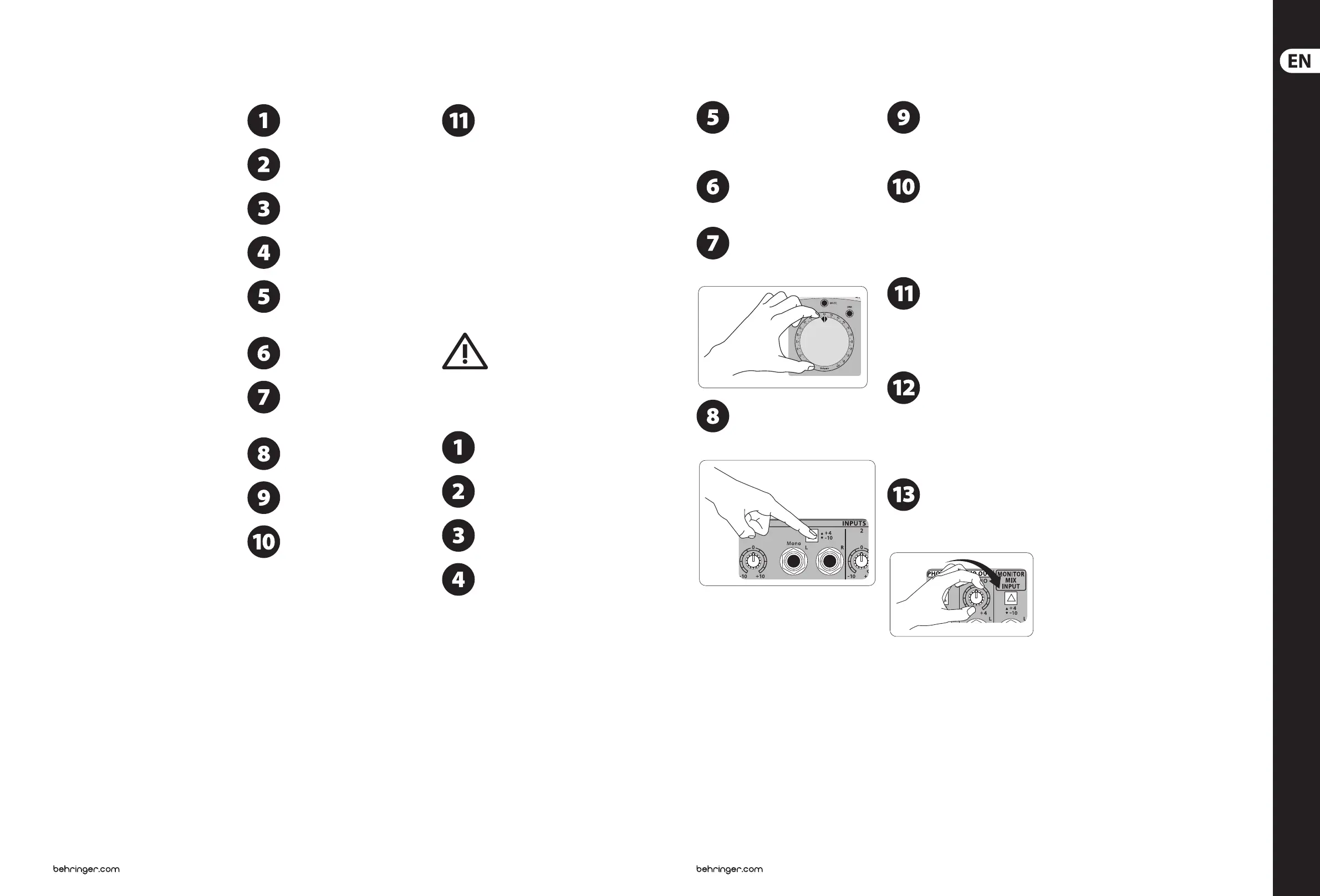20 XENYX CONTROL1USB 21 Quick Start Guide
XENYX CONTROL1USB Getting started
(EN) Step 3: Getting
started
Push the Power button on the rear panel
to the OFF position (pushed out).
Turn the volume and all level knobs
(topand rear panel) to the far
leftposition.
Push all SOURCE SELECT,
MONITORSELECT, and routing switches to
the out position.
Connect the included power cable to the
input on the back panel.
Connect the audio outputs from your
DAW (Digital Audio Workstation)
audiointerface to the MONITOR
MIXINPUT.
Connect active monitors or passive
monitors via powered amp to the
MONITOR OUT jacks A, B, and C.
If you have a studio space separate from
your work station, you can connect a pair of
powered speakers or passive speakers via
separate amplier to the STUDIO OUT jacks.
Connect a headphone distribution
amplier to the rear PHONES output jacks.
Connect the 2-TRACK A and B outputs to
external recording devices to record the
signal coming out of your INPUTS 1-4.
Connect the DAW output jacks to the
inputs on your recording interface to
record the signal from your INPUTS 1-4.
INPUTS 1, 2 and 4 can be recorded
individually or mixed together
(depending on the position of the
SOURCE SELECT switches) via the internal USB audio
interface as a stereo signal to your computer.
Thesignal from INPUT 3 cannot be recorded via USB,
but if you press SOURCE SELECT 3, you can listen to
the stereo playback signal coming back from your
computer. By this logic it is possible to
“rec-while-play” to your computer without the
danger of producing a feedback loop. If you press
SOURCE SELECT 3 along with 1, 2 or 4 while audio
signals are coming in via the rear line inputs,
thesesignals will be mixed together. The USB audio
interface is class-compliant, and can be used with
ASIO drivers for extra low latency (such as ASIO4ALL
or our BEHRINGER USB ASIO driver, available for
download from behringer.com).
Feedback Loop
A feedback loop will cause a doubling
of your recorded DAW signal. If you
hear this doubling eect, go to your DAW and switch
o the recorded signal’s monitoring output.
Setting the levels:
With all external sources turned down or
o, push the POWER button to the
ONposition.
Turn on external powered speakers,
passive speaker ampliers,
andheadphone ampliers.
Select which monitor source you wish to
hear by pushing in the A, B or C button on
the top panel.
Play a song from your DAW to test and
adjust monitor levels. Adjust the monitor
out trim level knob on the back panel
ifnecessary.
Adjust the gain on the input channel you
selected using its trim knob on the back
panel. Gauge the amount of gain
necessary by observing the level meter on the
toppanel.
Depending on the type of output from
your sound card (-10 dBV for consumer
or +4 dBu for professional) you might
need to push the input level switch in orout.
Turn the VOLUME knob up slowly. Ifthe
volume is lower than expected,
adjustthe trim knob for the monitor
option you selected (A, B or C).
If you have a headphone amplier
connected to the rear PHONES output
jacks, set the input level appropriate for
your sound card via the input level switch.
Gradually turn up the volume on your headphone
amplier to an appropriate level.
Each of the PHONES jacks on the front
ofthe unit has its own volume control.
Connect a pair of headphones to either
ofthe phones input jacks and adjust volume
topreference.
To set the level for recording back to
your DAW or external recording device,
select the input source you wish to send
on the top panel (deselect any other input sources
to avoid potential feedback loop). Connect the
RECORDING OUT on the back panel to your DAW
audio interface or external recording device and set
the output level with the +4/-10 switch.
To set the level of the phonograph
input, push 4 from the SOURCE SELECT
section on the top panel. Make sure the
rear LINE/PHONO switch is set to PHONO.
Beginplayback on your phonograph and adjust the
trim level on input 4 (back panel). Make nal
adjustments with the VOLUME knob.
The built-in TALKBACK microphone
signal can be routed to the RECORDING
OUT outputs (2-TRACK A, B and DAW)
orto the PHONES/STUDIO OUT outputs (including
both front panel headphones outputs). Push the
button of the destination you wish to address then
speak into the MIC. Make any adjustments to the
signal by adjusting the TALKBACK knob.
To adjust the volume of the speakers
connected to the STUDIO OUT jacks,
turnthe STUDIO OUT knob on the top panel
clockwise. If the speakers require stronger signal
output, adjust the STUDIO trim knob on the back panel.
