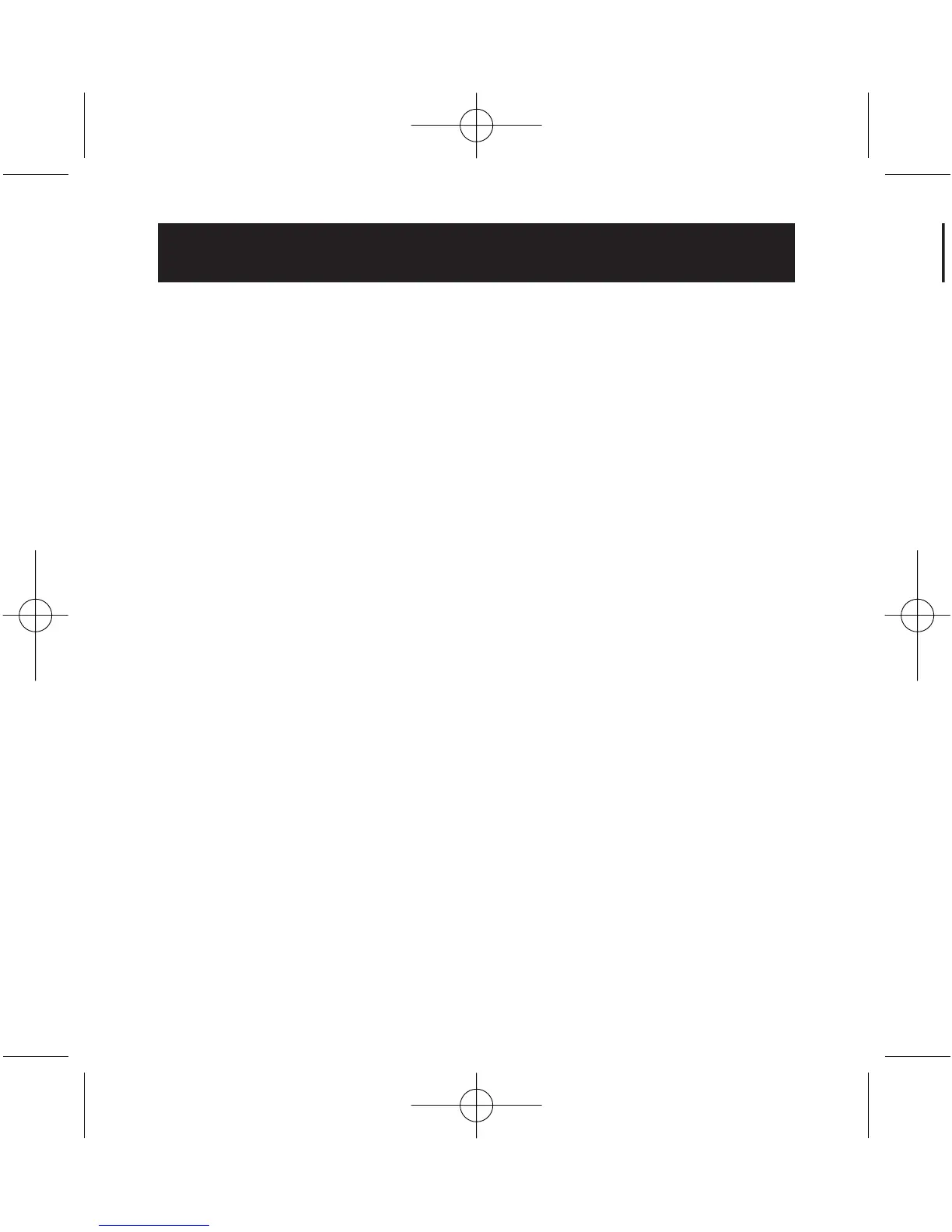1. Plug the AC adapter into a wall outlet or surge suppressor.
Plug the DC connector into the DC power jack found on the
back of the Hub (See Figure 1).
2. Plug the USB-A cable connector into the downstream port
of your computer, or downstream port of another hub.
(See Figure 2).
Important Note: The Hub must be connected to a USB
2.0-compliant host in order to function in high-speed
mode (480Mbps data rate). If connected to a USB
1.1-compliant host, the Hub will operate only in low-or
full-speed mode (1.5/12Mbps).
3. Plug the USB-B cable connector into the upstream port of
the Hub (See Figure 3).
4. Windows will now detect your Hub and install the necessary
driver support. (The Windows “Install New Hardware Wizard”
may prompt you to provide your Windows Installation CD to
complete the driver installation process).
5. Plug the USB-A connector of the USB device, or an
additional hub, into any of the downstream ports of the Hub.
(See Figure 4).
Hardware Installation
6
P73889ea-B_F5U221_man_5-02.qxd 10-10-2003 17:06 Page 6
