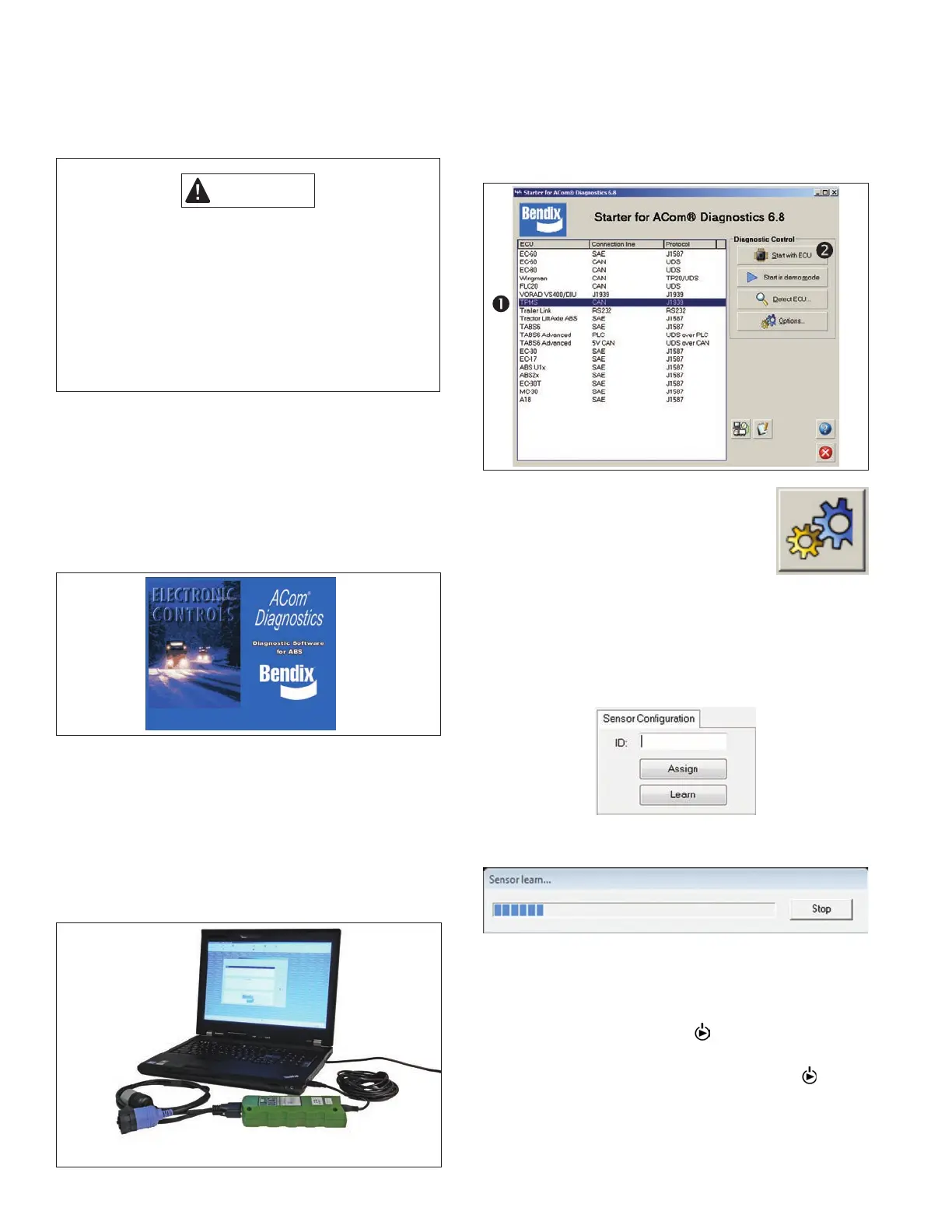4
5. REPROGRAMMING SENSOR ID CODES
USING THE SMARTIRE
®
LOW FREQUENCY
(LF) TOOL AND A PC WITH THE BENDIX
®
ACOM
®
DIAGNOSTIC SOFTWARE
IMPORTANT
It is important to make sure that there is no loss
of power to the SmarTire
®
TPMS during the Learn
Sensor procedure. Power interruptions will result in
some - and potentially all - stored sensor location
information being lost, and the procedure will have
to be repeated.
For SmarTire TPMS system maintenance,
Version 6.5 (or higher) of the Bendix
®
ACom
®
Diagnostic Software is required.
Read and understand the General Safety Guidelines
on page two of this document before beginning any
maintenance work on the vehicle.
Bendix ACom Diagnostic Software is an RP-1210
compliant PC-based diagnostic software program that
provides the highest level of diagnostic support for the
SmarTire TPMS system. The latest version of the
software is available for download at www.bendix.com.
These instructions will cover the use of the software to
program sensor IDs. For details about other functions
such as: setting system warning parameters; retrieving
Diagnostic Trouble Codes (DTCs); and verifying System
congurations, please see BW2799.
Connect the SmarTire ECU in the receiver to your PC
through the vehicle’s diagnostic connector via an RP-1210
compliant communications device.
Laptop
Computer
USB
Cable
Noregon
®
Adapter
J2497 (PLC) or
J1939
To have the system learn a sensor position:
A. Connect the PC to the vehicle and open the Bendix
ACom Diagnostic Software. Select TPMS (for
tractor systems) or Bendix
™
Trailer-Link
™
(for trailer
systems) module and select the “Start with ECU”
button.
B. Once connected to the ECU, select
the Setup mode by pressing the Set
Up icon displayed here.
Select which sensor you would like to replace by
clicking on the tire icon for that position. The tire
symbol will be highlighted (it changes to green).
See the illustration at the top of the next page.
C. Select the Learn Sensor button in the sensor
conguration box (bottom right of the screen).
D. The screen will indicate that the system is searching
for a sensor.
E. The technician has three (3) minutes to use the
SmarTire LF Tool to send a request to the sensor
in that tire, to transmit its ID. Switch on the
SmarTire LF tool by pressing and holding the On/
Off/Mode Select button (
) for 2 seconds. Toggle
the tool mode to the Learn Sensor function by
pressing the On/Off/Mode Select button ( ) again.