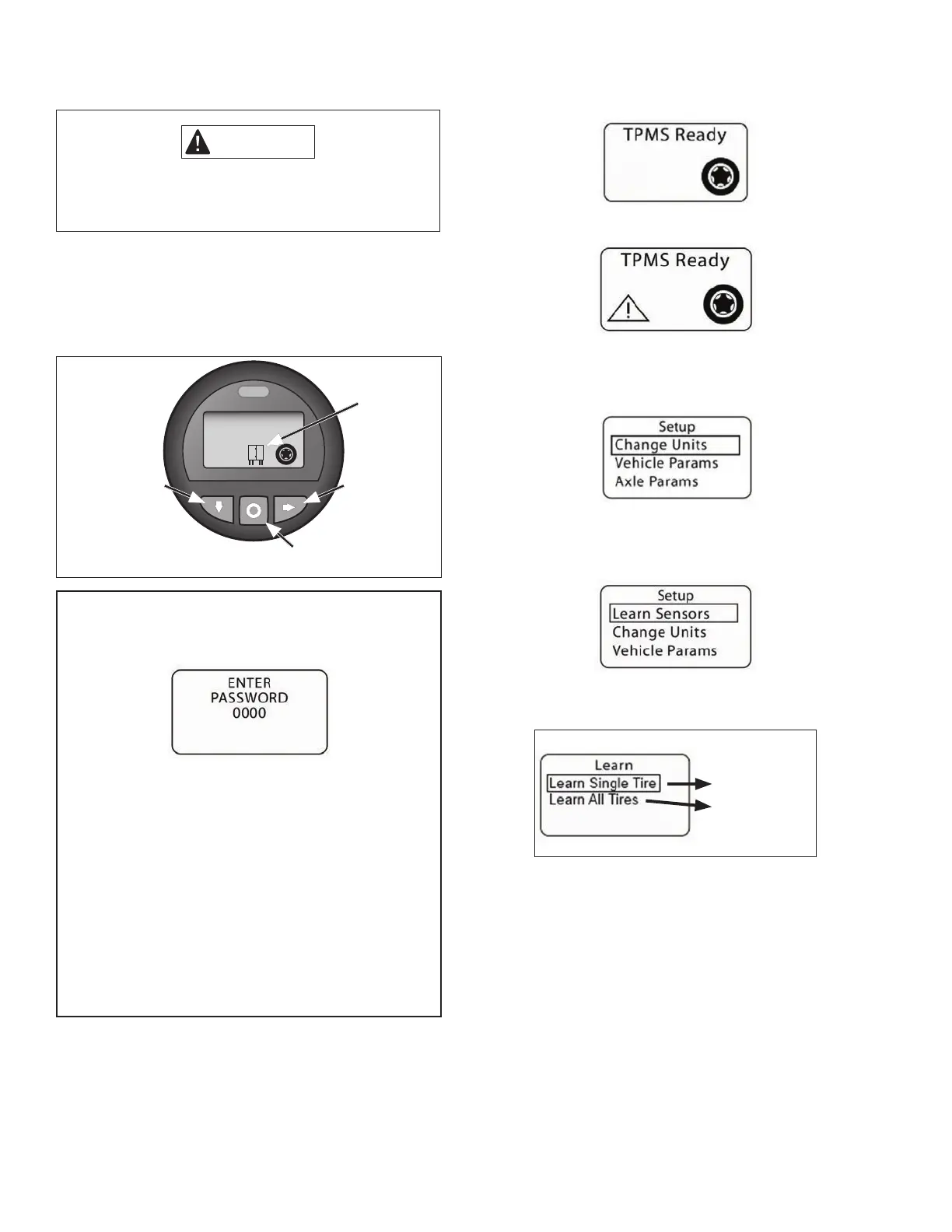6
6. PROGRAMMING SENSOR ID CODES
USING THE DASH DISPLAY AND THE TOOL
IMPORTANT
As stated earlier, it is important to make sure that
there is no loss of power to the SmarTire
®
TPMS
during the Learn Sensor procedure.
Note: Not all functionality may be accessible using the
dash display; if a menu item shown here is not visible on
your display, it may be disabled, or not available because
of the version of dash display being used. Use the Bendix
®
ACom
®
Diagnostic software for access to full functionality.
TPMS Ready
Left
(typical action:
“scroll down”)
Right
(typical action:
“scroll across”)
This icon is only
displayed when
Trailer TMPS is
detected
Center
(typical action: “select”)
For systems that are congured to require a password:
Press and hold the center button for two seconds and
the display will show a password entry screen.
To enter a password, press the left button to scroll
the rst digit from 9 to 0. When the correct digit is
displayed, press the right button to move to the
next digit in sequence. Repeat this action until all
four digits are entered correctly and then push the
right button to enter the password. If the password
is correct, the display will enter Setup Mode. If the
password is incorrect, the display will indicate that
the wrong password was entered and return to the
password entry screen.
NOTE: If the system is not congured to use a password,
the system will go directly to the setup mode.
To enter the Setup Mode, on the dash display press the
center button repeatedly until the TPMS Ready screen
is displayed.
Above: With no active Diagnostic Trouble Codes (DTCs).
Above: If there are any active pressure or temperature
DTCs present, a symbol with an exclamation point inside
a triangle will be displayed.
When in Setup Mode, scroll to the “Learn Sensors” menu
item. Press the right button to select the Learn Sensor
function.
Depending on the version of the display installed, the
following screen may vary.
Go to 6.1
Go to 6.2
In cases where the “Learn All Tires” option is not shown,
the vehicle has an older version of the dash display, and
the technician will have to repeat Section 6.1 as many
times as needed to learn the missing tire IDs.