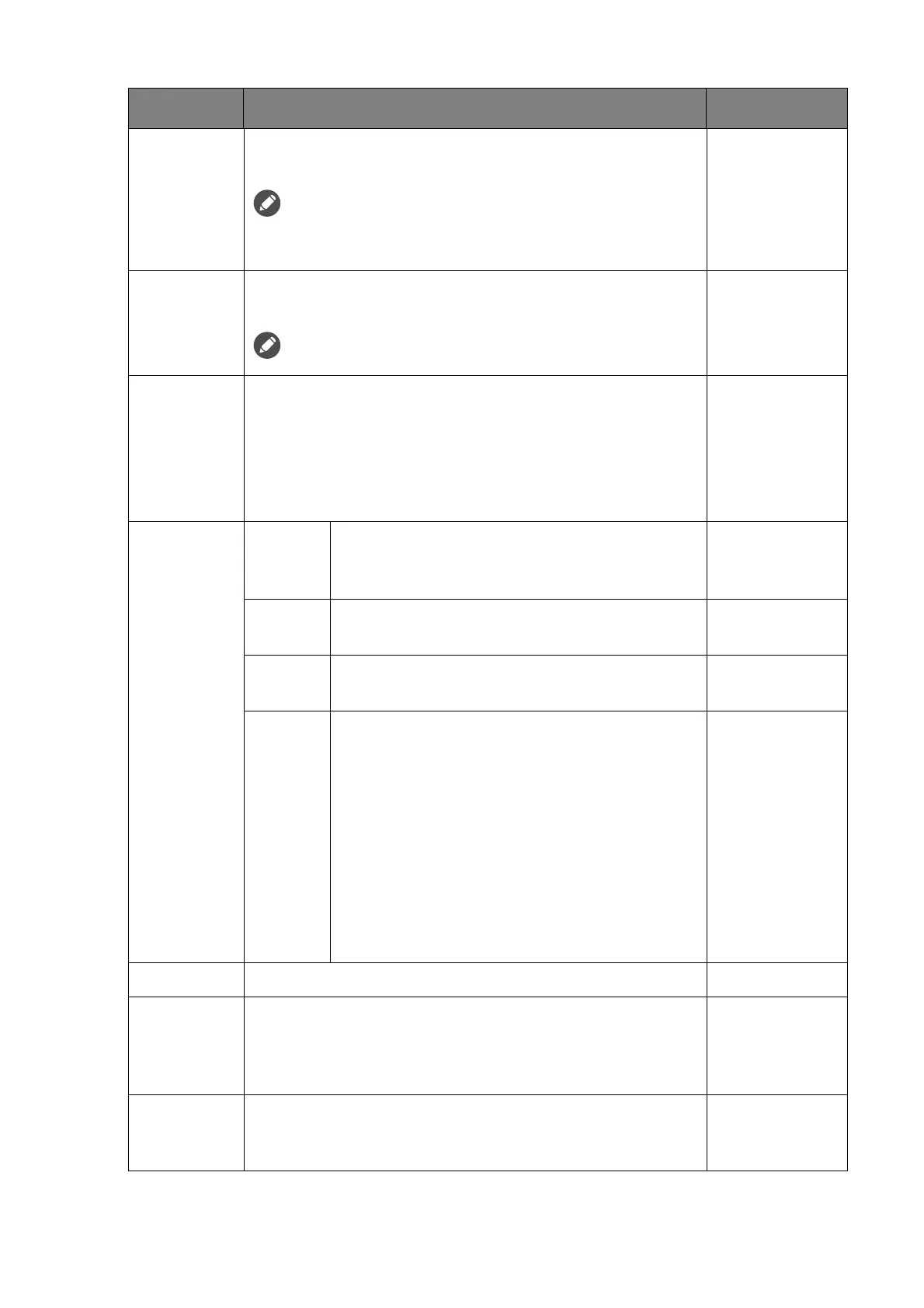39 Navigating the main menu
Black
eQualizer
Brings out the dark shades by increasing the brightness
without changing those of the light shades.
If the image is too bright or barely contains any dark shades,
adjusting the value of Black eQualizer may not show much change
to the image.
0 ~ 20
Low Blue
Light
Decreases the blue light emitted from the display to reduce
the risk of blue light exposure to your eyes.
The higher the value is, the more blue light has been decreased.
0 ~ 10
Gamma
Adjusts the tone luminance. The default value is 3 (the
standard value for Windows).
• Gamma 1
• Gamma 2
• Gamma 3
• Gamma 4
• Gamma 5
Color
Temperature
Normal
Allows video and still photographs to be viewed
with natural coloring. This is the factory default
color.
Bluish
Applies a cool tint to the image and is factory
pre-set to the PC industry standard white color.
Reddish
Applies a warm tint to the image and is factory
pre-set to the news print standard white color.
User
Mode
The blend of the Red, Green and Blue primary
colors can be altered to change the color tint of
the image. Go to the succeeding R (red), G
(green), and B (blue) menus to change the
settings.
Decreasing one or more of the colors will
reduce their respective influence on the color
tint of the image. (e.g. if you reduce the Blue
level the image will gradually take on a yellowish
tint. If you reduce Green, the image will become
a magenta tint.)
• R (0~100)
• G (0~100)
• B (0~100)
Hue
Adjusts the degree of how we perceive colors. 0 ~ 100
Color
Vibrance
(selected
models only)
Provides different sets of color settings. Once applied, you
can adjust some of the color settings in the corresponding
menus.
0 ~ 20
Saturation
(selected
models only)
Adjusts the purity degree of colors. 0 ~ 100
Item Function Range
