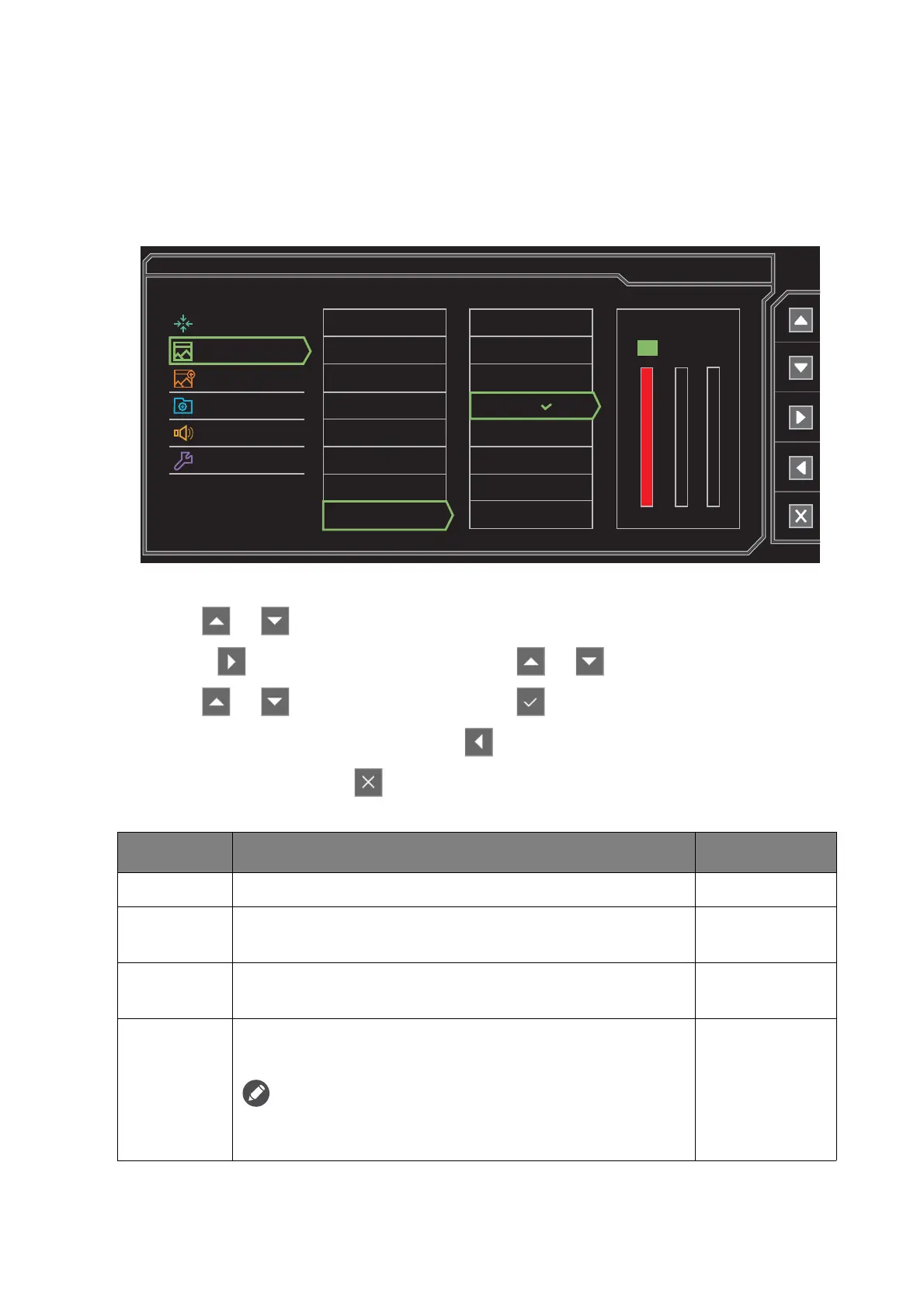38 Navigating the main menu
Picture menu
Available menu options may vary depending on the input sources, functions and settings. Menu
options that are not available will become grayed out. And keys that are not available will be
disabled and the corresponding OSD icons will disappear. For models without certain functions,
their settings and related items will not appear on the menu.
1. Select Menu from the hot key menu.
2. Use or to select Picture.
3. Select to go to a sub menu, and then use or to select a menu item.
4. Use or to make adjustments, or use to make selection.
5. To return to the previous menu, select .
6. To exit the menu, select .
Display
Picture
Picture Advanced
Save Settings
Audio
System
Normal
Bluish
Reddish
User Mode
Brightness
Contrast
Sharpness
Instant Mode
Black eQualizer
Low Blue Light
Gamma
Color Temperature
Mode: Photo
100 100
RGB
100
Item Function Range
Brightness
Adjusts the balance between light and dark shades. 0 to 100
Contrast
Adjusts the degree of difference between darkness and
lightness.
0 to 100
Sharpness
Adjusts the clarity and visibility of the edges of the subjects
in the image.
1 to 10
Instant
Mode
Adjusts the image processing to diminish input lag. You can
have a real-time experience while playing games.
To optimize the picture quality, disable Instant Mode if the source
is interlaced video. To check the resolution of the video source,
go to System and Information on the monitor.
• ON
• OFF
