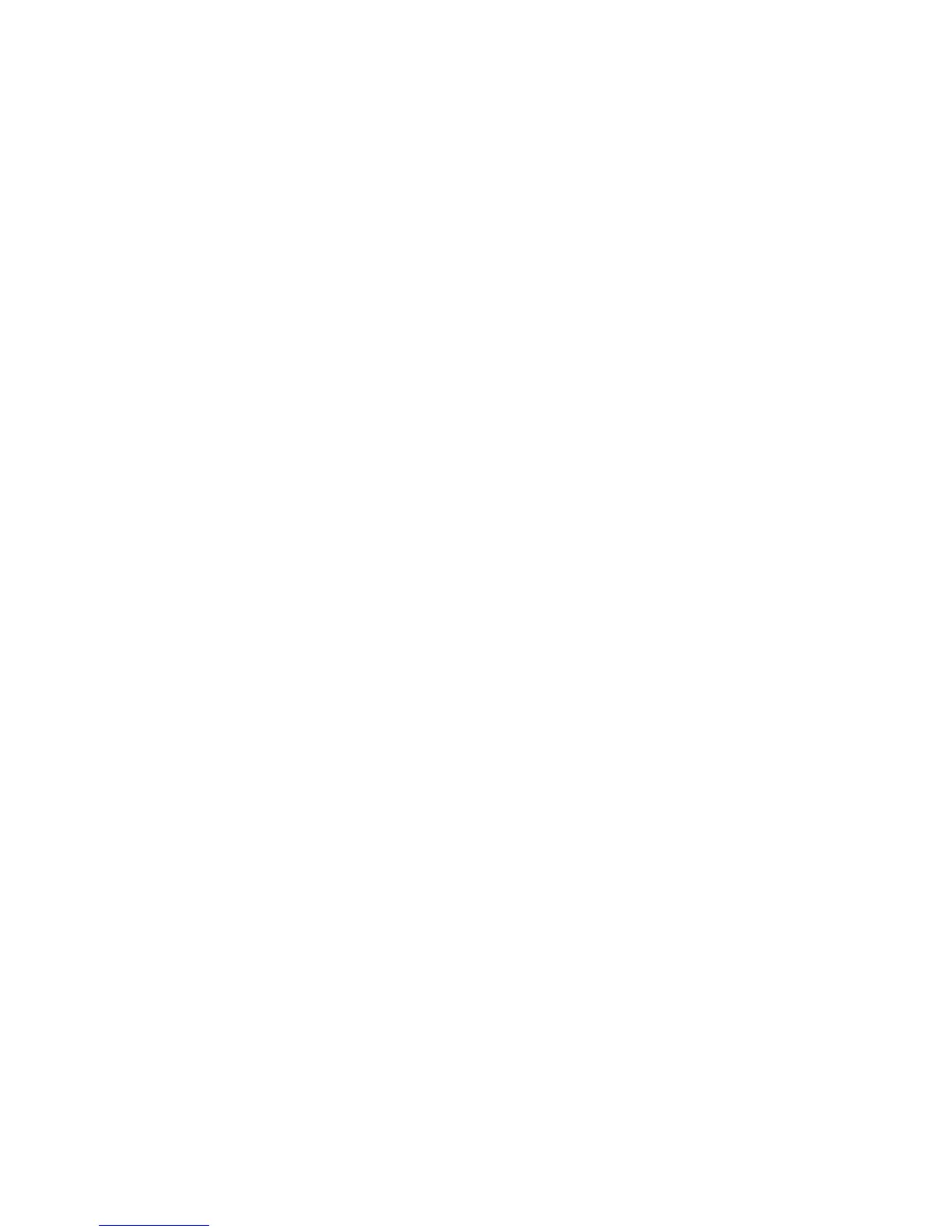6.9 Printing to a PC
The DC-Lite does not have a built-in serial port for transfer of data to a PC. Bios
offers a parallel-to-serial converter kit, part PSC-1, to act as a serial port, enabling
the DC-Lite data to be imported into MicroSoft Excel. The PSC-1 kit includes
everything needed to export flow readings from your DC-Lite to a
Windows-based PC.
Bios only guarantees DC-Lite compatibility with part PSC-1, but does not offer
technical support on serial port configuration. For serial port assistance, such as
determining the correct Com Port number or port configuration, or for other
computer-related issues, please contact your IT professional.
6.10 Hard Reset Button
If for any reason the DC-Lite does not respond to push-button commands, it may
be necessary to reset the instrument. For this purpose there is a white recessed
button on lower right side of the back panel near the parallel printer port. The but-
ton resets the unit back to the initializing screen and the printer setting will revert
to the “Off” position. Before resetting, be sure to remove the printer cable from
the back of the DC-Lite. Failure to do so will result in the display reading “Nexus
Control.” If this occurs, remove the printer cable and reset the unit again.
7.0 Battery System
The DryCal DC-Lite is powered by an internal lead-acid battery. The battery will
power the instrument for 6–8 hours of continuous use and has a typical service life
of approximately 2–5 years, depending on use. The DC-Lite provides a convenient
5-minute automatic shut-off feature to extend battery life. Use of a printer or
DC-Lite’s Nexus companion product does not affect the battery life.
The DC-Lite can be charged by the Bios single-station charger when plugged into
a standard 115 VAC power source outlet (220 VAC optional). Provided that the
battery has sufficient charge to operate the DC-Lite, the DC-Lite can be charged
indefinitely using the AC wall adapter provided.
Although the DC-Lite may be plugged into AC power, if the battery is exceptionally
weak the DC-Lite may not function. Please read all setup and charging instructions
indicated in this manual before using equipment.
9
Print Setup
1 Turn the DC-Lite on before connecting the printer cable to avoid
"Nexus Control."
2. Turn on the flow source and connect the tubing to either the inlet or outlet
port of the DC-Lite.
3 Connect the printer cable to the parallel port on the back of the DC-Lite, and
turn the printer on.
Selecting a Print Setting
After the printer setting selection has been made a print mode selection
(All, 10 or Off) must also be made to initiate printing. The Print button will toggle
between three print settings.
1 The default setting is “Off.” When the power is turned on the printer
setting will always be in the “Off” position.
2 To engage the printer, press the Print button once for the “Print 10” setting
(this will allow the printer to print 10 readings and stop). Press the Print
button twice for the “Print All” position (to print continuously).
3 After the printer setting selection has been made, a Read mode selection
(single or auto) must also be made to initiate the flow measurement process
as described in Section 6.4.
6.7 Stop & Reset
A flow reading can be stopped at any time by pressing and releasing the Stop
button. This process opens the valve and allows the gas to bypass the flow cell,
ending the flow reading. The piston will fall to the bottom of the flow cell.
The DC-Lite can be reset by pressing and holding the Stop button for two full
seconds. During a reset, the display is cleared and the number of readings in an
averaging sequence is reset to zero.
6.8 Resetting a Printed Sequence
When connected to a printer, the reset process initiates a printed heading for a
sequence of readings and resets the number of readings in an averaging sequence
to zero. The printed heading includes a column for each flow reading (Flow), the
running average (Average) and the number of samples in the average (# Samples)
8
