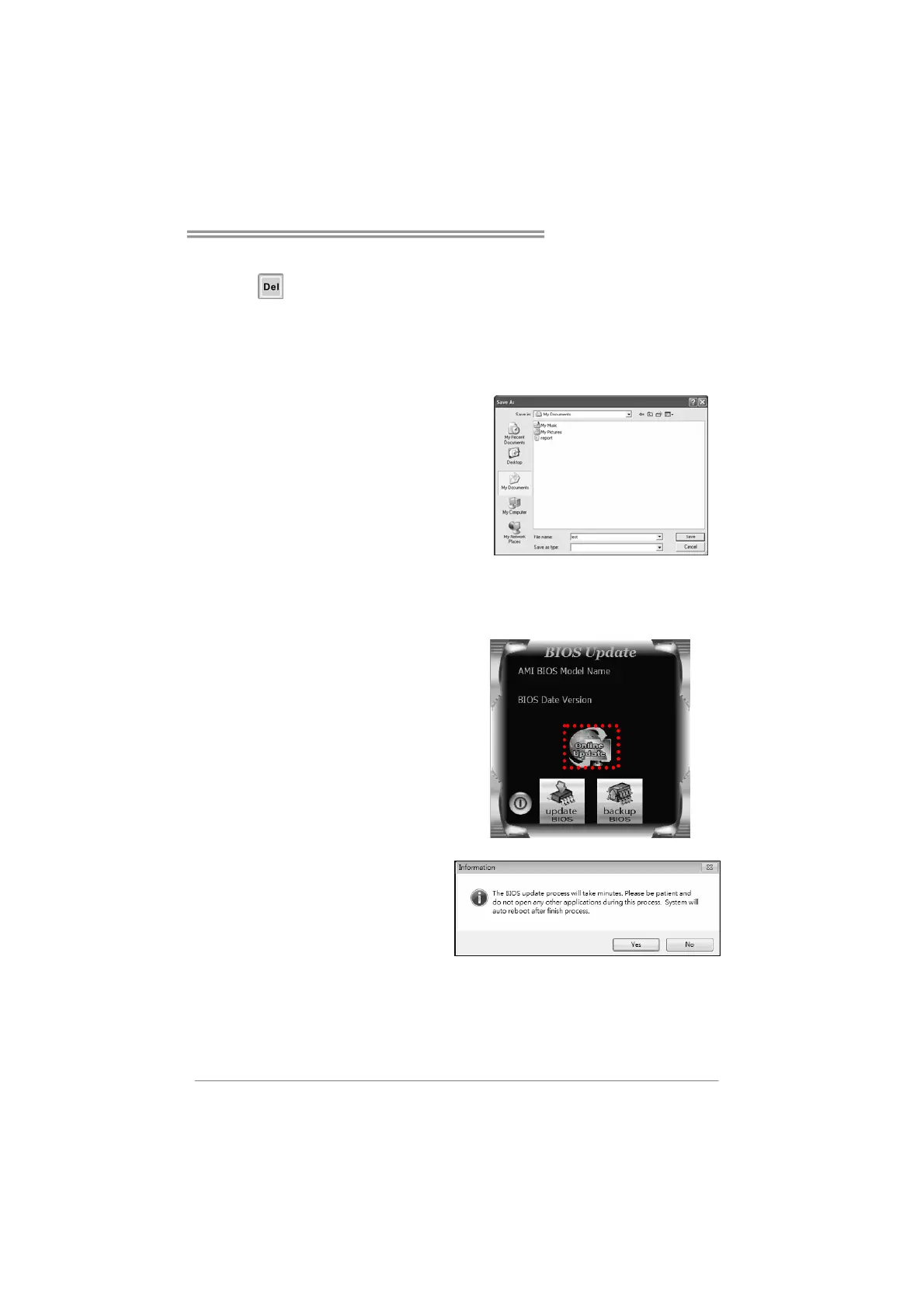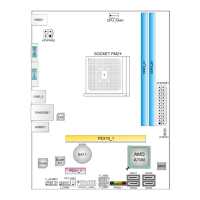Hi-Fi A85W/Hi-Fi A75W
37
7. While the system boots up and the full screen logo shows up, please press
the
<Delete> key to enter BIOS setup.
After entering the BIOS setup, please go to the Save & Exit, using the Restore
Defaults function to load Optimized Defaults, and select Save Changes and
Reset to restart the computer. Then, the BIOS Update is completed.
Backup BIOS
Click
the Backup BIOS button on
the main screen for the backup of
BIOS,
and select a proper location
for your backup BIOS file in the
system, and click Save.
2. Online Update Utility
1. Installing BIOS Update Utility from the DVD Driver.
2. Please make sure the system is connected to the internet before using this
function.
3. Open BIOS Update Utility and
click the Online Update button
on the main screen.
4. An open dialog will show up to
request your agreement to
start the BIOS update. Click
Yes to start the online update
procedure.