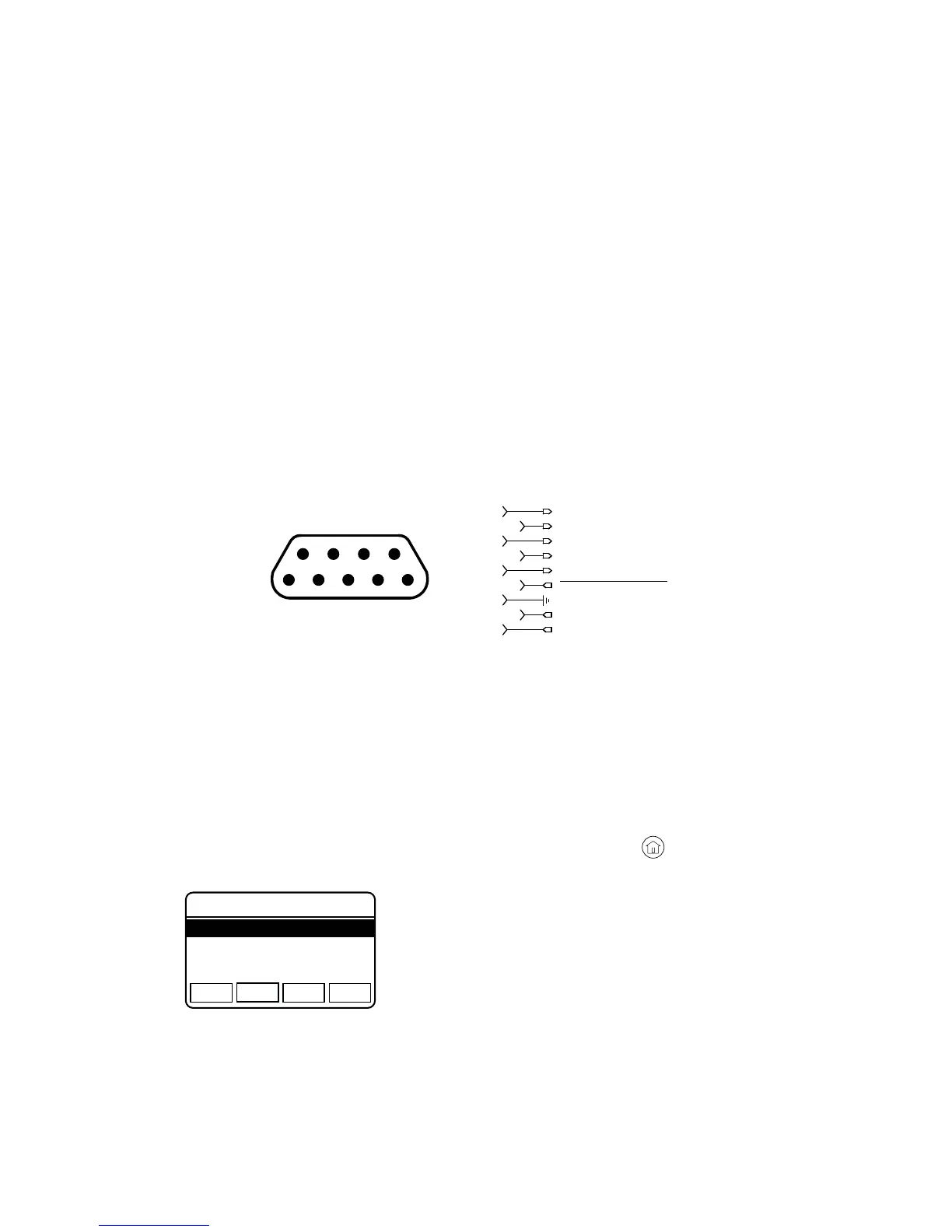Page 8 RELM Wireless
KNG MOBILE INSTALLATION GUIDE
mounting bracket as a template. Make sure the holes are free from the
metal fl ashing.
Fasten the mounting bracket to the chassis using the #10 self tapping 6.
screws (Item 3).
Connect the speakers and any other accessories to the 25-pin accessory 7.
cable. (See Figure 2)
NOTE: The volume of a speaker attached to a control head is controlled
independently by the control head. If no speaker is attached to the control
head the accessory connector is not required for radio operation.
Attach and secure the accessory connector with a small fl at blade screw 8.
driver.
Attach an secure the remote power cable with a small fl at blade screw 9.
driver.
Position the control head into the bracket at the desired angle. 10.
Install and tighten the 2 mounting knobs (Item 7).11.
5 4 3 2 1
9 8 7 6
CTRL1_AUDIO_IN-
CTRL1_AUDIO_IN+
RF_PWRON
CTRL_RS485-
CTRL_RS485+
CTRL_POWER_HOLD
CTRL_AUDIO_OUT+
CTRL_AUDIO_OUT-
1
2
3
4
5
6
7
8
9
Figure 6 - Remote Head Connections
Control Head Address Assignment
If more than one control head is attached to the KNG, a address of “2” will need
to be assigned to one of the control heads. Use the following steps to set the
address:
Once the installation is complete, hold the Home button 1.
on the control
head while powering up the radio.
1. Control Head Address
2. Screen Calibration
3. Version
ESC NEXT PREV ENT
Configuration Menu
At the confi guration menu select “Control 2.
Head Address”.
Use the up/down arrow button to select the 3.
control head address.
Press ENT to set.4.
The control head will automatically cycle power and be ready for normal
operation.
