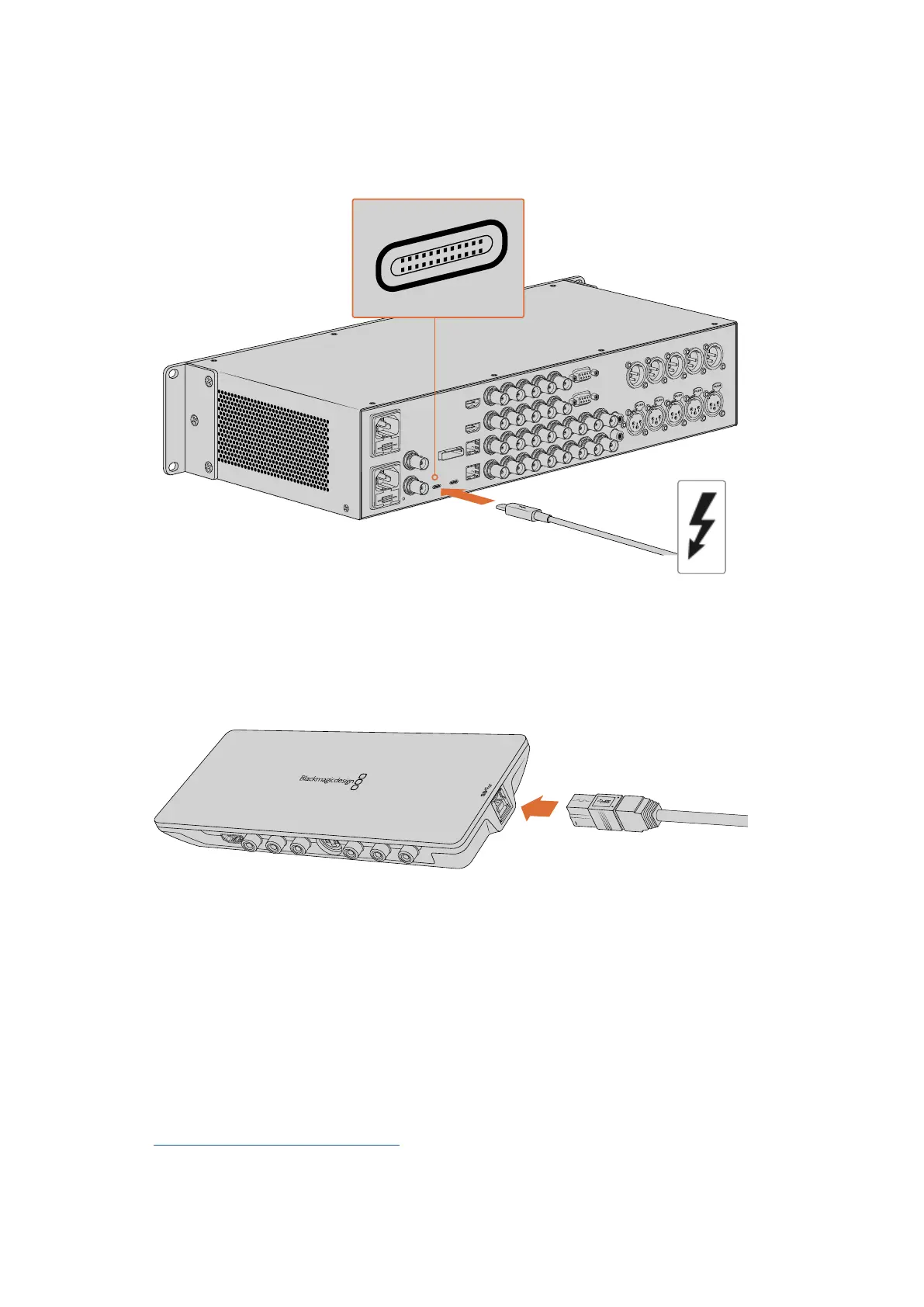computer using a Thunderbolt 3 cable. Connecting to a Thunderbolt 2 port on your computer
via a Thunderbolt 3 to Thunderbolt 2 adapter is not supported on bus-powered products like
UltraStudio HD Mini.
Make sure your computer is Thunderbolt 3 compatible by looking for the
Thunderbolt icon near its USB-C connector, as shown on the right.
Connecting via USB 3.0
Connect a SuperSpeed USB 3.0 cable into the USB 3.0 port on the unit. Plugthe other end of
the cable into your computer’s USB 3.0 port.
HDMI IN
Y IN
Pb IN
Pr IN
S-VIDEO IN
VIDEO IN
L
AUDIO IN
AU DIO O UT
VI DEO O UT
S- VID EO OU T
Pr OU T
Pb OU T
Y OUT
HD MI OU T
R
Connecting a SuperSpeed USB 3.0 cable to Intensity Shuttle
Connecting via PCIe
Blackmagic Design PCIe cards plug into a PCIe slot in your computer. Check the information
printed on your card’s box to determine the number of PCIe lanes your card requires.
Forexample, depending on your PCIe card, it will require a x1, x4 or x8 PCIe slot.
It’s worth noting that you can insert PCIe cards into higher capacity slots than they require.
Forexample, a x4 lane PCIe card can be inserted into a x16 lane PCIe slot, though not the other
way around.
If you can’t find the information you need on the box, you can find the number of lanes
yourcard requires, plus other helpful information about your card, in the tech specs at
www.blackmagicdesign.com/products
7Getting Started