Do you have a question about the BlackVue DR900X-1CH Plus and is the answer not in the manual?
Prohibits self-disassembly, repair, or modification to prevent fire, shock, or malfunction.
Discourages product adjustment while driving to prevent accidents.
Advises against operating the product with wet hands to prevent electric shock.
Instructs to detach the power cord immediately if foreign matter enters the product.
Warns against covering the product to prevent deformation or fire.
Notes performance decline or malfunctions outside optimal temperature range (-20°C to 70°C).
Explains factors like tunnels, sunlight, or darkness can degrade video quality.
States video may not be recorded if the product is damaged or power is cut due to an accident.
Warns against removing the microSD card during read/write operations to prevent data damage.
Warns that unauthorized modifications void user authority to operate the equipment.
Mentions explosion risk if battery is replaced incorrectly and advises proper disposal.
Advises installation with at least 20cm separation from the body.
Explains proper disposal of electrical products via designated facilities.
Illustrates and labels the components of the front camera, including LEDs and buttons.
Explains the function of GPS and B/W/L (Bluetooth, Wi-Fi, LTE) LEDs.
Details the color indications of the Recording LED for different modes.
Mentions the label containing Wi-Fi SSID, password, and Cloud code.
Identifies the location of the serial number label.
Explains the proximity sensor's function, triggers, and available options.
Identifies the Micro USB port, DC in, microSD slot, and Wi-Fi button.
Illustrates and labels the rear camera components, including lens and security LED.
Clarifies the rear camera is an optional accessory for DR900X-1CH Plus users.
Warns against obstructing the driver's field of vision during installation.
Details how to insert the microSD card into the slot and close the cover.
Guides attaching the front camera to the windshield and adjusting its angle.
Guides attaching the rear camera to the rear windshield and adjusting its angle.
Explains how to connect the front and rear cameras using the connection cable.
Instructs tucking the rear camera cable into window sealing using a pry tool.
Details connecting the optional connectivity module to the front camera.
Guides plugging the cigarette lighter power cable into the socket and front camera.
Instructs tucking the power cord into windshield trim using a pry tool.
Explains turning on the engine to power up the dashcam and start recording.
Discusses using Hardwiring Power Cable or Battery Pack for parking mode recording.
Details connecting ACC+ and BATT+ cables to appropriate fuses for power.
Explains connecting the GND cable to a metal ground bolt.
Guides connecting the power cable to the DC in terminal of the front camera.
Notes firmware is automatically loaded onto the microSD card on the first run.
Outlines searching for and installing the BlackVue app on Android/iOS.
Details the process of creating an account, email confirmation, and push notifications.
Guides adding the dashcam to the camera list via seamless pairing using Bluetooth.
Instructs choosing the camera model from the detected list during seamless pairing.
Explains putting a hand on the camera's sensor to finish seamless pairing.
Explains how to manually connect to the camera using credentials if seamless pairing fails.
Guides on customizing the camera name and pressing OK to save.
Details entering SSID and Password to connect manually.
Explains clicking the camera name to connect via Wi-Fi and play videos.
Guides selecting a video from the list to play.
Instructs removing the microSD card from the dashcam.
Guides inserting the card into the reader and connecting it to a computer.
Directs users to download and install the BlackVue Viewer program from the website.
Explains how to play videos by selecting and clicking the play button in the viewer.
Mentions 4K playback depends on computer hardware and older computers may have issues.
Outlines pairing the smartphone and opening the BlackVue app to access settings.
Guides tapping the button to access the Firmware settings menu.
Instructs selecting the time zone for auto-sync or manual setting.
Details changing Wi-Fi SSID, password, image quality, and other preferences.
Explains using the BlackVue Viewer program to change settings via the microSD card.
Directs users to log in with their email and password or create an account.
Guides registering the dashcam via seamless pairing or manual methods (QR code/credentials).
Explains connecting the dashcam to a Wi-Fi hotspot for cloud connectivity.
Details connecting the dashcam using a CM100LTE module and SIM card.
Guides activating the SIM card by configuring APN settings.
Provides notes on SIM activation, cloud features, and potential limitations.
Recommends formatting the microSD card monthly for stable operation.
Advises using only official BlackVue microSD cards due to compatibility issues.
Recommends regularly upgrading firmware for performance improvements and new features.
| Brand | BlackVue |
|---|---|
| Model | DR900X-1CH Plus |
| Category | Dash Cameras |
| Language | English |

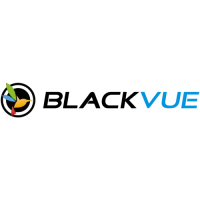


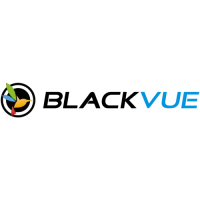






