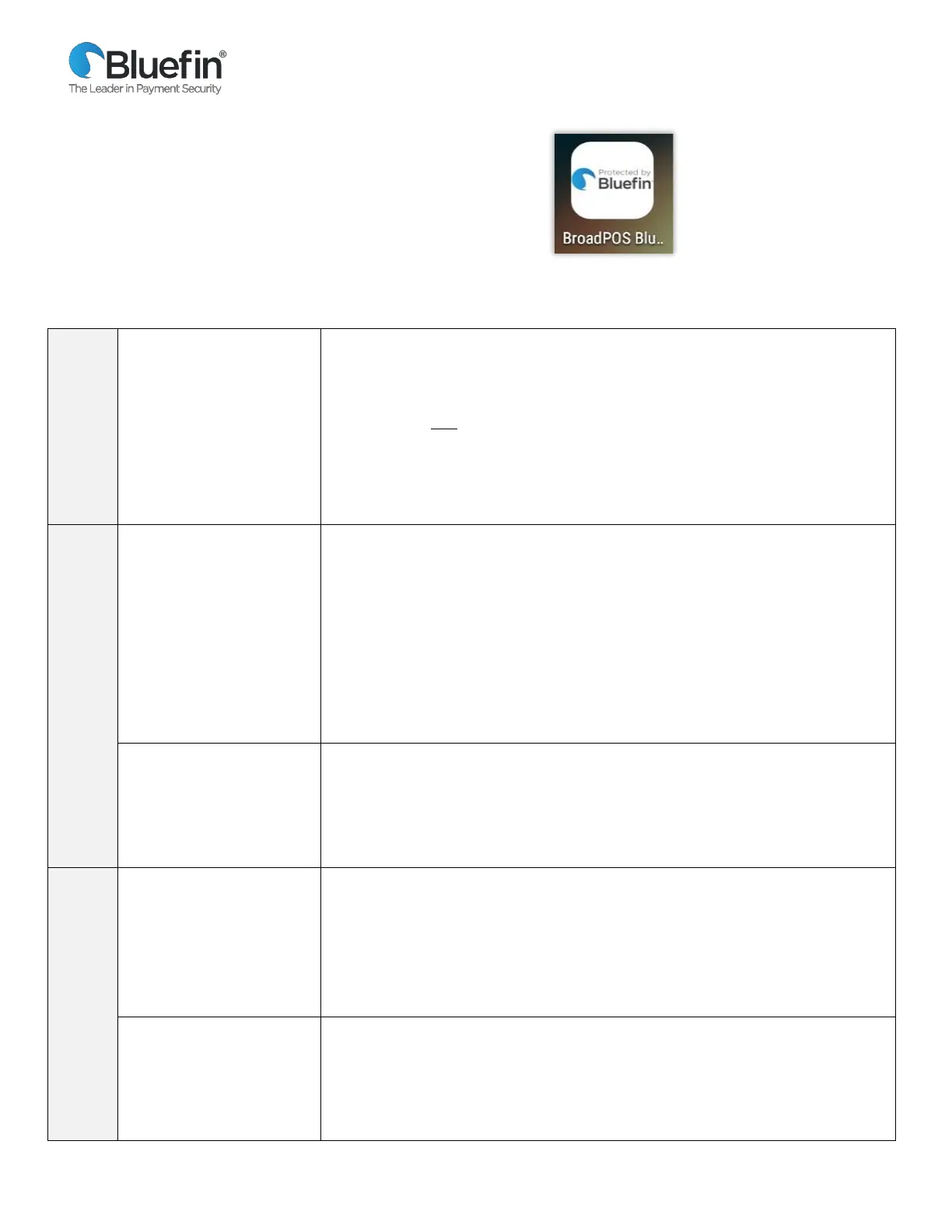Bluefin /Springbrook P2PE Implementation Guide
© 2021 Bluefin Payment Systems.
All Rights Reserved. Privileged and Confidential.
Accessing the App
From the home screen, select the BroadPOS Bluefin App.
Common Device Settings
NOTE: The default password for the Bluefin app is today’s date in the following format: MM:DD: YYYY
Password Protect certain
transaction types
Toggle between enabling
and disabling password
protection.
1) Select > Settings.
2) Enter the password and select Confirm.
3) Select Merchant Settings.
4) Select one of Transaction Types (Credit, Debit)
5) Choose the transaction type you want to password protect. (Scroll to
see all options: Auth, Post-Auth, Forced, Return, Void Sale, Void Post,
Void Forced)
6) Select Password Protected.
From the terminal home screen select the Android Settings app and then do the
following:
1) Enter the password and select OK.
2) Under Device select Sound & notification:
- Adjust the slider bars for Media and Ring volume.
- Select ringtones for Phone and Default notifications.
- Modify based on your preference Boot music: Sound that plays when
powering device on - Enable/Disable
- Modify based on your preference Key Tone: Sound when pressing
the keypad -- Enable/Disable
Access Demo Mode for
training or testing.
Toggle between demo
mode and normal mode.
1) Select > Settings.
2) Enter the password and select Confirm.
3) Select Operation Settings.
4) From Operation Mode, select Demo Mode to toggle between Enabled
/ Disabled.
Customer Receipt
Toggle setting to print /
cancel printing receipt.
1) Select > Settings.
2) Enter password and press Enter.
3) Select Operation Settings and under FPS Setup select and option (Visa,
MasterCard, Other.)
4) Enable FPS.
5) From Receipt Mode, select an option.
Pre-print Receipt
Toggle setting to preprint
/ cancel preprinting
receipt.
1) Select > Settings.
2) Enter password and press Enter.
3) Select Operation Settings.
4) From Receipt Print, select Pre-Print to toggle between
Enabled/Disabled.
