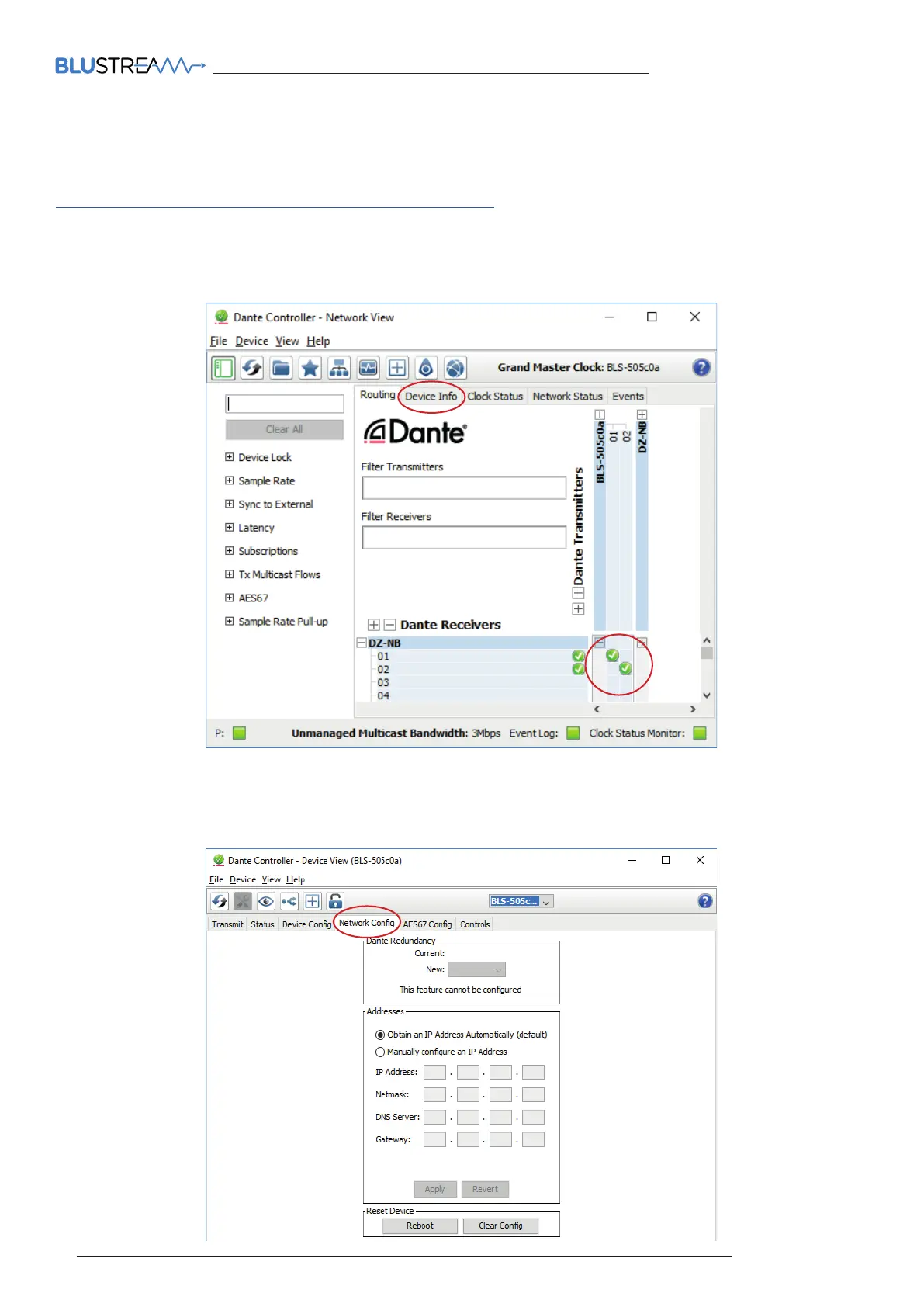DA11AU QUICK REFERENCE GUIDE
02
www.blustream.co.uk
Dante Controller
Dante Controller soware is required in order to setup and configure the DA11AU as well as control your Dante
network. Audinate provide extensive training videos and documentation on their website. This can be found here:
http://www.audinate.com/products/soware/dante-controller
Upon connecting your DA11AU to a compatible network, the Dante Controller soware should automatically
discover the device. The DA11AU will appear in the Dante Controller with a name denoted with “BLS”. On the
“Routing” screen you can create audio routing between Dante transmitters and receivers in your system.
By default the DA11AU is shipped with its network settings set to obtain an IP Address automatically. This means
that if a DHCP server is present on your network, it will provide the DA11AU with an IP Address. If no DHCP server is
present then the DA11AU will receive a default IP Address in the 169.254.xxx.xxx range. To change the IP Address of
the DA11AU, you must enter the “Network Config” menu in the “Device Info” screen of the Dante Controller soware.