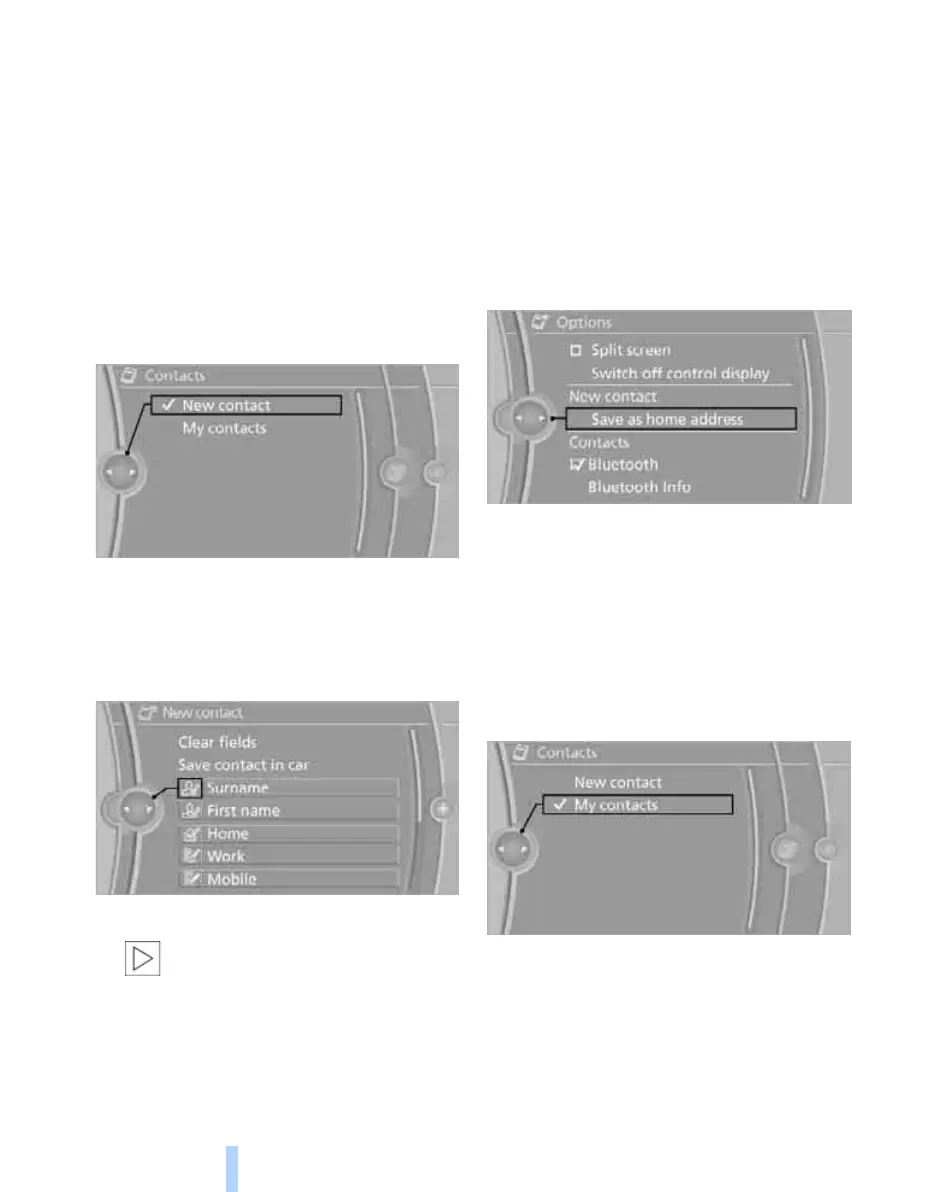Contacts
168
Contacts
You can create and edit contacts. The contacts
from the mobile phone
*
are also displayed if the
mobile phone supports this function, as are
contacts from the BMW Online address book
*
.
The addresses can be used as navigation desti-
nations and the phone numbers dialled directly.
New contact
1. "Contacts"
2. "New contact"
3. If the input fields are still filled with the pre-
vious inputs, select "Clear fields" if applica-
ble.
4. To complete the input fields:
Select the symbol beside the input field.
5. Enter text.
If the vehicle is equipped with a navi-
gation system, only addresses that
are present in the car's navigation data can
be entered. This ensures that route guid-
ance is possible for all addresses.<
6. If applicable, "Save"
7. "Save contact in car"
Defining a contact as home address
You can save a contact as your home address.
This is shown at the top of the "My contacts"
list.
1. Create a new contact.
2. Call up "Options".
3. "Save as home address"
If the home address is deleted, the entry itself is
not deleted, only its content.
My contacts
List of all contacts from the vehicle, the mobile
phone and the BMW Online address book
*
.
Displaying contacts
"My contacts"
All contacts are listed in alphabetical order.
Depending on the number of contacts, the A-Z
*
Online Edition for Part no. 01 41 2 602 816 - © 08/09 BMW AGOnline Edition for Part no. 01 41 2 602 816 - © 08/09 BMW AG
