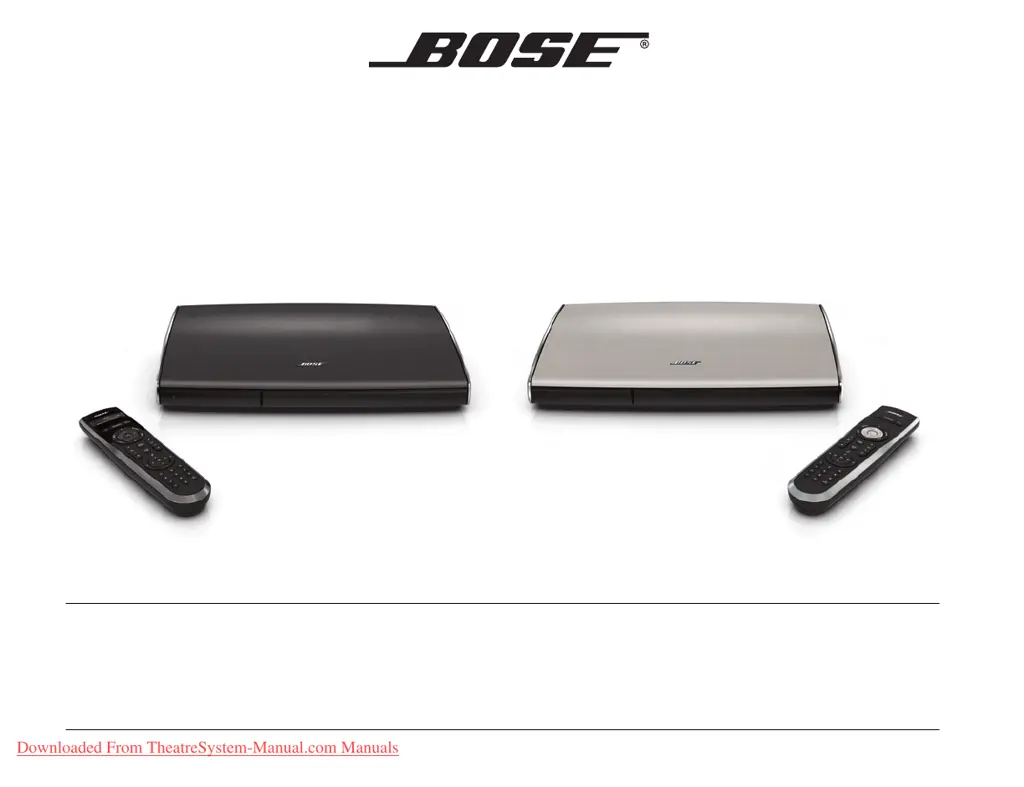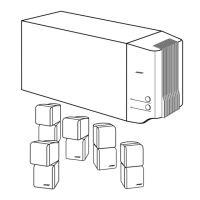Why is there no sound from my Bose Home Theater System?
- CColleen RobertsonAug 20, 2025
If there is no sound from your Bose Home Theater System, ensure the Acoustimass module is plugged into a live AC outlet. Increase the volume and make sure the system isn't muted by pressing the Mute button. Check the input connections on the control console, ensuring the correct source is selected. Also, verify the audio input cable is firmly connected to both the Acoustimass connector on the control console and the Media Center connector on the Acoustimass module. Check the connections between the front and rear speakers and the Acoustimass module. For radio operation (V25 and V35 systems only), connect the FM and AM antennas.