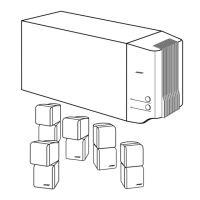How to fix 'Cannot play Bluetooth audio' on Bose Lifestyle 650 Home Theater System?
- MmillerbrianSep 23, 2025
To resolve issues with playing Bluetooth audio on your Bose Home Theater System, pair a mobile device using the Bluetooth SOURCE screen. Clear the system’s pairing list using the remote control by going to the Bluetooth source, pressing the MORE button, and selecting Clear Pairing List. Try pairing a different mobile device. On your mobile device, disable and re-enable the Bluetooth feature, or remove the system from the Bluetooth menu and pair again.