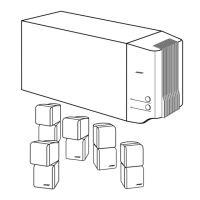What to do if Bose Home Theater System remote does not control a device added during initial setup?
- Ppeggy56Sep 6, 2025
If the remote does not control a device added during initial setup of your Bose Home Theater System, connect your IR emitter.

What to do if Bose Home Theater System remote does not control a device added during initial setup?
If the remote does not control a device added during initial setup of your Bose Home Theater System, connect your IR emitter.
How to fix no sound from Bose Lifestyle 650?
If there is no sound from your Bose Home Theater System, try the following: Increase the volume, ensure the system is not muted by pressing the Mute button on the remote, select the correct source, and test different sources. Also, check that the HDMI cable is properly inserted into the connector on your TV labeled ARC or Audio Return Channel. If your TV lacks an HDMI ARC connector, use a secondary audio cable in addition to the HDMI cable, inserting it into a connector on your TV labeled Output or OUT. As a last resort, unplug the power cord for the console, wait 30 seconds, and then firmly plug it back into a live AC outlet.
How to solve CEC problems with Bose Lifestyle 650 Home Theater System?
To resolve CEC-related problems with your Bose Home Theater System, if the console is connected to your TV’s HDMI ARC connector, ensure that Consumer Electronics Control (CEC) is enabled in your TV system menu. Note that your TV may refer to CEC by a different name.
What does it mean if Acoustimass wireless bass module status LED is a solid amber (dim) on Bose Home Theater System?
If the Acoustimass wireless bass module status LED is a solid amber (dim) on your Bose Home Theater System, follow the on-screen troubleshooting prompts. You can also press the button on the control console or your remote and select Speaker Management to rerun setup. Alternatively, connect the bass module using a 3.5 mm stereo cable. As a last resort, unplug the power cord for the Acoustimass, wait 30 seconds, and plug it firmly into a live AC outlet.
How to solve HDMI (ARC) problems with Bose Home Theater System?
To address HDMI (ARC) issues with your Bose Home Theater System, ensure the system's HDMI cable is inserted into the connector on your TV labeled ARC or Audio Return Channel. If your TV does not have an HDMI ARC connector, press the button on the remote control and select Advanced TV Audio Settings from the UNIFY menu.
Why is the sound distorted on my Bose Lifestyle 650 Home Theater System?
If the sound from your Bose Home Theater System is distorted, try these steps: Cycle through and test different sources. Reduce the volume output level from devices connected to the control console. Check the audio input cable from your source device to ensure it is connected and not damaged. Unplug the power cord for the console, wait 30 seconds, and plug it firmly into a live AC outlet.
Why is there no sound from a connected device on my Bose Lifestyle 650 Home Theater System?
If you are experiencing no sound from a connected device on your Bose Home Theater System, first, ensure the device is powered on. Next, cycle through and test different sources to isolate the issue.
How to fix 'Cannot complete SoundTouch setup' on Bose Lifestyle 650 Home Theater System?
To resolve issues with completing the SoundTouch setup on your Bose Home Theater System: Ensure your mobile device and the system are connected to the same Wi-Fi network. If the system is already on your Wi-Fi network, select 'SYSTEM ALREADY ON NETWORK' in the app. Verify that Wi-Fi is enabled on your mobile device and test your internet connection. Try restarting your mobile device and your modem and router. As a last resort, uninstall and reinstall the app, reset the system, and restart the setup process.
What to do if Bose Home Theater System does not respond?
If your Bose Home Theater System is not responding, try selecting a connected device from the menu. If that doesn't work, unplug the power cord for the console, wait 30 seconds, and then firmly plug it back into a live AC outlet.
How to complete network setup on Bose Lifestyle 650?
To complete the network setup on your Bose Home Theater System, first, select the correct network name and enter the password, noting that it is case-sensitive. If issues persist, restart your modem and router. Alternatively, connect to the network using an Ethernet cable for a more stable connection.
| Disc types supported | No |
|---|---|
| Optical disc player type | Not included |
| 3D | - |
| Audio decoders | DTS, Dolby Digital, Dolby Digital Plus, Dolby TrueHD |
| RMS rated power | - W |
| Audio output channels | - channels |
| Audio Return Channel (ARC) | Yes |
| Cables included | AC, HDMI |
| HDMI in | 6 |
| USB version | 2.0 |
| Audio (L/R) in | 2 |
| SCART ports quantity | 0 |
| Number of HDMI outputs | 1 |
| Product color | Black |
Follow numbered instructions for safe operation, including water proximity and ventilation.
Advisories on avoiding liquids, heat sources, unauthorized alterations, and usage in vehicles.
Explanation of safety symbols, small parts hazard, magnetic material, and glass surface precautions.
Equipment tested for Class B digital device limits and measures to correct interference.
Compliance with Industry Canada standards and radiation exposure limits.
Regulations concerning frequency changes, power enhancement, and interference.
Product compliance with EU directives and where to find the declaration.
Instructions for proper disposal of the product as household waste.
Table detailing presence of toxic or hazardous substances in component parts.
Information on recording serial/model numbers and registering the Bose product.
Contact information for Bose importers in various global regions.
List of trademarks and software used, including Apple, Google, and Dolby.
Guidance on unboxing the system components, organized by layers and icons.
Recommendations for optimal placement of console, bass module, and speakers to avoid interference.
Visual diagram illustrating the recommended placement of system components in a room.
Introduction to the UNIFY integration system for setup and configuration.
Step-by-step guide for the initial UNIFY setup process, including language and network.
Explanation of the Bose advanced RF remote control's layout and display.
How to switch between connected audio/video sources using the remote.
Description of colored buttons for cable/satellite box or teletext functions.
Methods for increasing, decreasing, or muting the system's audio volume.
Information on conserving remote battery life by adjusting display brightness.
Accessing additional selections and functions applicable to the current source.
Navigating and adjusting system settings through the OPTIONS menu.
Functionality of the SoundTouch app for setting up and controlling the system.
Steps for downloading the Bose SoundTouch controller app on mobile devices.
Guide to connecting the system to your home Wi-Fi network via the app.
Accessing the owner support center website for additional help and resources.
Accessing help information directly within the SoundTouch application.
Using other smartphones or tablets on the same network to control the system.
Explanation of personalizing six presets for favorite music services, stations, or playlists.
Steps to stream music and save it as a preset using the SoundTouch app.
How to select and play your personalized presets through the app.
Instructions for assigning presets using the numeric keypad on the remote control.
How to switch to the SoundTouch source and play presets via the remote.
Options for pairing mobile devices: Bluetooth wireless technology or NFC.
Explanation of Near Field Communication technology for device pairing.
Steps to disable Wi-Fi and Bluetooth features by holding the SOURCE button.
How Wi-Fi and Bluetooth are automatically re-enabled upon system restart.
Process for checking and automatically downloading system software updates.
Overview of the LED indicator on the console showing system status.
Detailed explanation of the console's LED indicator activity and corresponding system states.
Guidelines for cleaning the system exterior using a soft, dry cloth.
Contact information and resources for additional help and support.
Details regarding the product's limited warranty and registration.
Electrical specifications for the console, wireless receivers, and bass module.
Information regarding the dedicated connector for service use only.
Initial steps to resolve common system issues, checking connections and indicators.
Symptom-based solutions for frequent problems encountered with the system.
Description of inputs and ports on the front of the control console.
Details on using the 3.5mm input for headphones or audio devices.
Information on connecting devices with an HDMI output to the front console.
Overview of the rear panel connections, including HDMI, Optical, Coaxial, and Analog inputs.
Step-by-step guide to replace the AA batteries in the remote control.