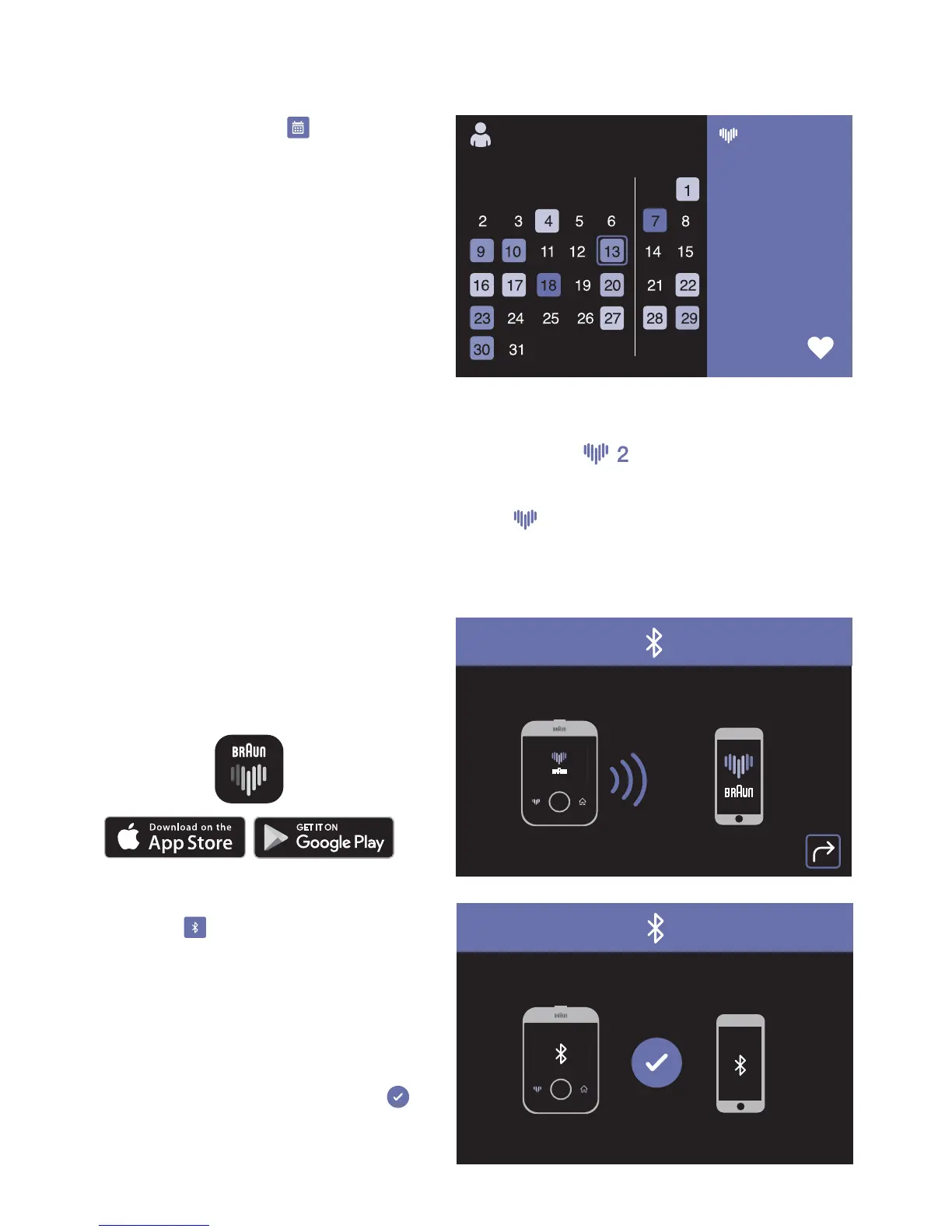8
Calendar view
Selecting the Calendar icon in the menu
will show your daily average month by month.
Month and year are shown at the top of the
screen.
The week starts with Monday to the left;
Saturday and Sunday are to the right of the
grey line.
Days with readings are highlighted in the
colour of the daily average (refer to the WHO
chart on Page 2) and details of a particular
day's average reading are shown on the right
hand side.
Navigate through the days of the month using
the navigation dial. You can quickly navigate through the months by going to the first (last) day of
the month, and then you will jump to the previous (next) month and so on.
On top of the screen, the small heart icon followed by a number
refers to the number of
readings that were taken on the selected day.
You can see all measurements for a selected day by clicking on the Enter button. The small heart
icon at the top will indicate the measurement numbers
. Clicking on the Enter button
will move to the next measurement.
Bluetooth pairing
ActivScan™ 9 is comptabile with the Braun
Healthy Heart app.
Make sure the Braun Healthy Heart app has
been downloaded onto your Smartphone
and your app is open.
To pair your device with the Braun Healthy
Heart app on your Smartphone, select the
Bluetooth icon
in the menu of your
ActivScan™ 9.
Switch on the Bluetooth function on your
phone. At first time use of the Braun Healthy
Heart app, follow the on-screen instructions
to pair your device. Both app and device will
show that the connection is in progress.
When your ActivScan™ 9 is successfully paired,
the screen will display a green tick mark
.
If you want to pair another device with your
smartphone, go to the ‘Connect device’ section
of the app and follow the instructions.
