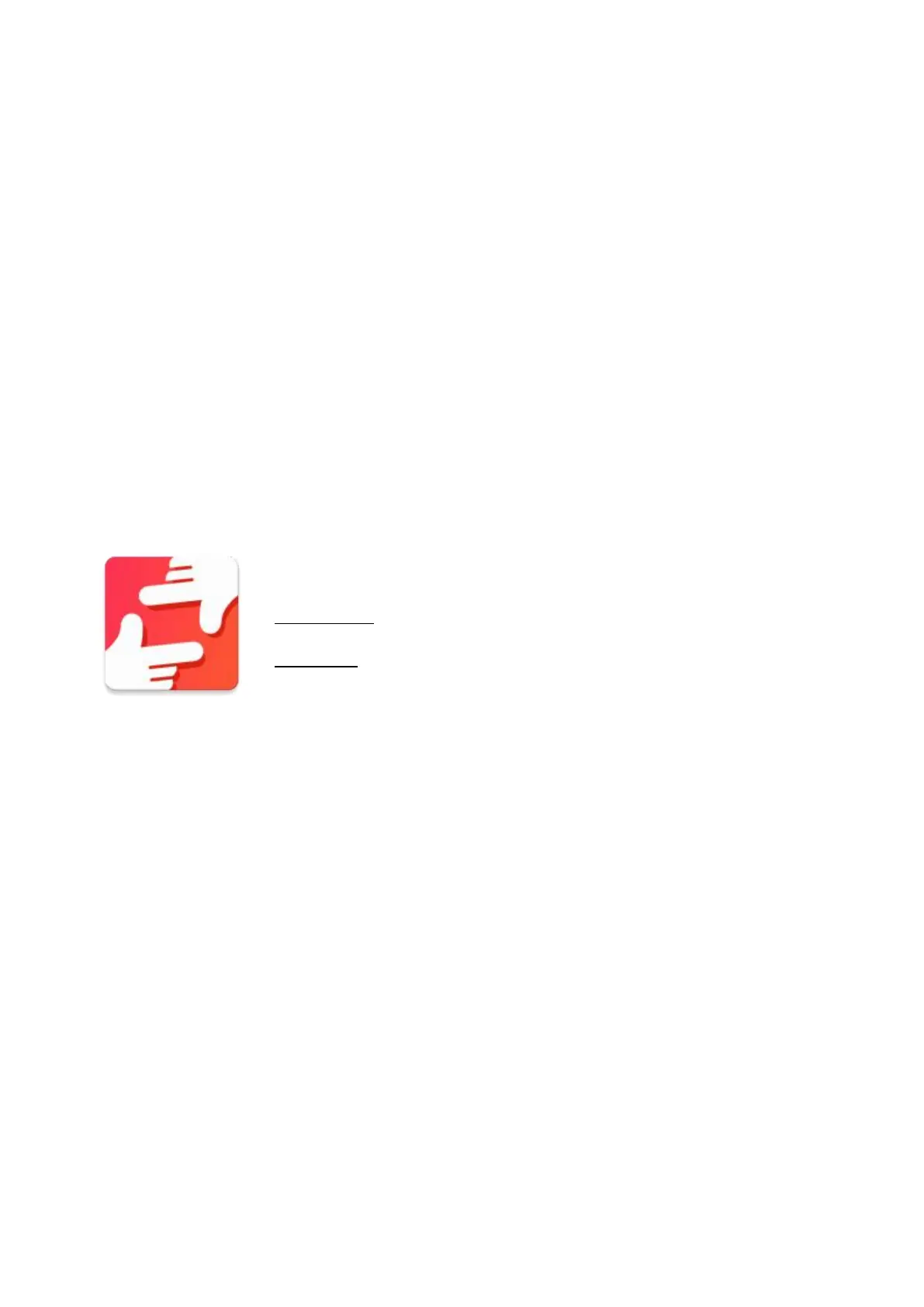4
1.G e t t i n g started
Putthedigital photo frame with installing bracket ona flatposition steadily, then plug one
end oftheACadapter i n t o a standard 100 – 240 V ACelectrical outlet andtheother end
i n t o theD C INslot ontheright side oftheframe.
Slowly r e m o v e theprotective film covering ontheframe.
First, toset upyour frame follow theq u i c k start guide included i n thepackage.
Ify o u arenew tousing frameo then start byfollowing theterms ofuseonpage 4 orfollow
theonscreen guide when powering i t onforthefirsttime.
Oncey o u have set upyour frameo, start connecting i t toyour friends and family.
2.frameo app
Tosend photos toyour frame, usetheframeo appfori O S orAndroid
Find theframeo app on:
Google play bysearching for“frameo”
AppStorebysearching forframeo
3 . Terms ofuse
When starting your frame forthefirsttime,y o u will need tosetup theframe.
A LLSETTINGS CANBECHANGED THROUGH THESETTINGS MENUAFTERWARDS.
First y o u start byselecting a language. Thisw i l l bethelanguage used throughout
frameo.
Connect your frame totheinternet byconnecting i t toa Wi-Fi.
I F A NEWER VERSION O F THEFRAMEOSOFTWARE I S AVAILABLE, THENY O U W I L L BEPROMPTED
W I T H A N UPDATE DIALOG. I T I S RECOMMENDED TOUPDATE Y O U R FRAMEIMMEDIATELY I F
PROMPTED.
Enteryour name, and thelocation where y o u have placed your frame e.g.“Living
room”, “ K i t c h e n ” or“Office”.
