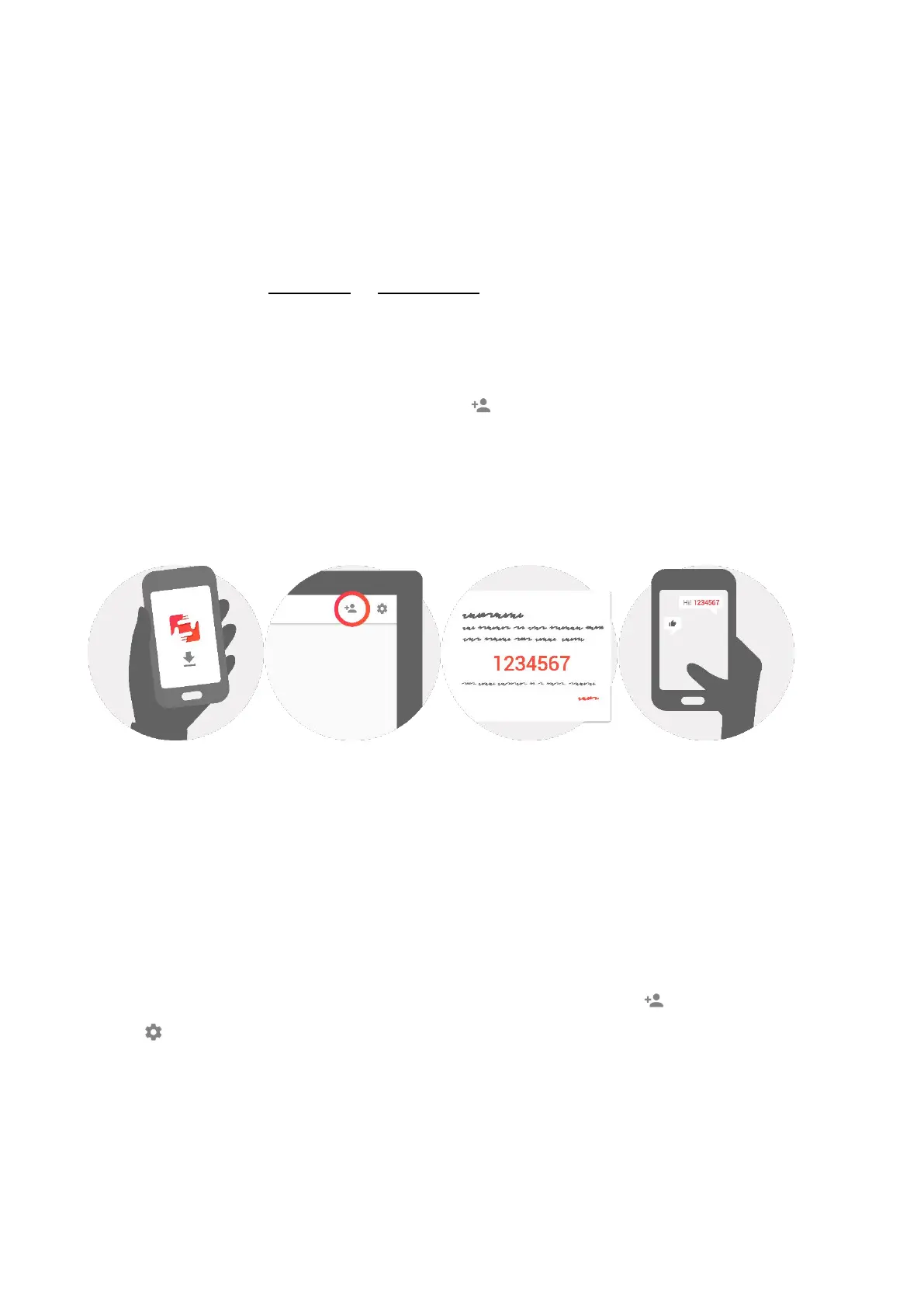5
4. Welcome to frameo
Start by connecting with your friends and family by providing them with a unique code from
your frame.
If you want to be able to send photos to the frame yourself, start by downloading the app
for iOS or Android on App Store or Google Play. Then use the code to connect your frame
and app as described below.
Connecting a new friend:
Make sure that your friend has downloaded and installed the frameo app
Click the add friend icon on your frame . A dialog will appear showing a unique
code which is valid for 24 hours.
Now share this code in whatever fashion you prefer e.g. SMS, E-Mail, IM, phone
call, to your friend.
ONCE YOUR FRIENDS HAVE ADDED THE CODE IN THEIR FRAMEO APP, THEY WILL
AUTOMATICALLY APPEAR ON YOUR FRAME AND BE ABLE TO SEND YOU PHOTOS.
5. Operating information
You interact with your frame through its touchscreen.
Swipe left or right to go through your photos.
To access the menu bar, simply tap once on the screen, this will show the menu.
In the menu bar you will find quick access to the add friends dialog and the settings
menu
