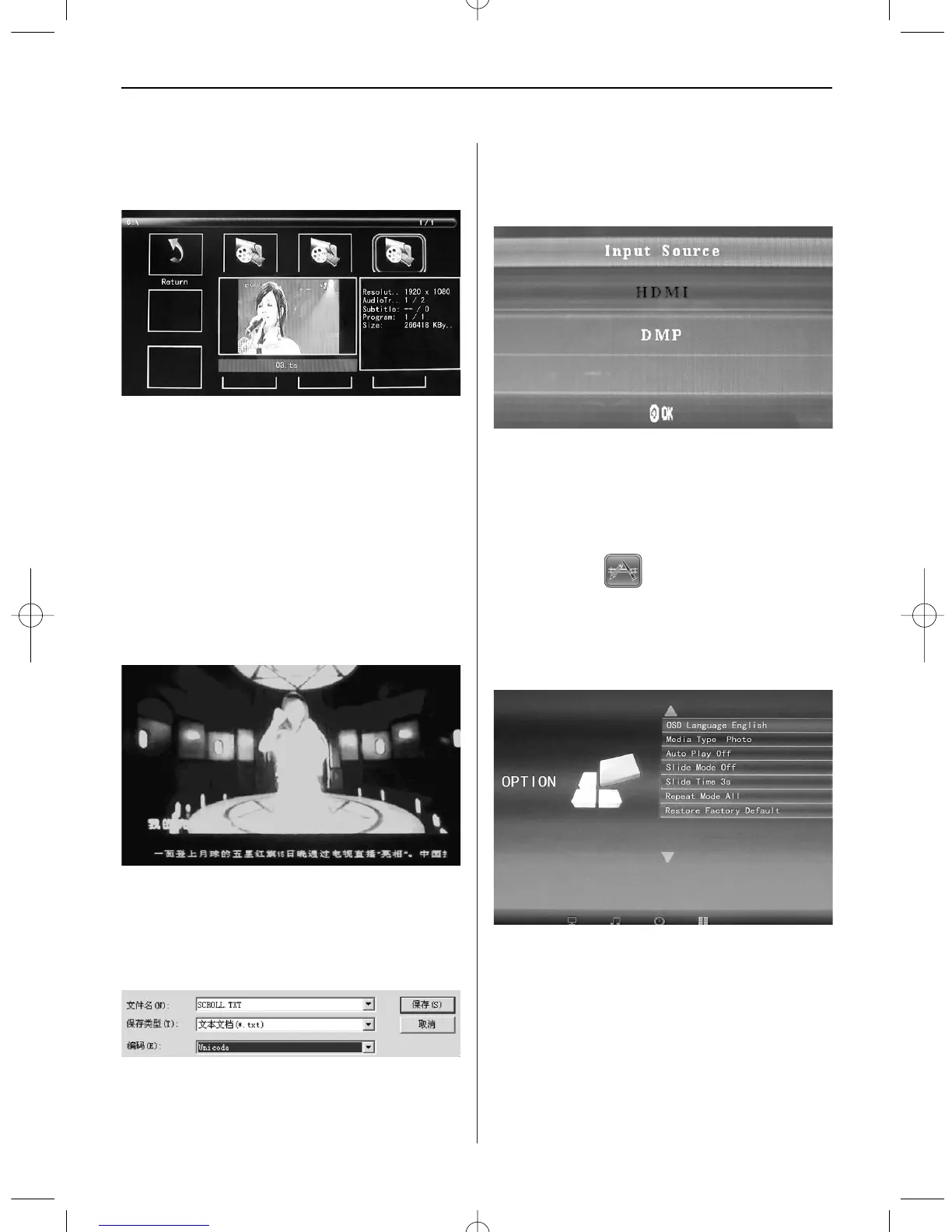ENGLISH16
Video Playback
When playing a single video, press Toolbar to enter
info bar to set up.
Note:
1) In the setup menu, press
to enter the time
setup menu, here you can set up Time format,
Time position, Time colour of the time bar.
2) In the sub-menu of Time format, you can select
“Off” to close the time bar.
3) Press Toolbar to enter info bar, then use to
operate.
8. Scrolling Subtitle Function
The unit supports scrolling subtitles when playing
photo, music, video files.
Note:
Follow these steps to set up scrolling subtitle:
a) Create a TXT file.
b) Save as TXT file in “Unicode” format and name it
“SCROLL.TXT” in CAPITALS.
c) Copy this TXT file to USB stick or memory card.
d) Insert the USB stick or memory card, it will
show the subtitle when playing the photo, music
or movie file.
9. HDMI-IN Function
Connect the HDMI-out device to HDMI-IN interface
of the photo frame. Press Source and select input
source “HDMI”.
10. Insert commercial
Insert commercials, please refer to Play setup 11.4.
11. Setup
11.1 Setup Menu
Highlight Common in the main menu, press Enter to
access, press to select the item (Note: press
Exit to return to the main menu and press SETUP to
return to the previous menu).
11.1.1 Language: DE, EN, FR, IT, ES, PT, NL, SV,
GR
11.1.2 Media Type: Press Enter, then select “Photo,
Music, Movie, Photo + Movie” to setup
Auto-play. Photo + Movie means playing
Photos and Movies combined
11.1.3 Background music On/OFF
11.1.4 Slide Mode: Off/On.
11.1.5 Slide Time: 3S/5S/10S/30S/60S.
11.1.6 Repeat Mode: All/One/Off.
BN_DF1360_GB_0814.qxd 28.08.2014 15:07 Uhr Seite 6
