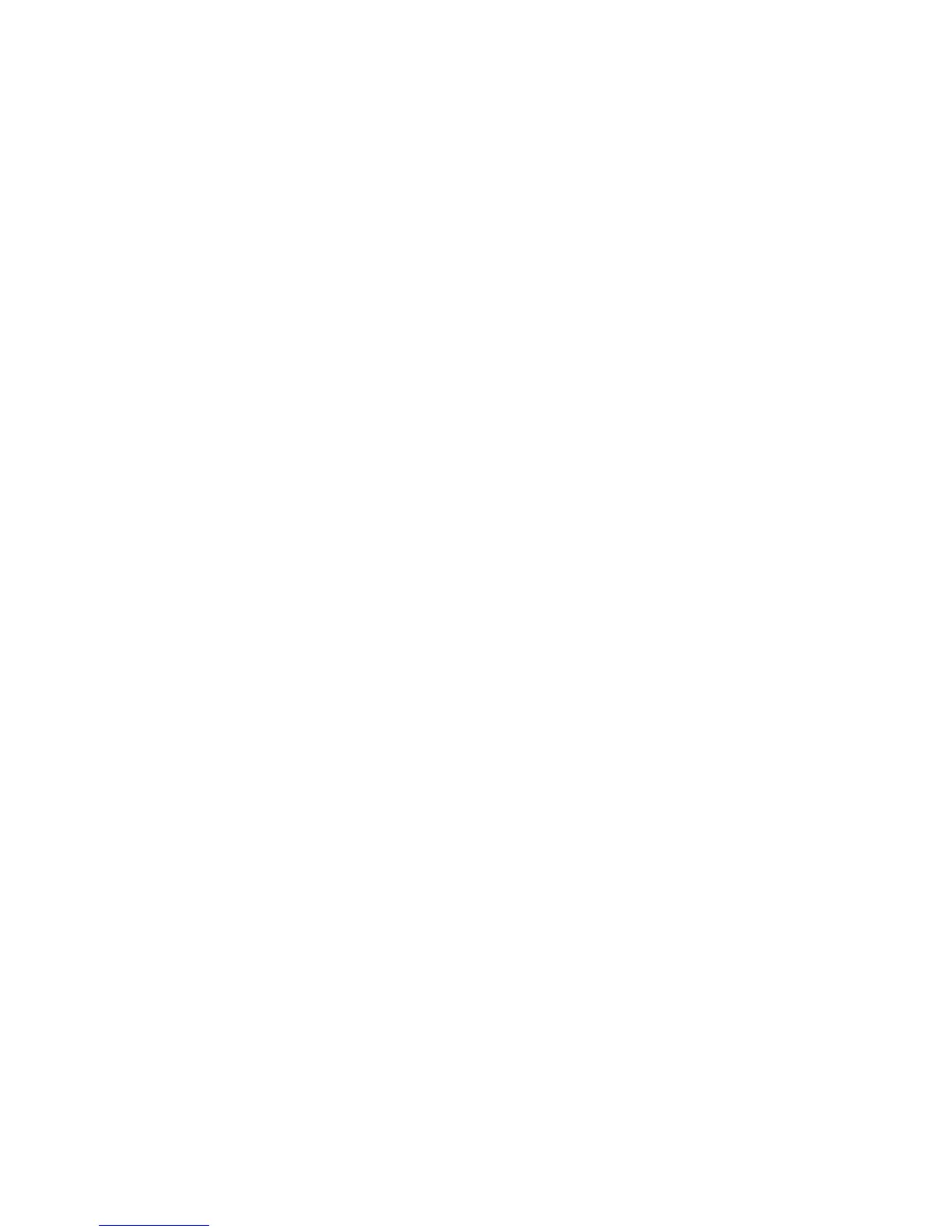8
Setting up BrightSign Players
Before you can create and publish presentations, you must first set up the BrightSign players. To set up a player, you
need to create setup files in BrightAuthor and add those files to a storage device (SD card or USB flash drive). Afterward,
insert the storage (usually an SD card) into the BrightSign player. Remember that if you are using an SD card, it must be
FAT32 formatted.
You can set up your BrightSign players for Standalone use, add them to a Local Network, add them to the BrightSign
Network, or set them up for Simple File Networking. Adding units to a network allows you to remotely manage and update
your BrightSign players and presentations. Alternatively, standalone use requires inserting an updated storage device into
the BrightSign player each time you want to update content.
To set up your BrightSign player, complete the following steps:
1. On the menu bar, click Tools > Setup BrightSign unit.
2. Under Name Specification, enter a name and description for the unit.
3. Under Network Properties, set the Time Zone, Time Server, IP Address, and indicate whether the network is wired
or wireless. Enter the SSID and Security Key if the network is secured.
4. Under Firmware, indicate whether you want to update the firmware and to which version.
Note: BrightAuthor requires a minimum firmware version to correctly publish presentations to a BrightSign player. The
following are the minimum firmware versions you need for certain units:
• HD110, HD210, HD210W, HD410, HD1010, HD1010W, TD1012: Requires firmware version 3.8.24 or later
• HD120, HD220, HD1020: Requires firmware version 4.0.13 or later
5. Under Unit Configuration, select how you want to set up the unit and then complete the following corresponding
steps:
• Standalone: Under Unit Configuration, enabling the diagnostic web server and local web server is optional.
